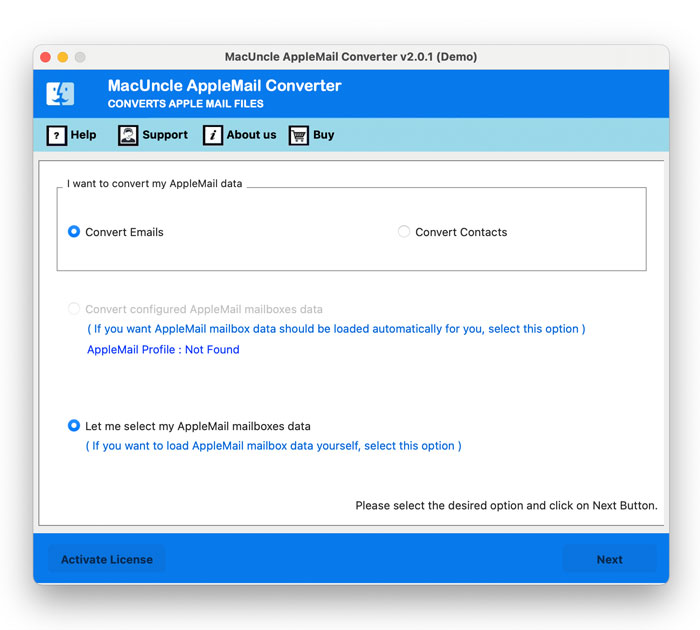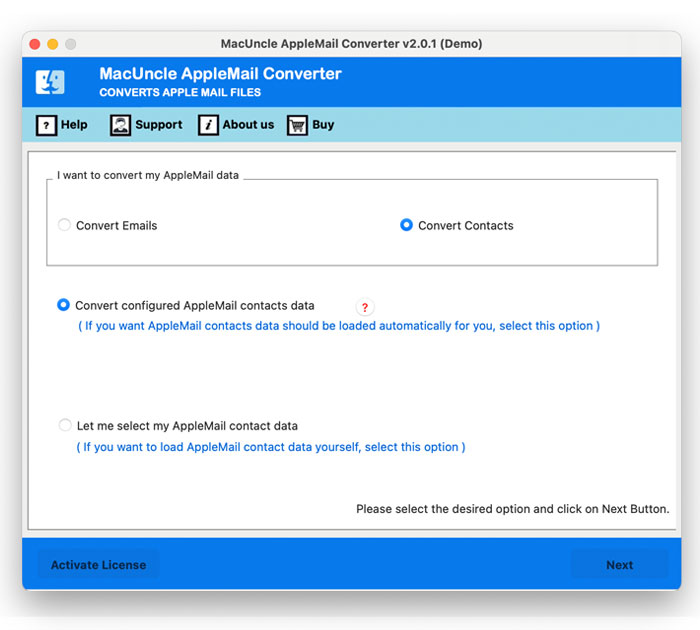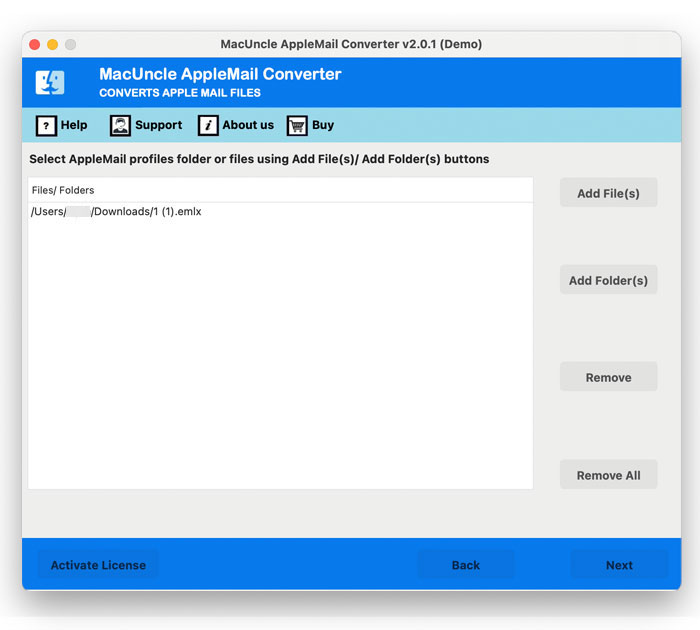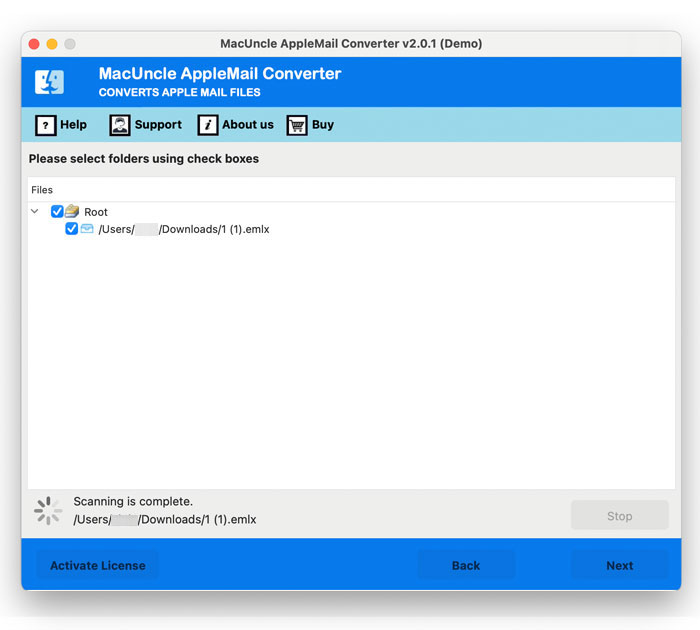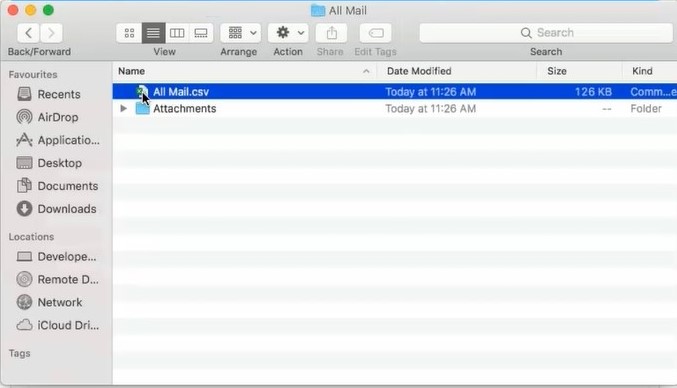How to Export Apple Mail Contacts to CSV Format?
The Contacts or Address Book system on a Mac exports entries with a VCF (vCard) extension. However, CSV is a universal format that fits plenty of different email clients, and having a list of Apple Contacts in CSV format makes it easier to import it into other email clients or display it in a Microsoft Excel spreadsheet program. The perfect solution to open Contacts in Excel is to have a conversion tool to export Apple Mail contacts to CSV format directly.
In our detailed instructions, we will show you solutions for exporting your Apple Mail contacts list to a CSV file. This step-by-step tutorial is designed to aid users in migrating to new email clients, backing up contacts, or integrating them with other systems, to quickly and easily achieve their goals.
Table of Content
First, Get the Contacts from Mac Mail
- Start the Contacts App on the Mac System.
- Select the contact list such as All Contacts.
- Start the File Menu and click on Export.
- Select the vCard from the options.
- Browse a location and enter the name of the files.
- Click on the Save button.
Now, use the below-mentioned software to export the contacts in CSV formats.
Export Apple Mail Contacts to CSV Format
An exporter tool is software for Mac OS-based computers that work in a unique algorithm. Get the Apple Mail Converter for free which permits you to convert 25 email files or contacts. The Trial version will guide how to convert Apple Mail to CSV format and comes with all the features.
In this article, you will get the exact result and that’s the major reason why you should get this tool to convert the contact lists. However, the tool has the function to fetch the Apple Mail files from the default location of the tool. You can directly select the option “Convert Contact” to export Apple Mail Contacts to CSV directly.
Procedure to Export Apple Contacts to CSV Files
First, get the software from the above download link. And then follow the step-by-step procedure to open Mac Mail contacts in Excel –
- Start the tool, and select the option “Convert Email” or “Convert Contacts”.
- Now select either “Convert configured AppleMail mailbox data” or “Let me select my AppleMail mailbox data“.
- Add Apple contact if you have selected “Let me select my AppleMail mailbox data”.
- Or select “Convert configure AppleMail mailboxes data” then, click the Next button.
- Choose the Apple Mail contact folder for conversion and click the Next button.
- Further, choose the CSV file format and browse the Destination location to store the converted CSV file. Press Export.
- After AppleMail to CSV Conversion on Mac OS is completed, a few messages such as conversion completed successfully and a message of Trial package limitation displayed.
- In addition, the tool previews a log document with the whole conversion details. As soon as closing the log report the folder consisting of the result file will open up automatically.
- From these steps, it is quite clear that one can perform the steps to Export Mac Mail contacts to CSV format effortlessly. Using this method you will get accurate results and effortlessly import the file to different email applications.
Visit here to Export Outlook for Mac Contacts to Excel
Why a Third-Party Tool to Export Mac Mail Contacts to CSV?
Here let’s talk about the outstanding aspects of the software that make it stand out from the crowd. The tool possesses a wide variety of features while converting the Apple Mail files as a result you will get the accurate result in the .csv extension.
- For converting big Mac Mail Address book contacts to CSV format, the Apple Mail to Excel tool is the perfect way to save time and energy.
- Easily import CSV files into email clients like MS Outlook, Mozilla Thunderbird, Gmail, Google Apps, Yahoo Messenger, etc.
- Convert both Mac Contacts folders in single as well as a batch to CSV Excel format.
- There is a separate option to convert the contacts from the Apple Mail application.
- The program works alone, without any external application being needed.
- The application gives you the freedom to save files to the desired destination. Using this one can easily store the resulting files in the location desired and easily get the file.
- Export Mac Contacts to CSV using the migrator tool which is compatible with the OS X Mountain Lion version of Mac OS and the above versions.
If you’re setting up a new Mac and have already transferred the mail folders, the next step is to ensure the contacts are safely exported. Check out our guide on how to transfer Apple Mail folders to another computer to complete the data migration.
Wrapping Up
In conclusion, don’t panic if you want to export Apple Mail Contacts to CSV format and you don’t know the appropriate measure to perform the task. Simply use the solution that we have described in this post. You may test the software free of charge before enabling the upgraded version by using the App’s demo edition. It is set with all features and functionalities required for exporting Mac Mail to CSV Excel format. The drawback of this edition is that it only exports the first 25 items from each selected Apple Mail folder. By buying the approved version of the utility, export unlimited files without any restriction.
FAQ
Q) How Can I Export Contacts from Apple Mail?
A) Follow these procedures to export contacts from Apple Mail to a CSV file:
- Launch the Contacts application on your Mac device.
- Choose the preferred contact list, which is “All Contacts“.
- Click “Export” from the File menu after navigating there.
- From the list of alternatives, select the vCard format.
- Input a call for the files and specify the location.
- On the “Save” button, click.
Use the software mentioned in the article to export the Apple mail contacts to CSV format.
Q) Is it possible to export some Apple Contacts to CSV format?
A) Yes. With the recommended software, you can select the required folder from the list from the software panel and perform the conversion.
Q) Can I export my Apple contacts in batches to CSV?
A) Yes. The recommended software program has the option to add single or multiple Apple Mail contacts. Thus, export Apple Mail Contacts to CSV in batches.
Q) How can I make sure a clean export method for Mac Mail Contacts to CSV?
A) To make certain an easy export manner:
- Follow the provided step-through commands cautiously.
- Use the trial version of the conversion tool to familiarize yourself with the system.
- Ensure that your Mac device meets the software necessities.