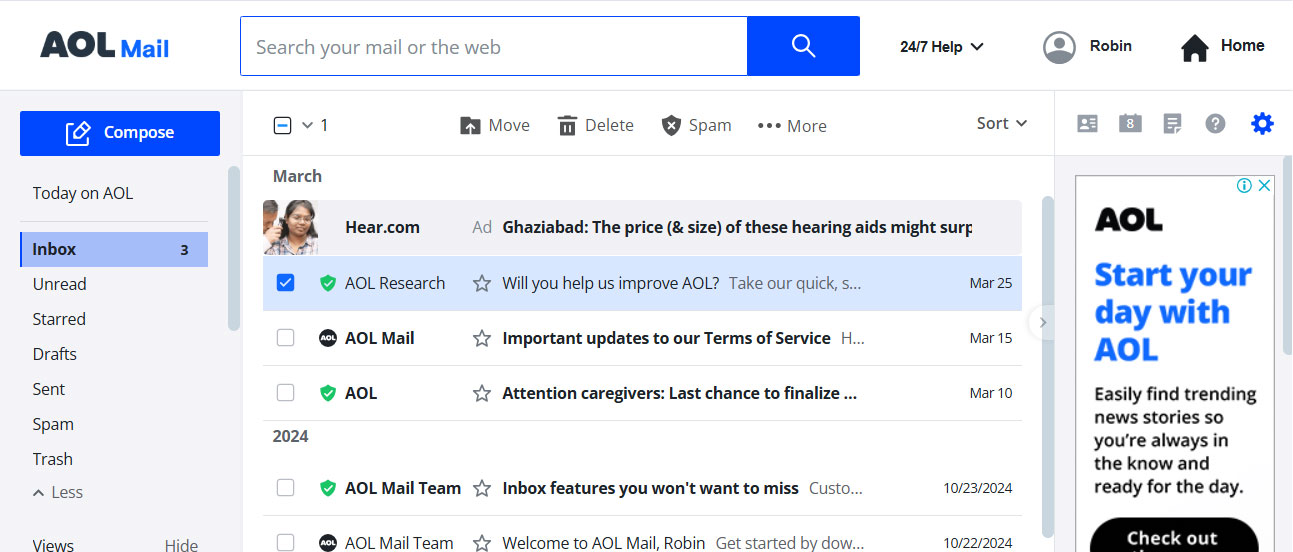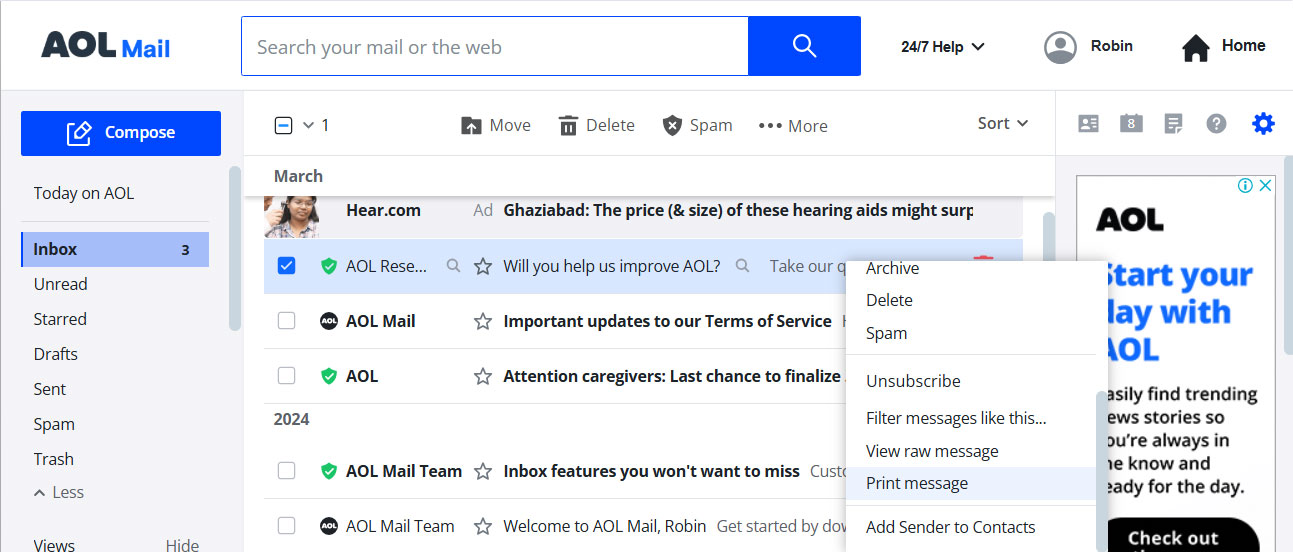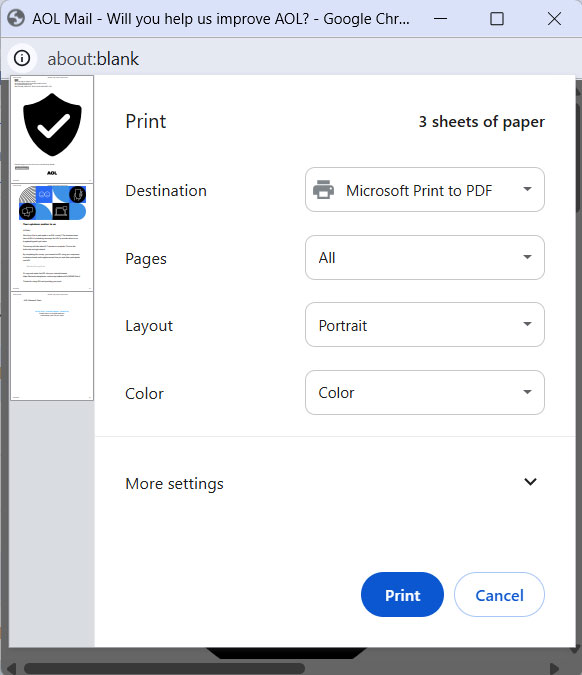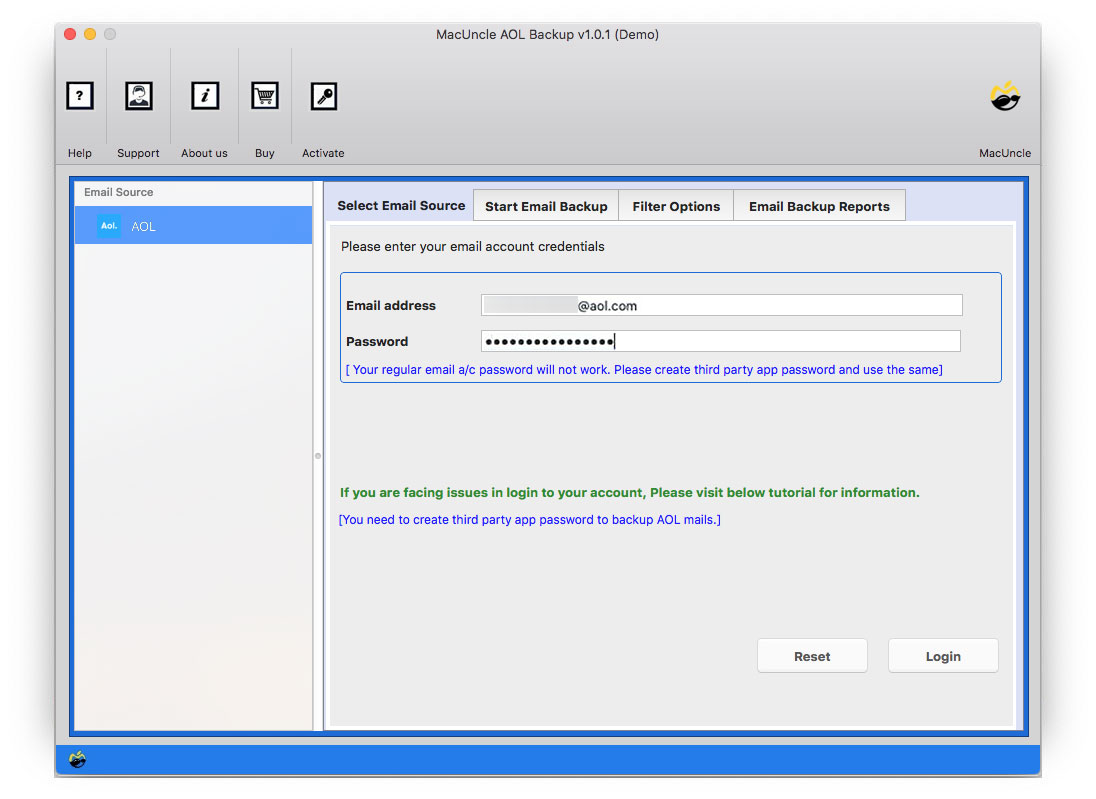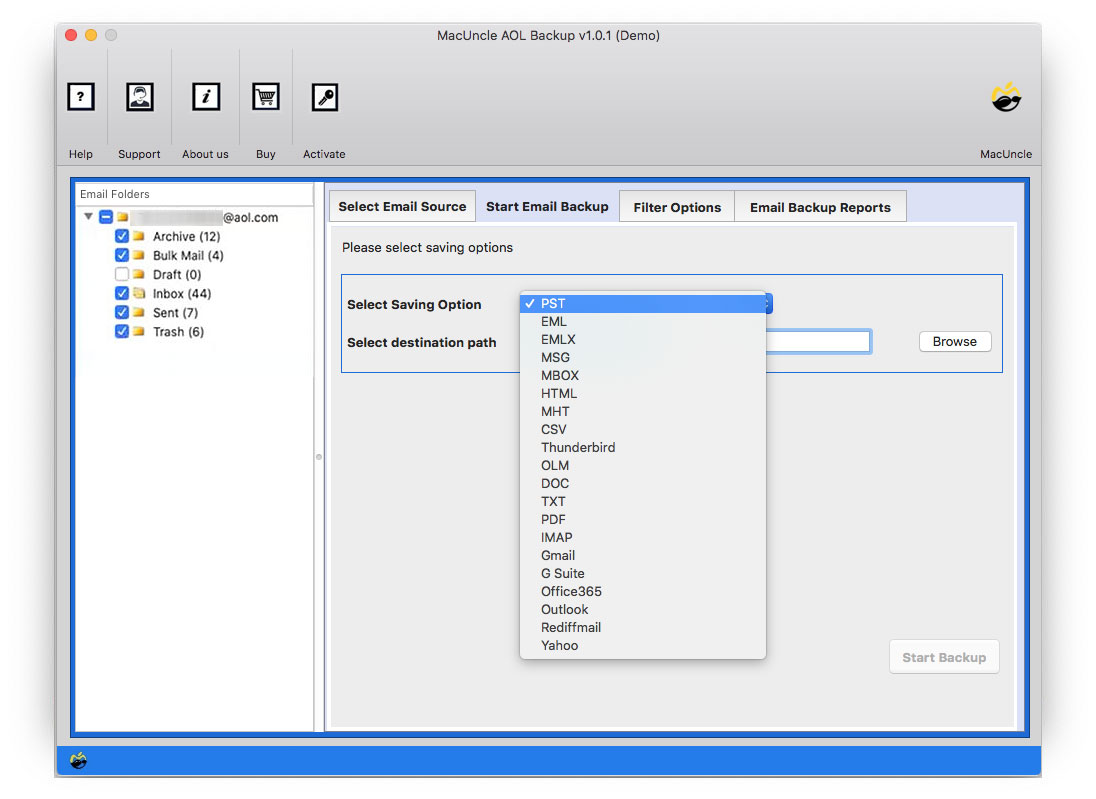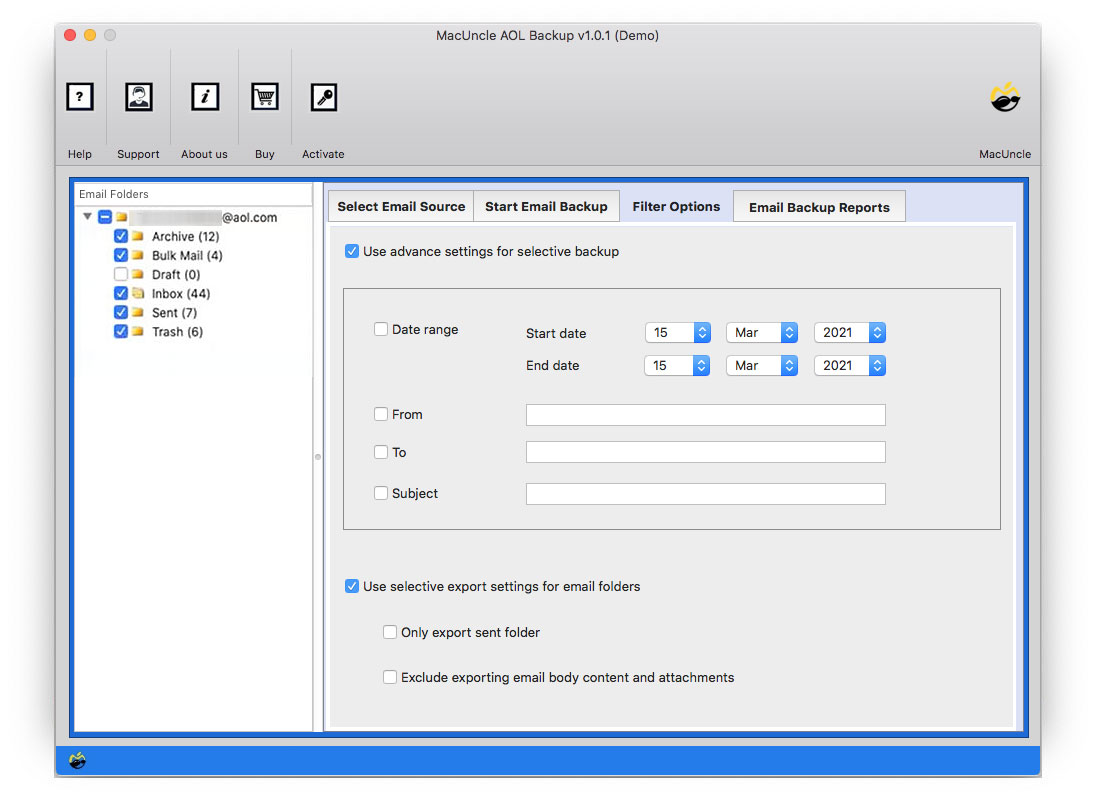How to Export AOL Emails to Hard Drive?
Want to Export AOL email to hard drive on Mac OS? Your emails are an important source of information for you, so losing them could be disastrous. In this article, we will provide you with a complete solution to deal with your problem instantly. Users are searching for alternative ways to store Emails on a hard drive or Flash drive and then easily print Emails from AOL Mail.
AOL Email is a cloud-based email client; you can communicate through the application, which includes confidential email messages. In today’s time, data security is one of the prominent issues. So, as a users, we have to protect and save it on our local storage to prevent it from any data loss or corruption of any kind. So, it is always advised to Export AOL Emails to Hard drive to avoid any unprecedented event in the future.
We will give you the best and the most reliable techniques to back up AOL Mail to Hard drive. Jump to the solution: –
Before moving on further, let’s know the reasons why people want to export AOL Emails to a Hard drive.
Needs to Export AOL Email to Hard Drive
Here are some of the reasons why people need to save: –
- Users face the problem of the inaccessibility of their AOL Emails on the platform.
- Important emails could be lost or corrupted due to errors occurring on the AOL Email client.
- To avoid any of these problems, people want to save their emails on a hard drive.
- Once you export AOL emails to an external hard drive safely, you can delete AOL emails in bulk directly with ease.
How to Save AOL Email to Hard drive?
Follow the below-mentioned steps carefully to continue the process of Export: –
- Step 1: Start by logging in to your AOL Email Account.
- Step 2: Select the desired email and then click on the More option.
- Step 3: The drop-down menu appears when you click on the Print message tab.
- Step 4: Further, click on the Change option in the new tab.
- Step 5: Now select the Save as PDF option.
- Step 6: Press the Save button to save your AOL Email on a hard drive.
- Step 7: Then further choose the destination path where you wish to save it.
- Step 8: Finally, press the Save button.
Restrictions to the Manual Method: There are multiple limitations to the Manual Method, some of them are: –
- You cannot export multiple emails to your local storage in one attempt, you have to repeat the above process again and again.
- The export via the Manual Method does not completely export the emails, it lacks the subject of the email.
- The process is time-consuming and tiring.
- You have to repeat the process again and again in the case of bulk export. Thus, this is not a good option for you.
How to Export AOL Email to Hard Drive Instantly in Batches?
We have come up with a trusted and recommended tool for you to get your task done easily. MacUncle AOL Backup not only saves your AOL Email to your local storage but also can export it to different email clients. You can export unlimited AOL Emails all at once, or you can specifically go for the Filter option in case of selective backup.
You can also delete your AOL Emails from the server after downloading them to your local storage using the tool. The tool generates a detailed report after the completion of the process. The tool comes up with 100% of providing safety and security to the user’s data.
Some of the traits of the tool are as follows: –
- The tool saves the AOL Email in batch or the selective options provided.
- The utility deletes your AOL Emails after downloading them on your computer, thus saving your space.
- It preserves the folder’s hierarchy during and after the export process.
- Supports all the latest versions of Mac OS like 10.9 Mavericks, 10.8 Mountain Lion, 10.13 High Sierra, 10.12 Sierra, etc.
Also, find out how to solve AOL not working on Mac.
Steps to Backup Emails from AOL Mail Account to Hard Drive
Follow the below-mentioned steps to rightly do away with the procedure: –
- Step 1: Start the tool and enter the AOL email account credentials in the panel provided.
- Step 2: Now choose the email folder which you wish to export and then select the file format from the Saving drop-down menu.
- Step 3: Under the Filter option, you can go for the selective method to export AOL Email of a specific date and export selective folders.
- Step 4: Now choose the file name for the file. And then finally press the Start Backup option.
Also, find out How to Import AOL folders into Outlook 2016.
Outline of Article
The article provides you with the most reliable techniques to Export AOL Email to Hard drive on Mac. In the blog, we have given the reasons why you need to backup AOL Email to a Hard drive. The first is the Manual Method, which comes with certain limitations. To avoid these, we have come up with another exotic method. The recommended Tool is the best and the most reliable technique, which will not only help you to get AOL Emails but also export them to different email clients.
Frequently Asked Questions
Q1) How do I export old AOL emails to hard drive?
A1) With the MacUncle tool, we can export old or new emails in the AOL account to the hard drive.
Q2) What are the steps to export multiple files from AOL to the system?
A2) When using the manual method, we have to perform steps multiple times. However, using the automated method will give a quick option to add and process multiple AOL emails and then save them eventually.
Q3) Is there any simple option to export AOL files to other email clients directly?
A3) Yes. With the recommended software, the user can transfer emails from one account to another.
Check out other solutions: Export AOL Mail folders to Gmail