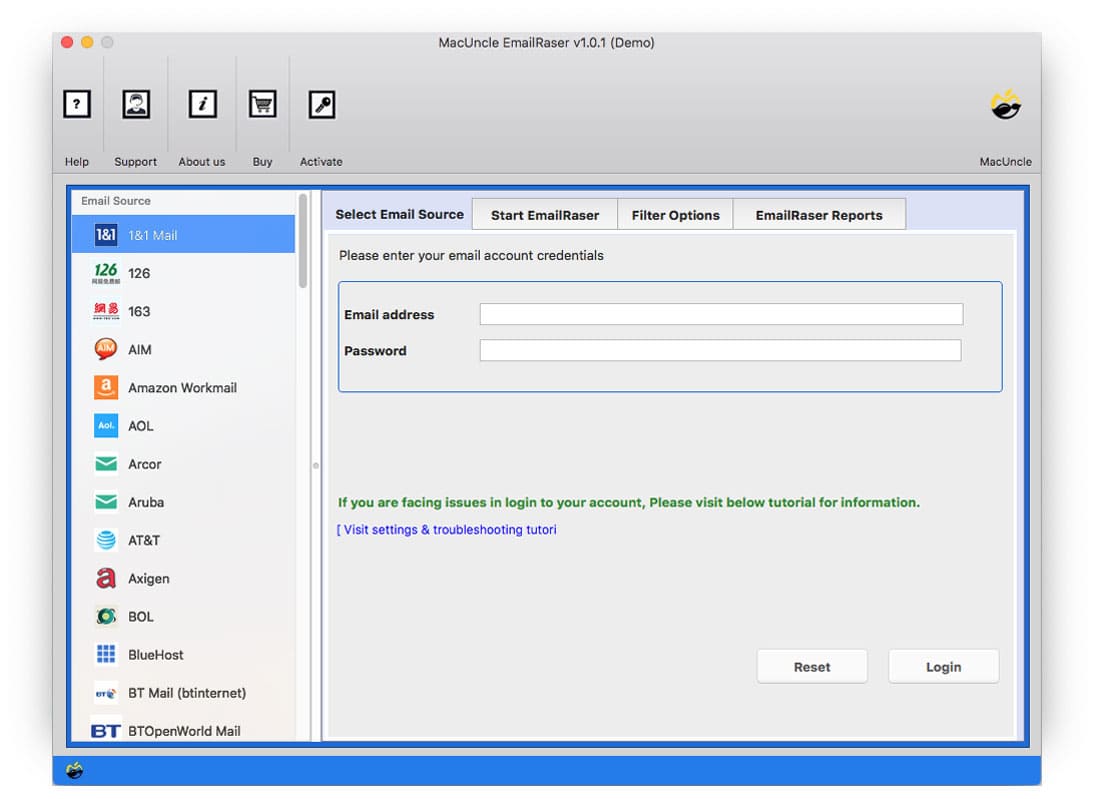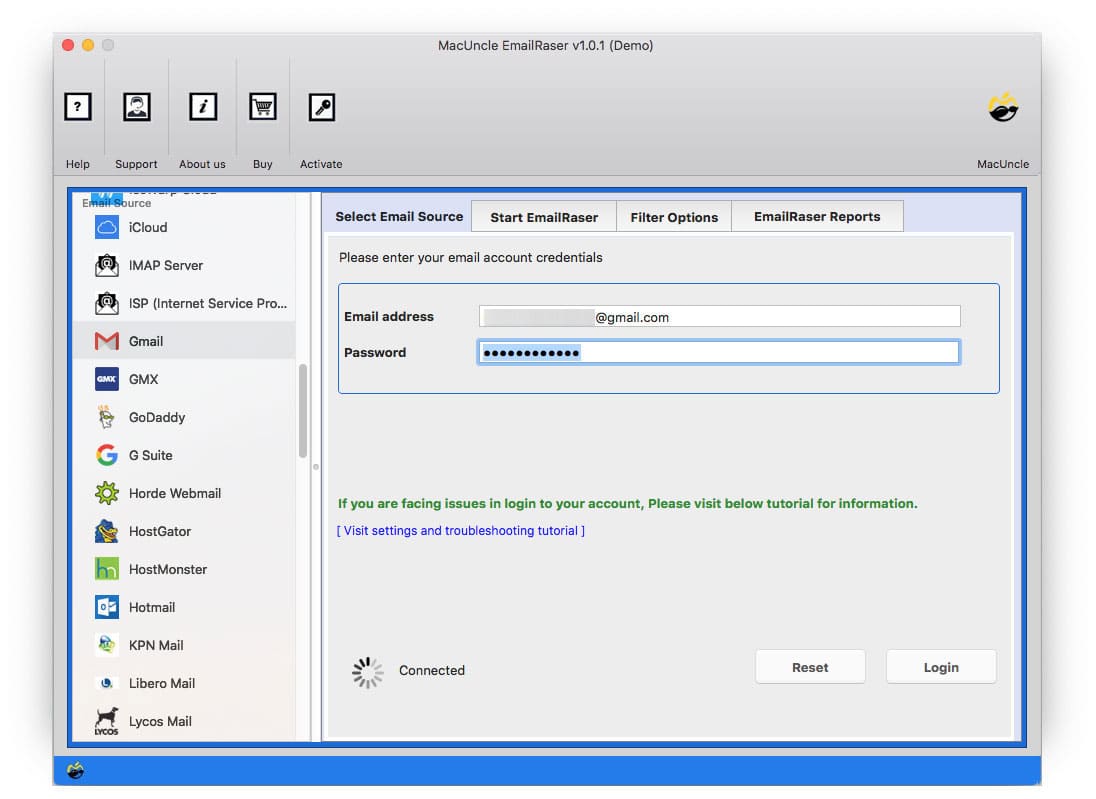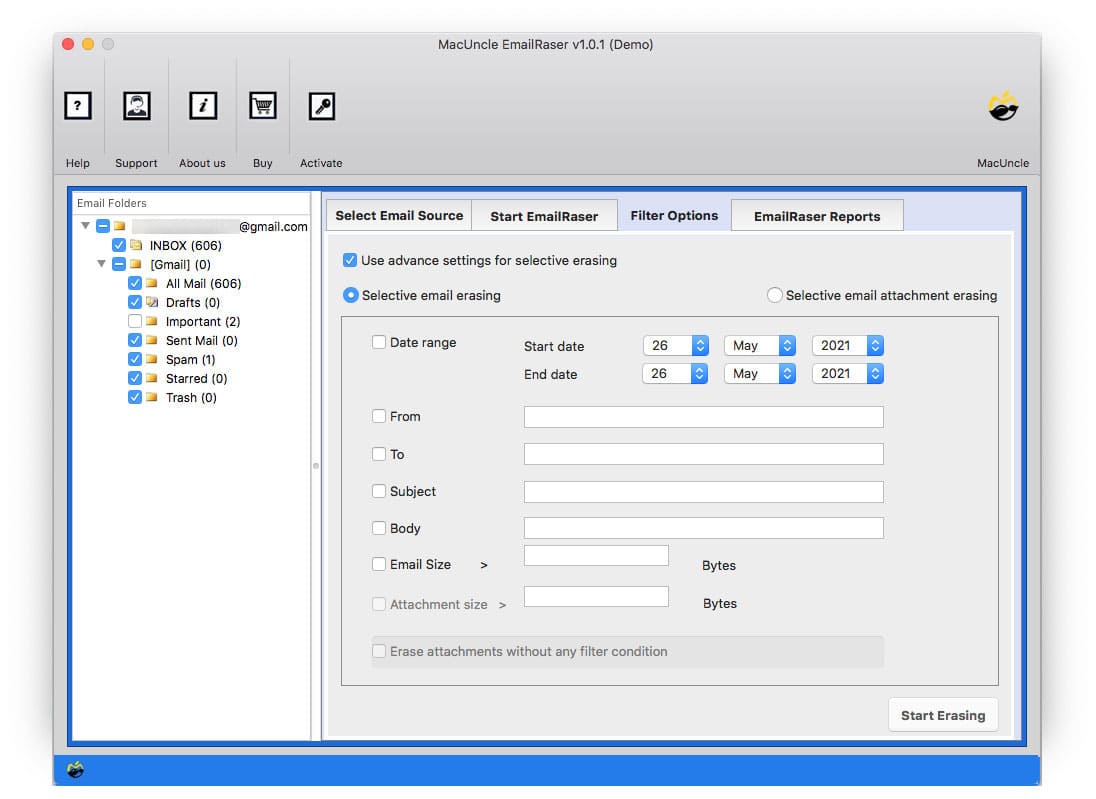How to Delete GMX Emails: A Complete User’s Guide
Here in the article, we will cover all the ways to delete GMX emails. Delete the emails individually and in batches with the help of the article here. Moreover, we will find out how to permanently delete GMX accounts, too.
Firstly, we need to know that when a user deletes emails from GMX, it is not immediately removed from the server or the account. We must delete from the Trash folder. This process applies to both individual and batch deletion processes. Therefore, on the right, you can find the most recommended approach to instantly send emails from GMX permanently. Find out how.
Table of Contents
Manual Methods to Delete GMX Emails
Here are all the methods to delete emails from the GMX account directly. Whether you want to delete single unwanted emails or a block of emails at once. Let’s explore the direct method first and then go to the advanced.
How to Individually Delete Emails in GMX?
The most basic method of removing emails is deleting them individually. This is suitable when you only need to get rid of a few specific messages. Here’s how you can do it:
- Log in to the GMX Account using a web browser.
- Locate the emails to delete.
- Select the desired files one by one.
- Click on the Delete icon.
- If any confirmation tab shows up, press the Ok button.
The selected emails will be moved to the Trash folders directly. Empty the GMX account’s Trash account to permanently delete the GMX emails.
How to Delete Multiple Emails in GMX (Bulk Deletion)
The above method is plausible only for those who want to send a handful of emails. When the inbox becomes overwhelmingly full, deleting the emails one by one can be tedious. GMX offers options for deleting multiple emails simultaneously.
Method 1: Select Multiple Emails and Delete
- Log in GMX account with credentials.
- Select multiple files using the checkbox.
- Click the Delete icon (Trash Icon).
All the selected emails will be transferred to the Trash folders.
Method 2: Delete a Range of Emails with Keyboard Shortcut.
If you want to delete blocks of emails, use the Shift key.
- Log in to your GMX account and open the Inbox.
- Use the checkbox next to the first email and hold the “Shift” key.
- While holding the shift key, select the last emails you want to delete.
- Click on the Trash icon to move the emails to the Trash folder.
- Confirm the procedure.
The selected emails will be in the Trash folder; empty the folder to permanently delete GMX files.
Method 3: Use Search and Filter for Bulk GMX Deletion
GMX provides search and filter functionalities that can be incredibly useful for bulk deleting emails based on specific criteria, such as sender, date, or subject:
GMX has the search and filter functionalities that can be used for bulk deletion based on the provided criteria, such as sender, date, or subject.
- Log in to the GMX account.
- In the Search bar, enter the search term or apply the desired filter.
- Now select the emails that have appeared.
- Click on the “Delete” icon.
- Confirm the deletion.
Note: When applying the search filter, double-check it before. Sometimes, all the related emails will be filtered out with this.
Permanently Erase GMX Email Account
If you don’t want the GMX account and wish to permanently delete the entire account, then follow the steps.
- Log in to the GMX Account and access the INBOX.
- Look for Account or Settings in the top corner.
- Find the option like “Delete Account or Close Account. And click on it.
- Confirm the deletion.
Expertise Method to Delete GMX Emails at Once
Use the EmailRaser for bulk removal of GMX emails. It suppresses the limitations of the manual method by providing a centralised platform for bulk deletion of GMX emails at once. The toolkit will give a warning before deletion for the users to check the selection once, as it cannot the retrieved once deletion from the account.
Note: Ensure you take GMX Backup before proceeding with the email removal process.
- Start the Software.
- Choose GMX from the options.
- Enter GMX login credentials and click the login button.
- Choose the desired emails or folders.
- Set filter options for selective deletion.
- Finally, press Start Erasing.
Conclusion
In conclusion, the article has a comprehensive overview of various methods for deleting emails from the GMX account. We have explored the fundamental technique to remove individual emails as well as tackle bulk emails using the GMX features. To permanently remove the emails, we must delete them from the Trash folder in every method. To overcome this, use the recommended software to instantly delete batches or individual GMX emails permanently.