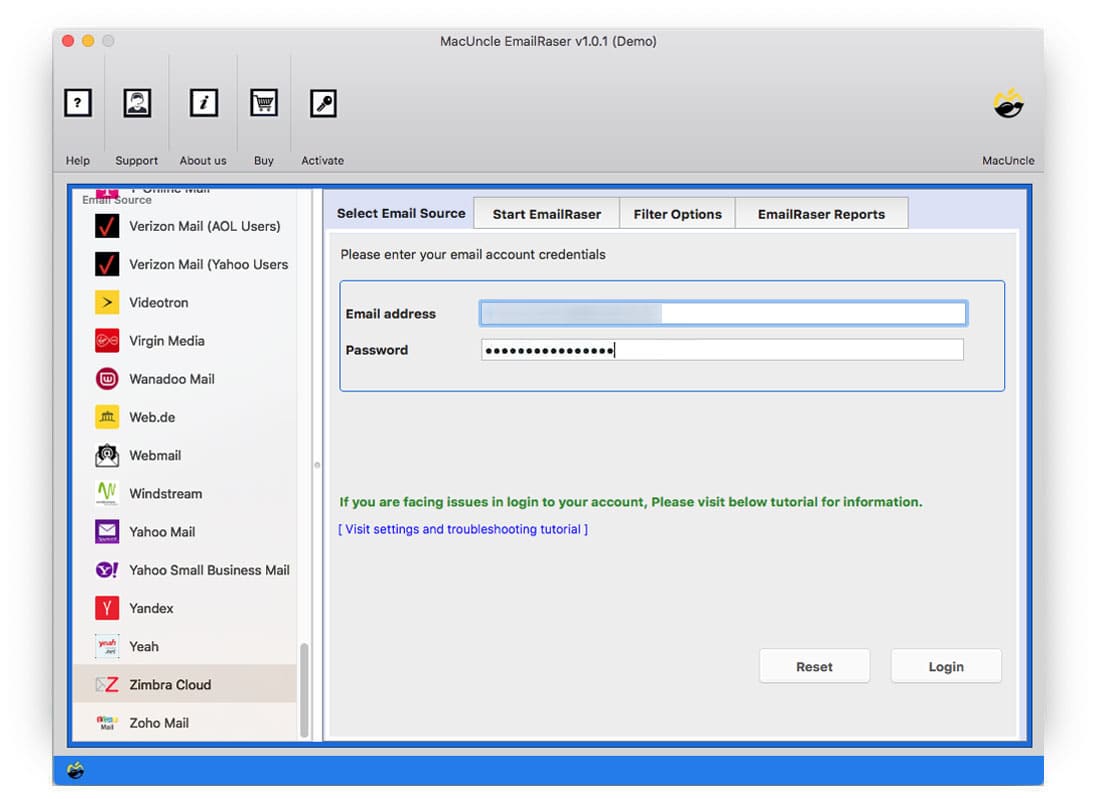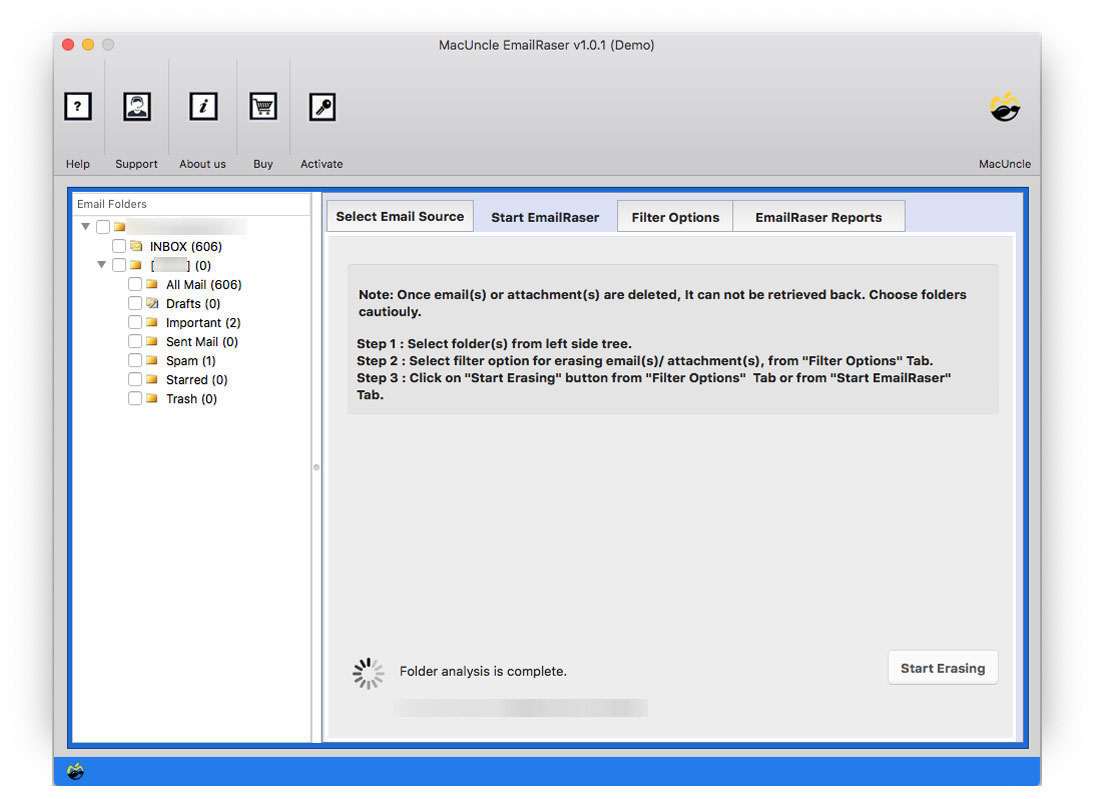How to Delete Emails from Zimbra Mail Emails in Batches?
Cleaning or removing email files from any account is as simple as it seems, only when there are a handful of email files. But what if we want to clear out emails from a particular date or a sender? Therefore, today we will know how to delete emails from Zimbra accounts.
Managing the inbox effectively is crucial for maintaining productivity and keeping emails organized. Here we are discussing Zimbra Mail, if you need to delete emails to clear out the clutter and free up storage space you can simply remove the unwanted messages. Check out the step-by-step guide to delete all unwanted emails from Zimbra Mail.
Now let’s see how quickly we can clean up the Zimbra Mail account with the recommended software.
Table of Content
- Manually Delete Zimbra Multiple Zimbra Account
- Alternate Approach to Delete Emails from Zimbra
- Steps to Erase All Data from Zimbra Mail
- Why use the software for Zimbra Email Deletion
- Conclusion
- FAQs
Why Do Users Want to Delete Emails from Zimbra Mail?
There are some common reasons why users could try to delete emails from the Zimbra Mail account. Here are some of the traits for which user would want to delete the emails all at once from Zimbra.
- To Free up space: The inbox collects gigantic emails that could rake up all the unused space to remove all the storage emails to get more space.
- Enhanced Functionality: The junk inbox would slow the performance of your email client.
- Protection from data breach: Email addresses are used by thieves to retrieve personal details. The elimination of old emails reduces the probability of data breach.
- Clear mailbox: Full inbox is annoying and time-consuming to look for something. You will find your message without hassle if you have removed old emails from your mailbox.
- Clear workflow: To be able to focus on the most important ones, there is a need to delete unwanted Zimbra emails, hence enhancing your work productivity.
Manual Method to Remove Multiple Emails in Zimbra Account
Here is the usual method to bulk delete Zimbra emails from the account. The steps mentioned here are the selective email erasing method.
- Go to Zimbra and log in.
- Use the Date in the search field if required.
- Finally, use the Folder option to select a folder and remove emails in batches.
- You may check the contents of a folder after selecting it.
- You can delete all of your emails by pressing Ctrl+A.
Limitations: We don’t have the option to delete all the duplicates at once. The steps must be repeated after deleting each file.
How to Delete Emails from Zimbra Professionally?
Use the software to remove emails entirely without repeated processes from Zimbra Mail. Delete email files, contact lists, calendar events, etc. from the account by selecting the desired folder. The erasing procedure is carried out by removing the files entirely from the server.
Delete emails from the entire inbox/Sent/Draft/Trash with the help of the MacUncle tool to Delete Email Messages from any email client. We offer solutions to over 30+ email clients to remove unwanted emails or files from the mail server.
Step-by-Step Guide to Mass Delete Emails from Zimbra
Follow the steps to Delete or Erase emails from Zimbra Mail
- Start the Software and select the Zimbra Mail account from the list of options.
- Enter the login credentials to the desired fields. Hit the Login button.
- Choose any folder to delete the emails. The tool will give a warning before deleting the emails.
- Hit the Filter Option to delete emails from the account selectively.
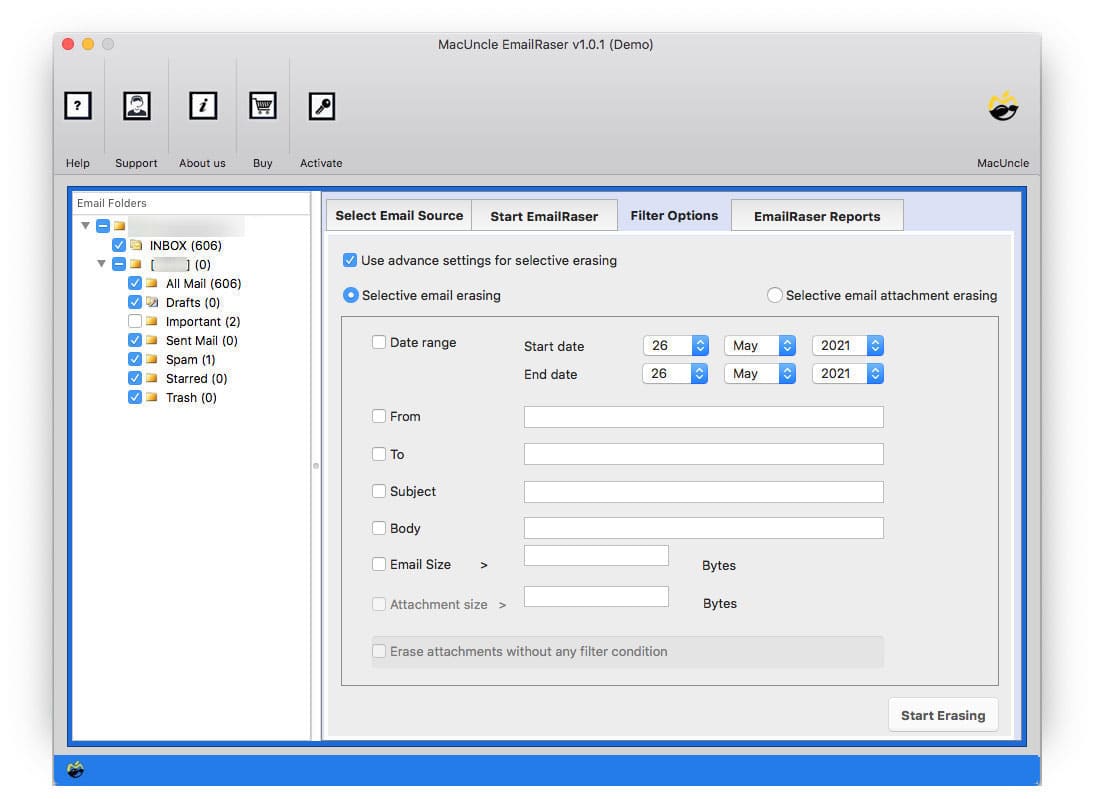
- Go back and press the Start Erasing button to begin the process.
Read all the related blogs: How do you Delete multiple emails from Optus webmail?
How to Zimbra Delete Email from all Mailboxes?
We can use the above software to delete emails from all Mailboxes from Zimbra accounts. It has the option to select multiple files at once from the software panel. There is no need for any additional software to perform this bulk deletion of Zimbra emails.
For bulk deletion of emails use the upgraded version of the above tool and avail of all the advanced features. With the tool, users can ensure a streamlined and effective email management experience, and maintain organized and clean mailboxes with the Zimbra account.
Why We Should Use the Tool to Remove Emails from Zimbra
Deleting emails in bulk from Zimbra can be a time-consuming and cumbersome task, especially if you have a large number of messages to manage. Thus, read the below section to learn about the software’s features for deleting Zimbra emails in bulk.
- Filter & Delete Zimbra Emails: Set up the filter option parameter to delete the emails or data selectively from the account. Since the Zimbra account gives options to set filters you have to perform them individually. Therefore, we have developed the software with a simple approach to add the fields for selective deletion of email files.
- 3 Steps Erasing Process: The tool completes the whole process in 3 simple procedures. Get done with the erasing process within minutes. The three steps are logging in, Selecting folders, and removing. However, the tool will give a message before deleting the files to avoid deleting emails.
- No Additional Procedure Needed: Mass delete Zimbra Mail cloud emails without repeating any procedure. The upgraded edition will allow unlimited deletion of files from the server. The whole procedure does not require any additional software support.
Last Point
The above write has the solution and the download link to the program to delete emails from Zimbra Mail accounts. Delete the data from multiple email accounts without signing in. Mass remove unwanted email files from the mail server completely without repeating the process.
Frequently Asked Questions
Q1) How do I free up the space in Zimbra Cloud?
A1) Delete the unwanted emails from the account in batches to reduce the data storage used. This is the easiest solution to free up Zimbra’s storage space issue.
Q2) Can I mass delete emails from Zimbra accounts?
A2) Yes. With the software, you can easily clean up the Zimbra account in bulk and selectively.
Q3) Where does Zimbra store the emails?
A3) You can find the email files below—the default location with Zimbra data.
- Mac: /Users/[USER-NAME]/Library/Application Support/@zimbra/storage/[account-email-address]/.
- Windows OS: C:\Users\[USER-NAME]\AppData\Roaming\@zimbra\storage\[account-email-address]\
Q4) How to delete messages from Zimbra by subject?
A4) There is no manual procedure to delete emails by subject from Zimbra, but you can use the software filter feature to select the emails by subject and then delete the files.