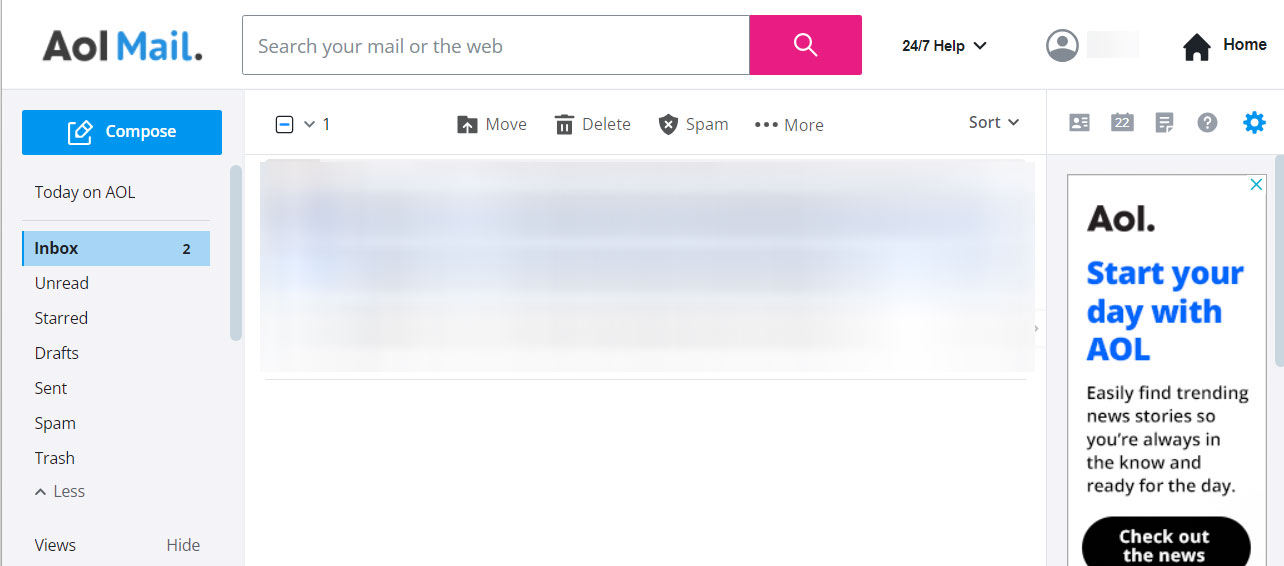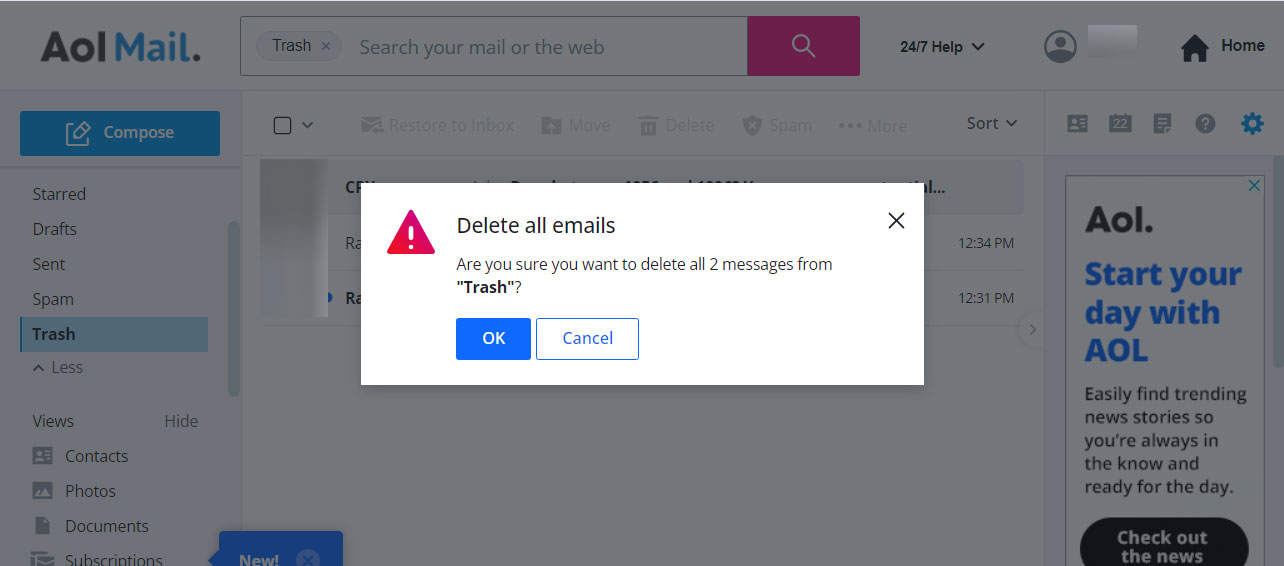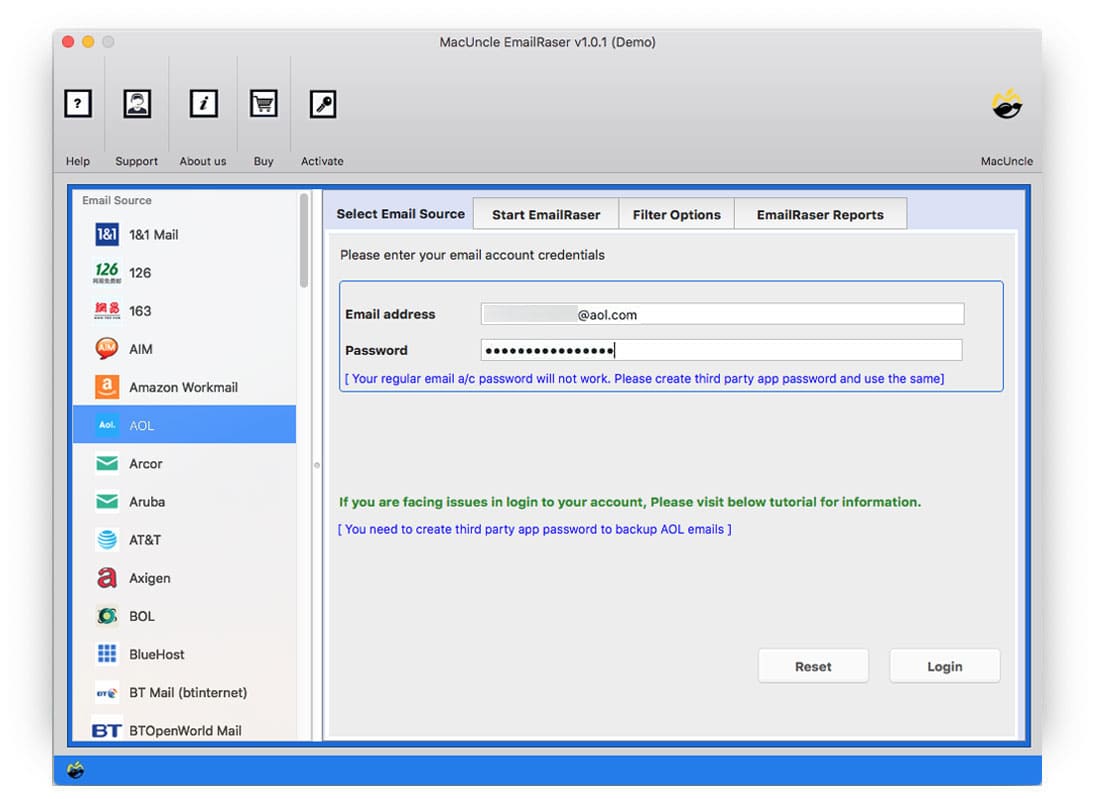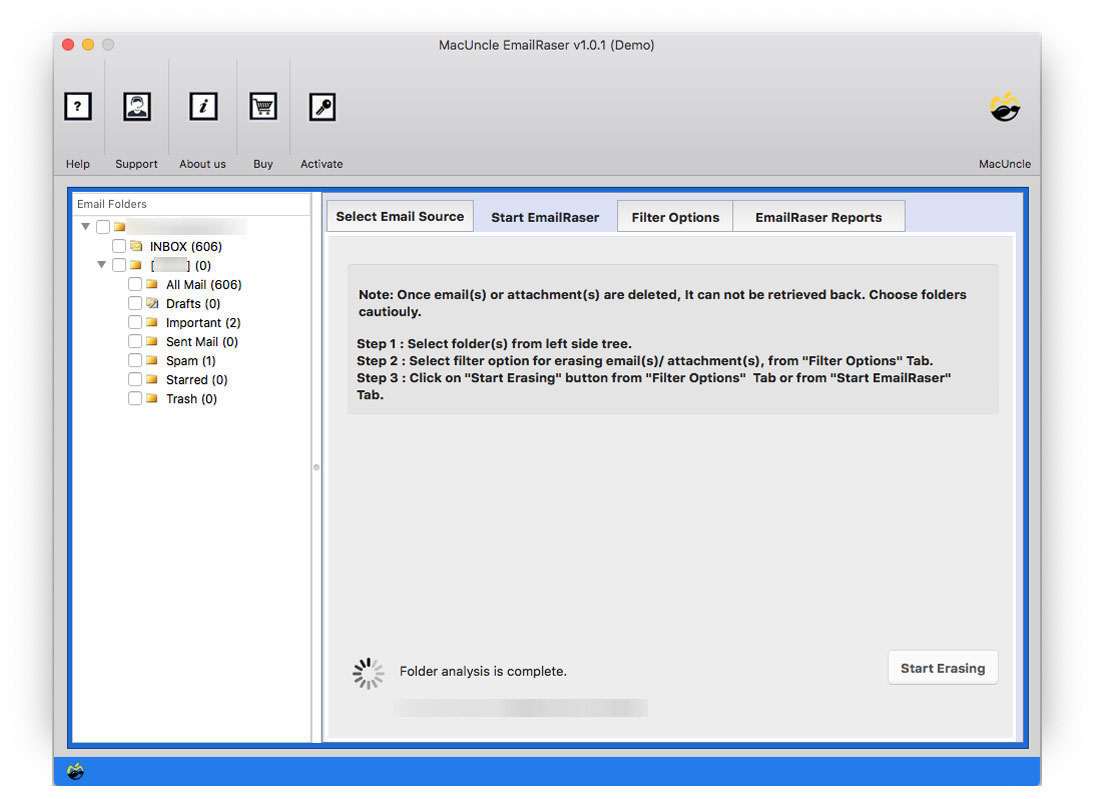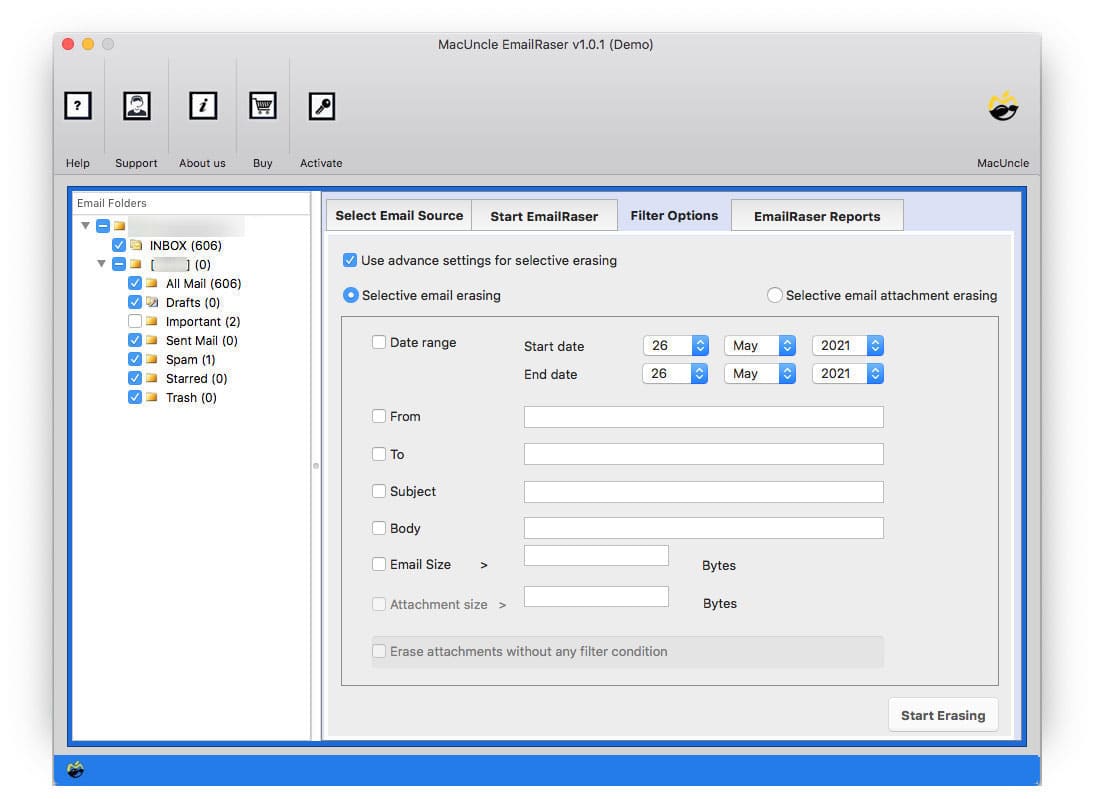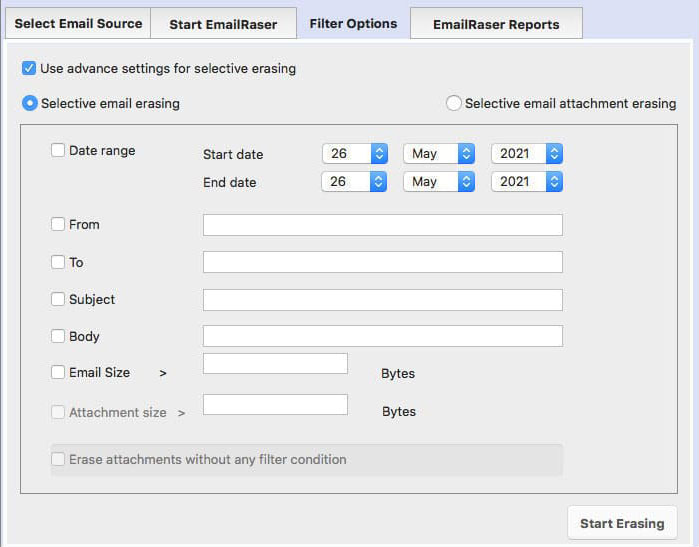Delete AOL Emails in Bulk at Once | Try Different Methods
Find out why and how to delete AOL emails in bulk on Mac or Windows Operating systems. The write-up has all the details of erasing email files or attachments separately from the aOL account. If you want to declutter the account by deleting all the old emails from AOL, we are here with different methods to remove emails entirely. Read the entire article and get away with the solutions.
At times, we might have undergone a situation wherein we can’t delete emails in the spam folder of the AOL account entirely at once. Therefore, let’s discuss the simple and quick approach to erasing emails from the AOL Email account directly without any constraints.
Two of the above queries involve different scenarios. Therefore, we will provide a common solution for all users.
Table of Contents
How to Delete AOL Emails Manually?
AOL Mail has the option to delete to get the storage space. Here are the simple instructions offered by AOL to remove emails in batches.
- Sign in to the account and navigate to the Inbox folder.
- Click on the Check box to delete emails in AOL, it will select 100 emails.
- Then, delete the files, once the messages are cleaned repeat the the steps.
Permanently Delete Emails from the AOL Account
- Go to the Trash Folder in your AOL Account.
- Use the delete button to empty the trash.
Delete AOL Email Folders
- Go to the AOL email account and log in with your credentials.
- Navigate to the folder to delete and right-click.
- Then, click on the empty folder button.
What’s not working here? In the manual method, we have to delete emails page by page repeatedly to clean up batches of emails at once. It takes time to complete the task. For those of you who want a quick cleanup of your AOL account, then use the below recommended method.
Why Users Seek Automated Methods to Delete AOL Emails in Bulk
All email clients offer an approach to deleting email files from the account. However, there is no way to erase email files more than a screenful or 100+ files. While using any manual method, users go through all the email files one by one. Thus, using a third-party or automated application is always the top choice. It comes with multiple advanced options, such as filtering by date, subject, email IDs, etc.
In the next section, learn what tool is the best to delete multiple emails in an AOL account.
How to Delete Emails from AOL Mail without Missing any Files?
To get clean AOL email account use EmailRaser. It scans all the AOL folders and lists down the folder to select and erase appropriately. Any number of email files can be cleaned permanently with the professional edition of the tool. Before that, try out the free demo version to understand how to run the application to mass delete AOL emails at once.
Steps to Delete AOL Emails in Bulk
From expert technical to naïve users, the below steps can be used to clean AOL Mail at once or selectively. Follow the steps carefully,
- Step 1: Start the tool and select AOL from the list of email sources.
- Step 2: Enter the credentials and hit the Login button to proceed.
- Step 3: Choose any folder carefully from the list to delete multiple emails from AOL.
- Step 4: Go to the filter option and choose “Selective Email Erasing” or “Selective Email Attachment Erasing” as needed.
- Step 5: Hit the Start Erasing button in the tab “Start EmailRaser” to begin the deletion process.
How to Delete Thousands of AOL Emails at Once?
The above-mentioned method has the option to delete multiple emails from the AOL account. With the trial version, we can remove several emails from the AOL account. It has all the advanced traits that can process multiple files and delete only the emails from the selected folders. Therefore, you must get the professional version of the toolkit to avail the feature to delete thousands of AOL emails at once. The steps remain the same while allowing you to permanently erase all unwanted emails from the AOL server.
How to Delete AOL Emails by Date in Bulk?
With the advanced filter option in the software, the user can apply the date range to delete only emails from that particular date. For example, if you want to delete all messages sent and received on a specific date, you will only have to input the date and To & From ID. Then choose the “Delete” option. This allows for the best control that can be exerted over emails and will help to declutter your inbox effectively.
Outline of Blog
We have discussed and covered all the vital aspects of deleting emails from the AOL account in batches. Select any folder and clean the data permanently without accessing the email account directly. The software scans all the email messages and lists out the folders in the software interface. Delete emails from AOL using the efficient approach mentioned here.
FAQ
Q1) Is there a way to delete large numbers of emails on AOL from the same sender?
A1) Manually, we can delete emails in batches page by page, however, we need to repeat the process if you need to delete thousands of emails from AOL.
Q2) How do you delete emails from a certain date on AOL email?
A2) With the Date Range filter option in the recommended tool, erase emails from a particular date range.
Q3) Do I have to repeat the whole process for batches of email files?
A3) Yes. You need to repeat the steps after deleting 100 emails. Therefore, try the above-recommended software to delete thousands of emails from AOL easily.
Q4) Can I save my important emails from AOL files before deleting them permanently?
A4) Yes, you can export aol emails to an external hard drive with the AOL Backup tool and then delete the emails entirely from the account.