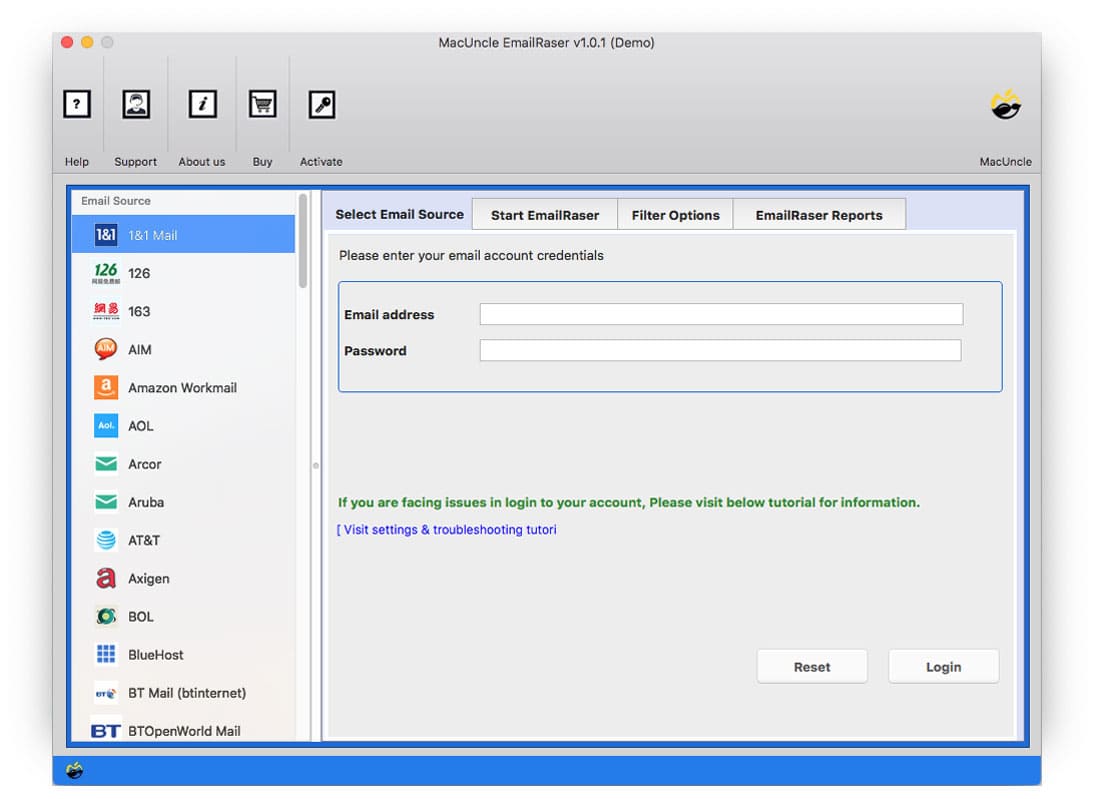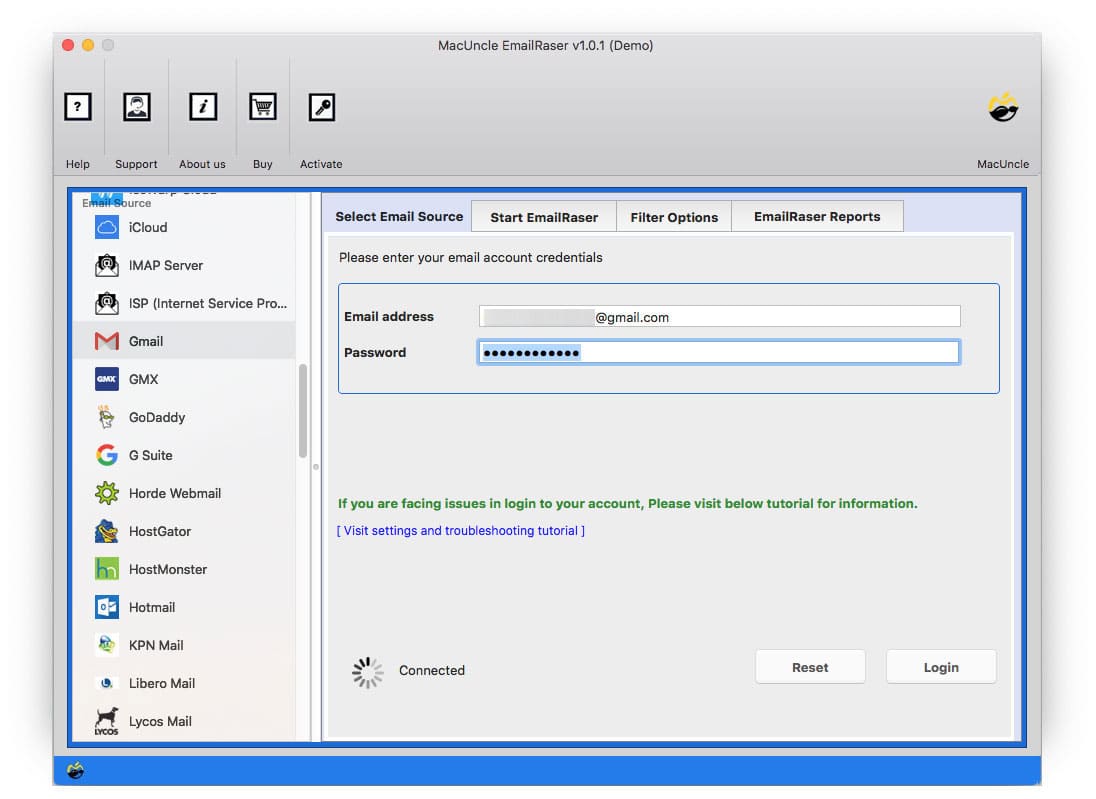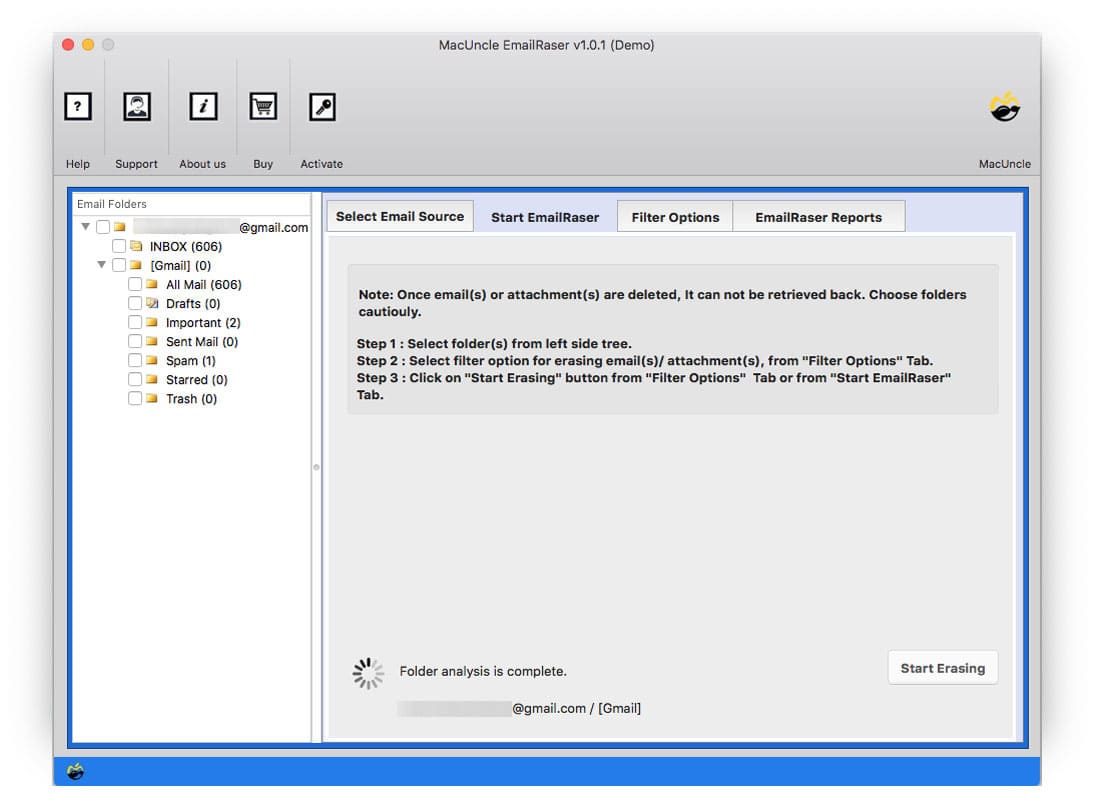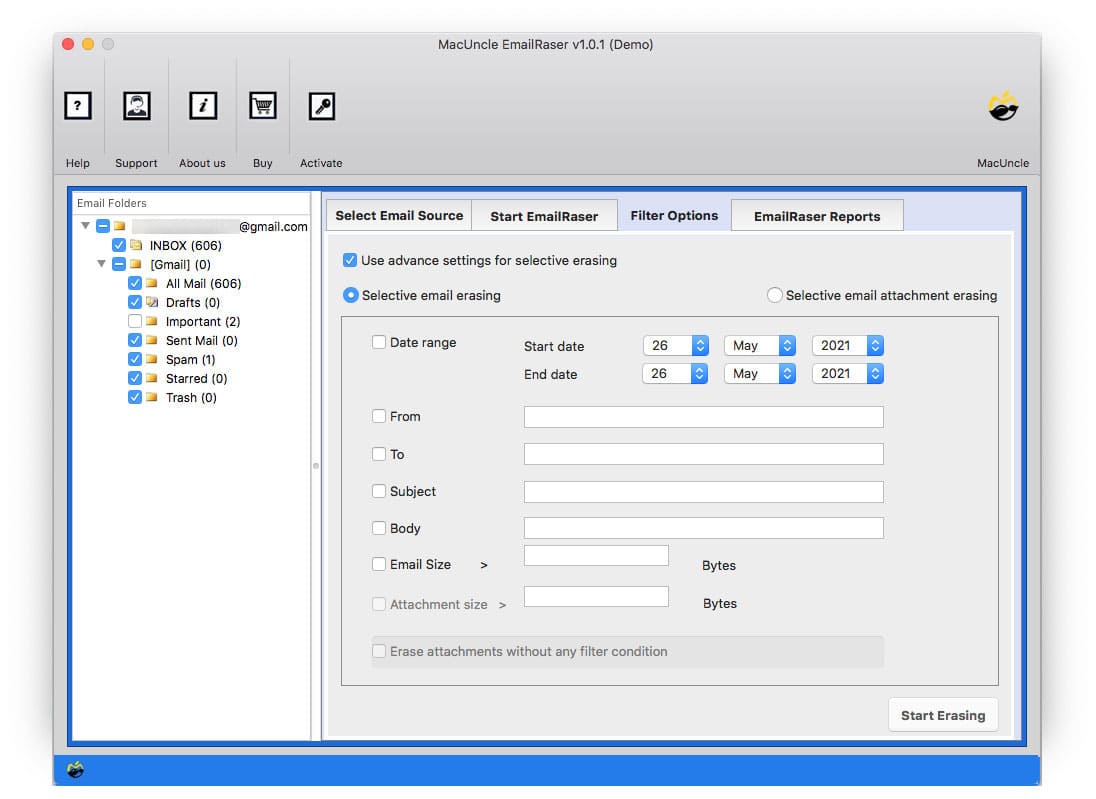How to Delete All Emails on AT&T Net?
When managing emails, maintaining a clean and organised inbox is an ultimatum. Like any other email client, an AT&T email can accumulate a substantial number of messages, some of which may not be relevant or necessary. Here, you will find a step-by-step process for users who want to delete all emails from ATT.
It is crucial to understand the complete removal of emails, as it is an irreversible process. Therefore, before proceeding with the steps, it is recommended to consider the need to retain the existing important emails and check before deletion. If the emails or simply the attachments are important, then ensure to have them backed up to an alternative location.
How to Delete all Emails from ATT?
Let’s find out how to manually delete your AT&T Account- Go to the AT&T login page with a web browser.
- Enter your email address and password to sign in.
- Navigate to the “Inbox” and look for Select All option.
- Now, click on the “Select All” to choose all the emails on the page.
- Click on the Delete
- Go to the Trash Folder and click “Empty Trash” to delete everything
Delete Email Folders on AT&T – Repeating the Process
To effectively delete all emails from ATT, you have to repeat the above from 3 to 5 times for every folder in the account. This includes Sent, Draft, and other custom folders that have been created along with the spam folder.
- Navigate to each folder individually.
- Select the emails within the folder.
- Click the “Delete” button.
- Empty the Trash folder.
As mentioned here, we need to repeat the procedure to delete all the AT&T emails at once.
How to Delete all AT&T emails Professionally?
To bulk delete AT&T emails, use EmailRaser. The tool is specialised to deal with multiple emails at once. Choose the right AT&T from the email source and enter the account details. Then all the folders will display on the system for the user to select and delete ATT emails all at once.
Remove AT&T Net Emails in Batches
- Launch the software and follow the steps.
- Choose AT&T from the email source and enter credentials & press login.
- Now choose the required folder using the check box.
- Use the filter option for selective email deletion from AT&T.
- Press the Start Erase button to initiate the process.
FAQs
Q) Does deleting emails free up the AT&T Net account? A) Yes, deleting emails will free up the storage space associated with the AT&T email account. It is the best way to speed up the account. Q) How do I select multiple emails for deletion in AT&T Webmail? A) You can select multiple emails by using the check box next to each email or using the Select All button. The best is to get the toolkit mentioned here. Q) How do I select multiple emails for deletion in AT&T Webmail? A) You can select multiple emails by checking the box next to each one, by selecting a range using the Shift key, or by using a “Select All” option if available on the current page.
Conclusion
Delete all emails from the AT&T account with the manual or the automated methods. The manual method with the webmail interface offers control, but can take time for large volumes of emails. We always look for instant solutions; therefore, try using the professional approach. It gives the right choice of the desired folder as per the user’s demand.