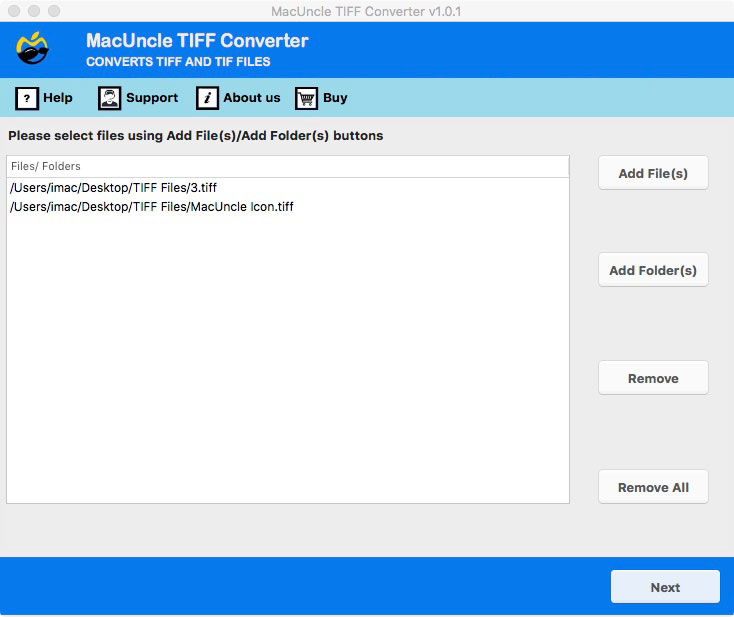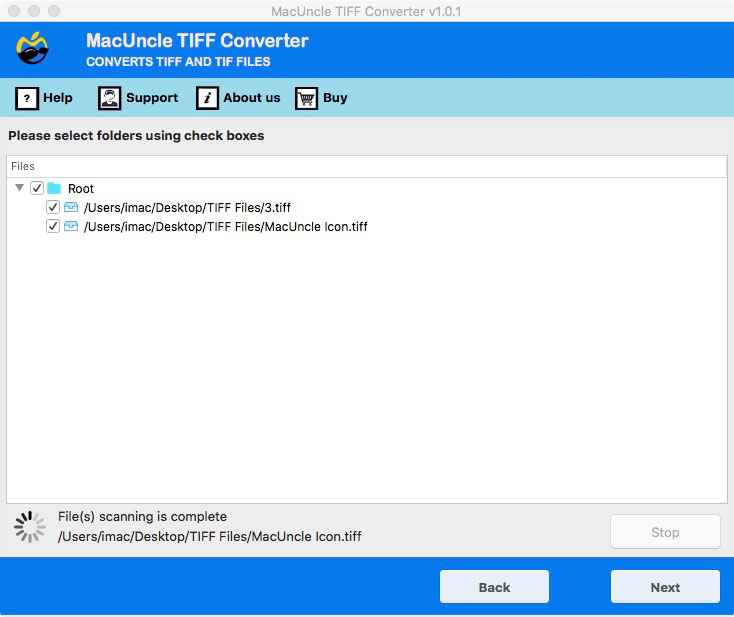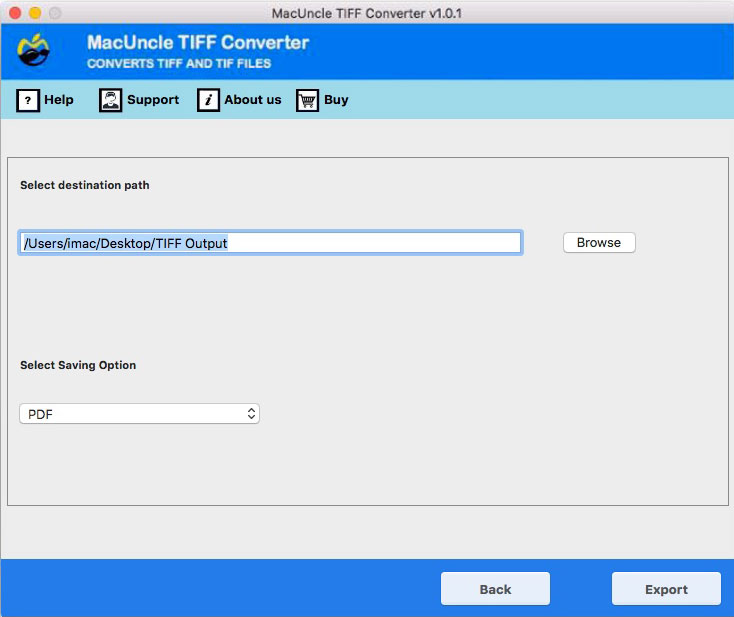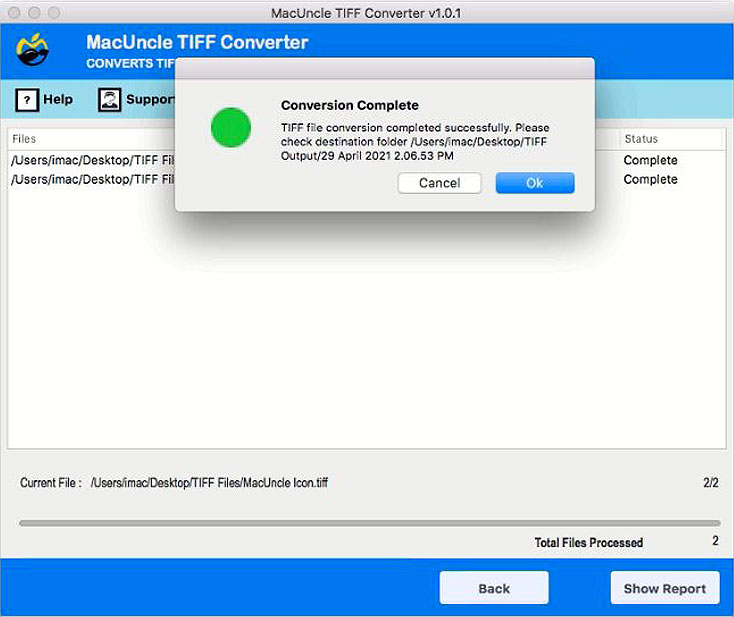How to Convert Multipage TIFF Files to PDF Format?
Want to know the steps to convert Tiff to PDF Mac? Change the file extension to *.pdf using the expertise technique mentioned in the article. You will get the complete process and step-by-step procedure from here. Keep reading.
TIFF files are image files that support high-quality colour images. The Tagged Image File format does not compress to preserve the quality. It consists of multiple tags, layers, etc. The use of the TIFF image format is applicable only to work on any photo manipulation programs. Nowadays, the TIFF file format is surpassed by *.jpeg because of the file format’s user-friendly environment.
Now let’s learn what program converts TIFF to PDF.
Why Do Users Want to Convert TIFF to PDF File Format?
Several reasons motivate the users to convert the images in TIFF files to PDF format.
- Security Factor: PDF offers built-in security features like password protection and encryption. To protect and prevent PDF files from copying.
- Portability: PDF is the more portable format, ensuring consistent display and printing across various devices and software.
- Search Features: The document is searchable, which enables keyword-based searches.
- Compatibility: PDF is compatible with almost all the OS and various software. Therefore, it is one of the most opted file formats for sharing and documenting.
- File Size Reduction: Compression techniques with PDF reduce the file size considerably without any degradation of an image.
Best Tool to Convert TIFF to PDF
Download TIFF Converter to convert multipage TIFF to PDF format on Mac OS. Efficient and user-friendly software GUI is possessed by the application, which will further give accurate results in PDF format. Either save or print the TIFF file to PDF format by maintaining the image data intact.
No external support or application is needed to perform the task. Store the resultant PDF document file in any location using the Destination location. No technical skills are required to operate the application as it offers a self-guided interface.
How the Tool Works to Convert TIFF to PDF
Start by downloading the software from the above link,
- Step 1. Add the TIFF file to the application and press the Next button.
- Step 2. Soon the converter tool scans all the files in the TIFF folder/file. Again, press the Next button.
- Step 3. Choose any PDF option and browse the location to store the output.
- Step 4. Finally, press the Export button to start the process of converting TIFF to PDF Mac.
Read other blogs:
Why a Third Pary Tool Create PDF of TIFF Image
Convert Multipage TIFF to PDF with the software mentioned above for instant solutions. There are numerous reasons why one should try the offline converter tool. Here are some of the important functionalities of the tool: –
- Convert multiple TIFF image files to PDF format without any restriction.
- No other requirements to operate the application on a Mac
- Simple and user-friendly converted tool for TIFF to PDF process.
- Browse any location to store the converted TIFF file
- TIFF to PDF Converter is capable to convert multipage TIFF files
FAQ
Q) How many TIFF files can be converted using the tool?
A) Use the trial version to convert 10 TIFF image files to PDF format. To convert more than 10 TIFF files activate the professional version.
Q) Does the tool make any changes to TIFF files?
A) No, the images in TIFF files will be the same in PDF format. It keeps the whole image’s graphics, quality, resolution, etc. intact even after the conversion.
Q) Will I get the exact images in TIFF files after conversion?
A) Yes, MacUncle’s prior importance is to provide accurate results and secured solutions to the users. Thus, the quality of the image files after the conversion will remain intact.
Summarize
In conclusion, within a few clicks complete batch TIFF to PDF Conversion. Convert Multipage TIFF to PDF format without any hassle. Save the image files in document format using the trial version. For converting all the *.tif files get the Pro version of the exporter tool.