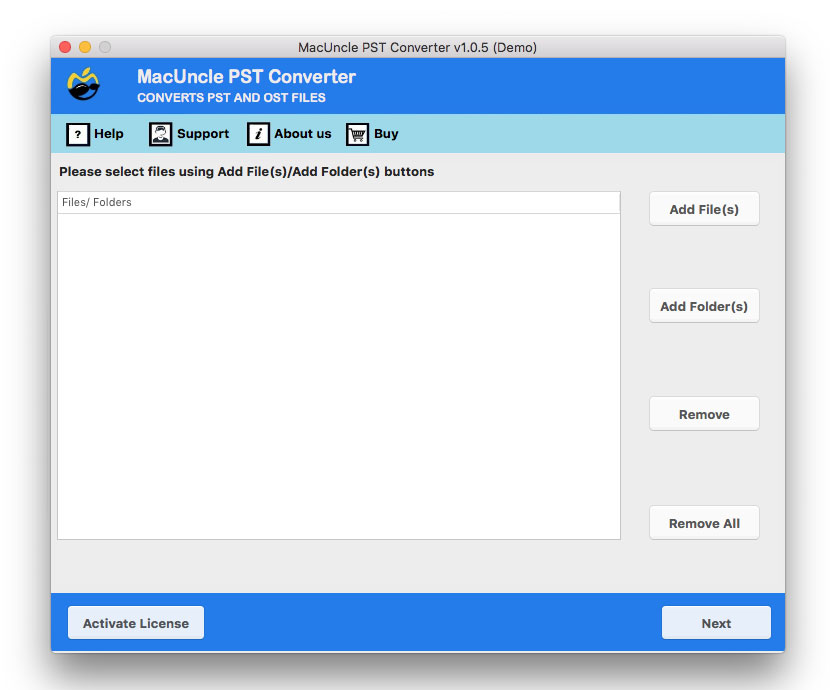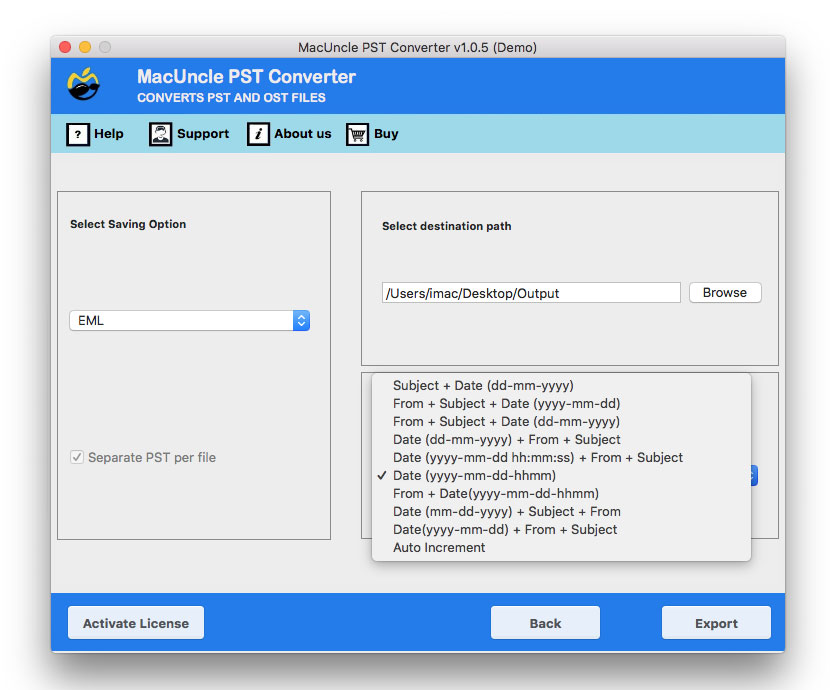How to Convert PST Files to Entourage?
Let’s figure out a simple way to convert PST to Entourage. A quiet number of users are requesting a quick method to transfer Outlook data files to the MS Entourage account. In the article, you will the best reliable solution to move PST files to the Entourage email account. We here present the quick approach to migrating multiple emails from Outlook.
Table of Content
Why the Entourage?
The Macintosh version of Microsoft Outlook for Windows is called Microsoft Entourage, which is an email client. Users must convert their Outlook PST files to the Entourage MBOX file format before switching to the Mac Entourage email client.
- The junk email filter in Entourage can quickly identify and delete messages that are considered spam.
- A popular email client program called Entourage is used for organizing emails in bulk. It manages a large number of communications and assists in placing them where the user wants them to be.
- It has a sorting tool that uses field headings to arrange email messages in ascending and descending order.
- The ability to filter data makes it possible to address specific demands because emails and folders are easier to locate.
The above-mentioned are some of the vital aspects of Entourage mailing clients. However, it comes with a more outstanding feature that makes the users switch to the email client.
Convert PST to Entourage – Instant Solution
Get the PST to MBOX Converter to transfer emails or other Outlook data to the Entourage account. The toolkit has a unique approach to converting the files in batches to another file format. All types of files can be converted to another file format. Before converting any file read the PST files and then change the file format.
How to Import PST Files to Entourage?
Install the tool and then work on the conversion of emails by following the steps:
- Launch the software and start adding PST files to the toolkit. Use the dual Add button to import the file or folders to the panel.
- Press the Next button, thus all the files will get scanned and loaded. Further, choose the desired file using the check box. Again, press the Next button to proceed.
- In this step, choose the MBOX file format from the list of saving options.
- Also, set a location to store the converted files.
- After completing all the steps hit the Export button.
- Now, all the selected files will get converted to MBOX, thus you can convert PST files to Entourage easily.
Software Features to Convert PST to Entourage
The software has multiple features that make it one of the best choices for importing PST to Entourage or any other email client. Here are some of the major reasons to opt for this tool.
- Multiple File Conversion: The two different methods let users perform bulk migration of Outlook emails in PST format. Without causing any alteration to the original email data the files can be converted and then later added to the Entourage account.
- Get the Result in a Few Minutes: Even though the software processes multiple files at once, it generates the result without any delay. In a few minutes, also depending on the number of files, the tool changes the file format without harming the email files.
- Freedom to Choose Location: Before starting the process set a location to store the converted file. Use the browse button to select any desired folder path for better file management.
- Easy to Operate: There will be no need to have any technical skills to operate the tool. The tool can be referred to as a self-guided toolkit with no prior need for technical expertise.
Blog Outline
Now we have the solution to “Convert PST to Entourage 2008”. Get the toolkit from here and perform multiple file conversions to obtain the required solution within minutes. The tool mentioned here can also be the solution to other issues related to PST file migration.