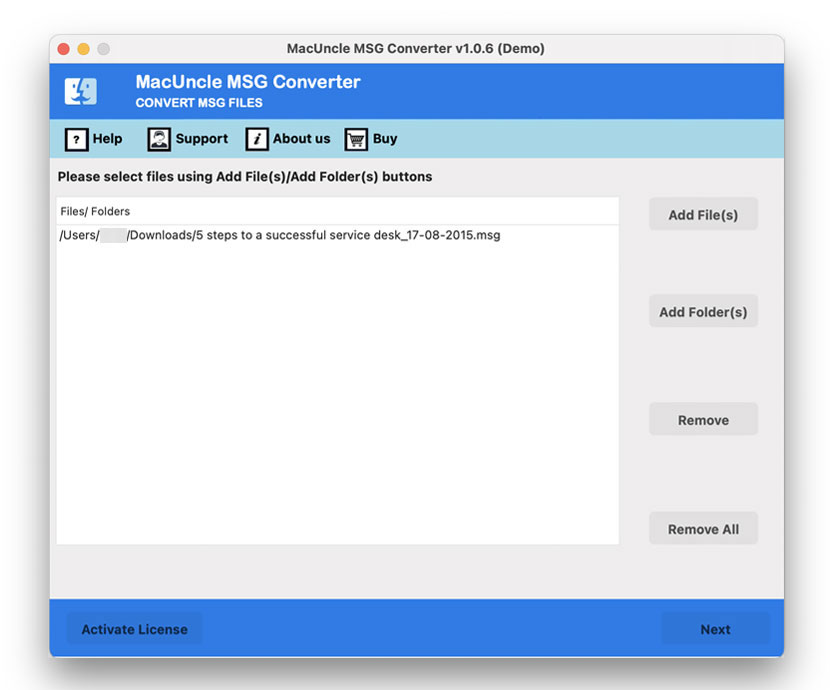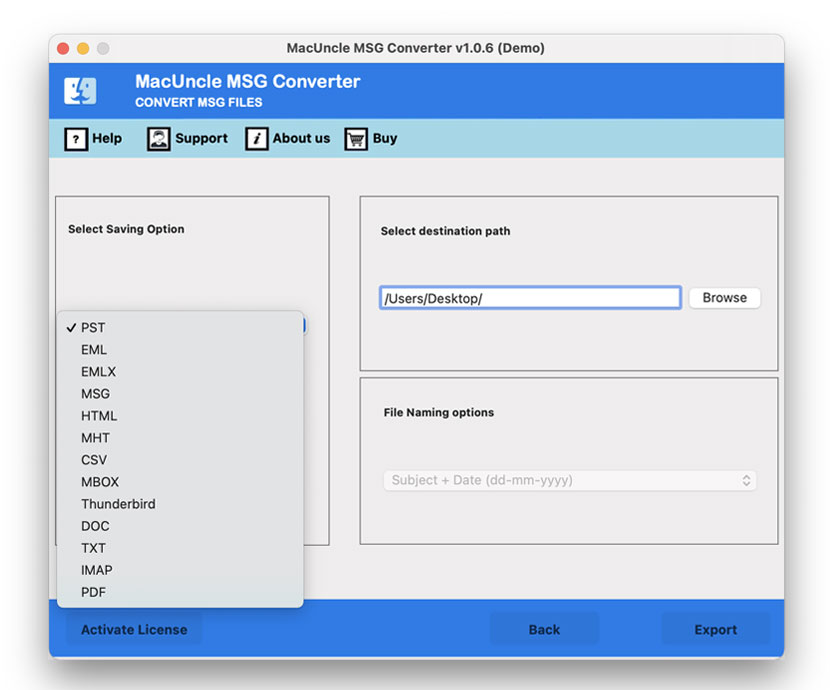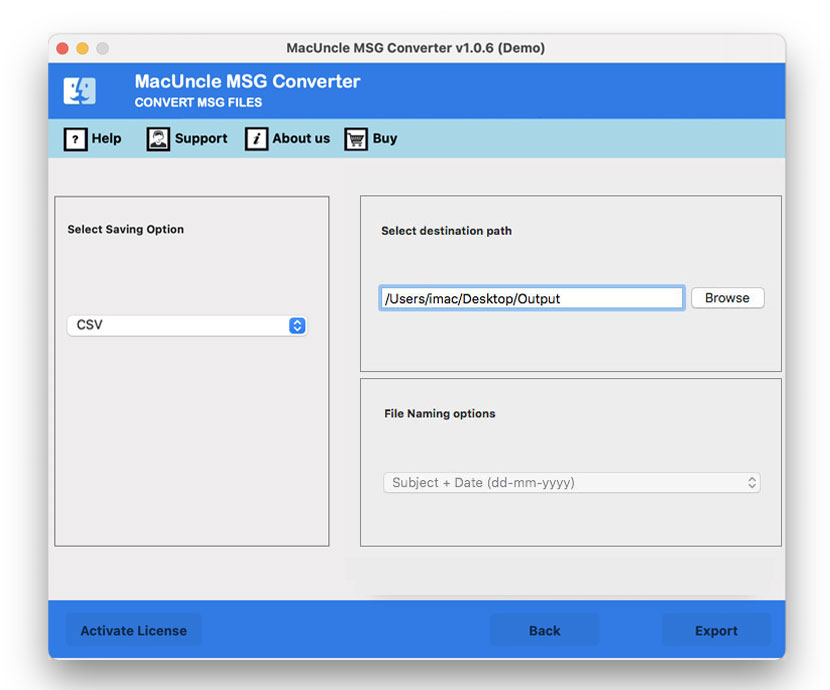How to Convert MSG Files to CSV Format in Batches?
Well, you are going to get the simple procedure to convert MSG files to CSV format from here. We will be discussing the aspects and the best software. Before that, let’s go through some of the queries related to the same.
The queries here are in two different scenarios. One is asking for the conversion of contact files, while the other is for email messages. Thus, here we are with the tactic to convert any email data in *.msg format.
Table of Contents
#1 Manual Practice to Get MSG Contacts in CSV Format
The common or the native technique to convert the email files in *.msg format to comma-separated values files. Follow the steps here and test whether it works or not.
- 1. Start the MS Outlook account on the system.
- 2. Click on File and then go to Open & Export to select Import/Export.
- 3. Now, click the Export to a File option and press the Next button.
- 4. There will be a drop-down menu; choose the comma-separated value and hit the Next button
- 5. Select the Contact folder and press Next.
- 6. Then, browse to store the files in the local folder.
Limitation: When discussing the limitation of this method, the major one is that it can’t convert email messages to CSV format. Also, it is not recommended if there are a large number of email files. Since this is a method to convert the contact file, it does not guarantee 100% accuracy in the result.
Most Trusted Solution to Convert MSG Files to CSV
Download MSG File Converter, a standalone software to convert multiple MSG files at once. The software is meant to give quick and 100% accurate results, thus making it the top choice for professionals and businesses alike. Convert both email and contact files using the software. Add the files directly to the software, and the tool will apply the conversion without any hassle. If the user needs to preserve the complete email structure for archiving or migration, then refer to the convert MSG to EML format.
How to Operate the Utility to Convert Outlook MSG to CSV
Following are the steps or procedures to export the email data in *.msg format to Excel CSV format.
- 1. Start the software on Mac OS and add multiple or single MSG files to the software. Press the Next button to move further.
- 2. Choose the required folder from the list. Again, hit the Next button.
- 3. Select the CSV format to convert MSG to CSV with a header.
- 4. Browse the “Select Destination Location” to store the converted file in any desired location.
- 5. To start the live conversion, press the Export button in the bottom corner.
That’s it.
Now, all selected files will be converted to a *.csv format within minutes.
From the article, we get the solution to convert Windows Live Mail Contact files to CSV.
Pros and Cons of the Automated Method
a). Advantages of the Tool: Other than offering a quick solution, here are the traits of the software.
- Batch or Bulk Conversion: The Add button allows users to upload multiple files at the same time. Also, will be able to add a complete folder with multiple MSG files in it. Be it select or bulk, the result will give 100% accuracy without any error.
- Convert Emails & Contacts: Perform the conversion for both Emails & contacts. Convert MSG contacts to CSV format consisting of the contact list or email files.
- No Technical Skills Required: To work on the software, there will be no requirement for technical expertise for the conversion.
- Other Saving Options: There are more saving options included in the tool. Export the email files to email format, document, HTML, or MHT formats.
b). Limitations or Cons: The only limitation of the software is the trial version. The demo set gives free conversion of 25 MSG files. To overcome the limitation to convert more than 25 files, get the licensed version.
- Follow the article to transfer Outlook Contacts to iPhone Contacts.
Conclusion
Try the automated version’s demo package to test the work. However, the tool is perfect for converting email as well as contact files. Regardless of the data type, batches of MSG emails or contacts can be converted. Convert MSG files to CSV without the assistance of any external application.
Common User Queries – Convert MSG to CSV
Q1) Does Microsoft Outlook allow the export of MSG files to CSV?
A1) Yes. Outlook does offer the solution to convert MSG files to *.csv. However, the procedure is functional only for the contact files. To convert MSG emails to CSV, get the above-recommended tool.
Q2) Can I convert more than 50 MSG email files to CSV using this tool?
A2) Yes, using the professional version of the suggested software. Use the trial edition to understand the work scenario of the method.
Q3) What are the requirements to use the 2nd method noted in the article?
A3) The software does not require any additional support to operate on the system, however, a Minimum 2.4 GHz Processor and 1 GB RAM are a must.