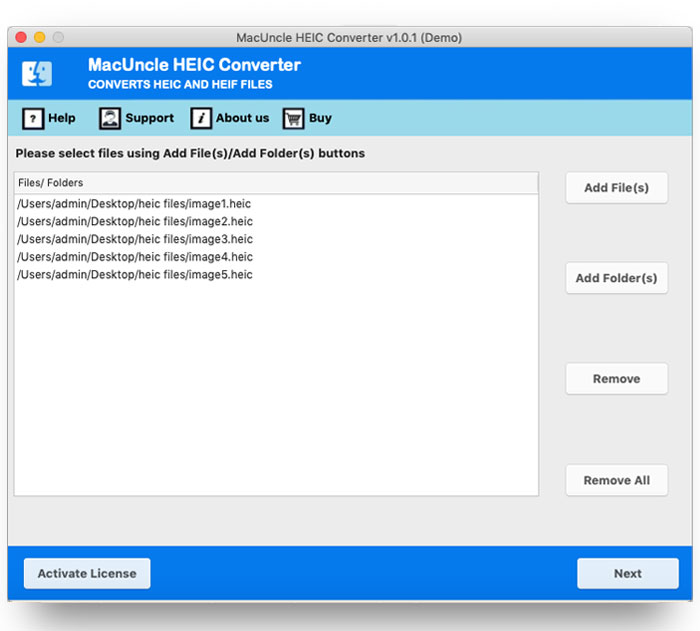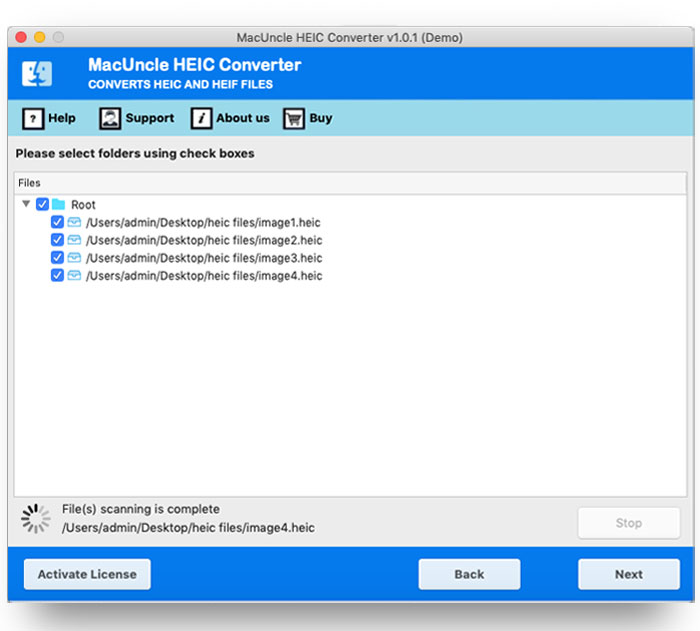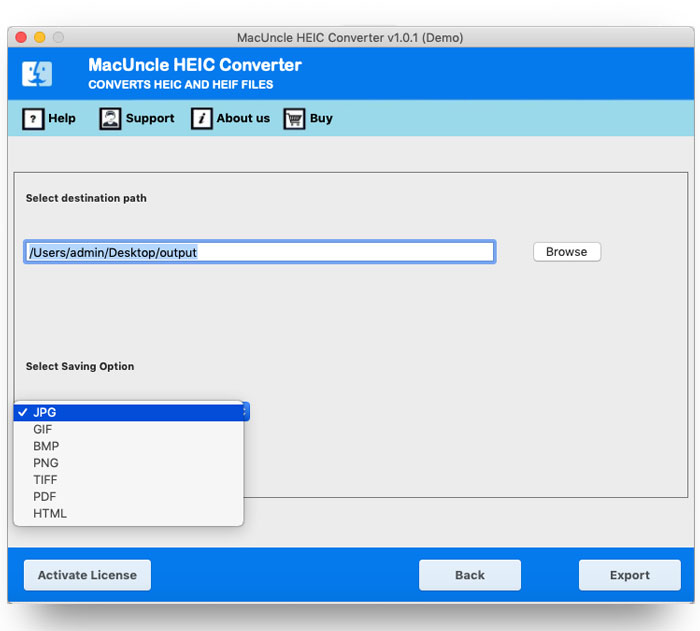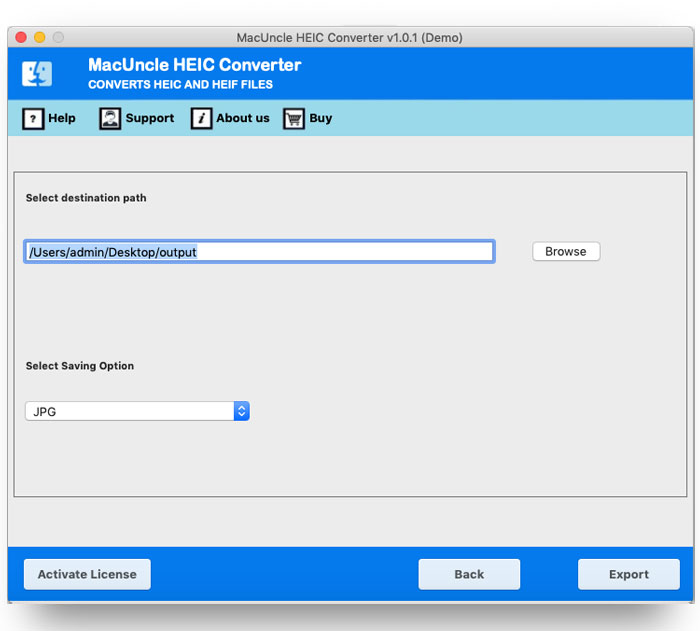How to Convert HEIC to JPG Format ? Best & Efficient Method
From here, get the perfect and integral software to convert HEIC to JPG on Mac and Windows. The article here has complete information on the application and the procedure to perform it. We are here with the solution to convert the image files to another format by keeping the quality and the resolution intact.
What are HEIC files? When we capture an image using iOS devices, the files are stored in *.heic file format. By default, iPads or iPhones save the images in HEIC extension, earlier as in JPG. The files usually contain an image(s) and the metadata, i.e., the details of the files. It is one of the most commonly used file formats that have high quality with a smaller file size.
The files are not compatible with various devices; thus, to open HEIC images in Windows OS, users need to install an additional application. Therefore, JPG is the ‘at the ready’ file extension that users go with, which is easy to access on any device.
How to Convert HEIC to JPG on a Mac?
To batch convert the images in *.heic or *.heif format, use HEIC Converter. The software performs multiple file conversions without losing the quality of the image files. Download the tool to convert HEIC to JPG File format on Mac or Windows. The procedure can be executed effortlessly without any technical skills.
How to Switch HEIC to JPG Format?
After installation, start the tool right away without any hassle and perform the below-mentioned procedure:
- Add HEIC files or folders using the ADD buttons. Press the Next button.
- Click on the checkbox to select the required files and proceed by pressing the Next button.
- Click on Select Saving Option and opt for the desired format.
- Set up a location to store the converted HEIC file. Otherwise, the tool will save the files to the default location – Desktop.
- Press the Export button to initiate the conversion of HEIC image files.
Free Demo Version: Test the working of the application using the free demo edition. With the free version, convert the first 5 HEIC images to JPG format for free. However, the resultant file will have a watermark test. To overcome the limitation, get the upgraded version of the application.
Read Also: Batch Convert HEIC to PNG
What Makes the Tool Stand Out in Converting HEIC to JPG?
The tool to convert HEIC to JPG on Mac has multiple outstanding features. Learn more about the software here:
- Instant Conversion Technique: The conversion is done in a few simple steps. Since the software is designed to operate by itself, the whole process is completed within minutes. The user just needs to add the files to the panel and follow the steps mentioned earlier to obtain the final result instantly.
- Process Multiple Files at Once: With the two different Add buttons, upload *.heic files to the software interface. Thus, convert multiple HEIC files to JPG using the application. To acquire unlimited HEIC file conversion, get the professional edition of the software.
- Maintain the Metadata of HEIC Files: During or after the conversion of image files, the tool does not alter either the image or the metadata of HEIC files. The information about the image files will be intact throughout the process.
- Freedom to Select an apt Location for the Resultant file: Browse a location to store the converted file with the help of a Select destination location. Set up a path to save the resultant file to the system.
Frequently Asked Questions
Q1) How many HEIC files can be converted to JPG using this tool?
A1) Use the upgraded version for unlimited conversion of *.heic or *.heif image files. Get the free edition to understand how the application works
Q2) Will the resolution of the image be affected while converting the files?
A2) No. Obtain the exact image in another file format using the suggested application.
Q3) Do I need to get any additional applications while using this tool?
A3) No. The software worked independently without the assistance of any services.
Final Verdict
Convert HEIC to JPG on a Mac or Windows OS easily with the software mentioned here. We ensure the quality of the image files even after bulk conversions. Use the demo edition with free conversion options and then upgrade the current version to a professional package. The user can export the image files on a Mac machine with the Built-in Preview app; however, if there are multiple files, one must perform the procedure repeatedly.