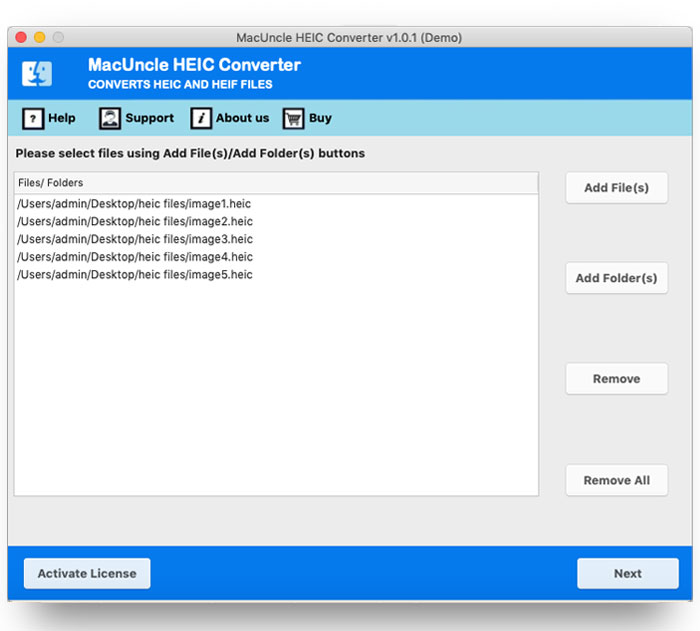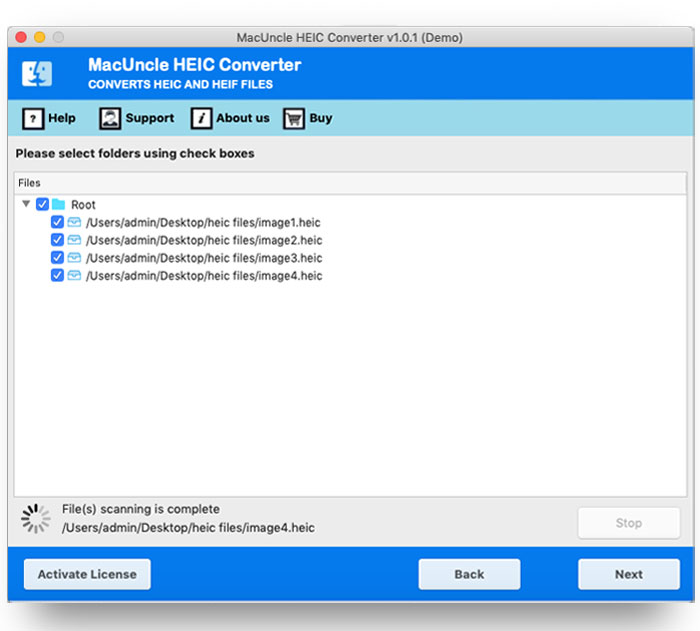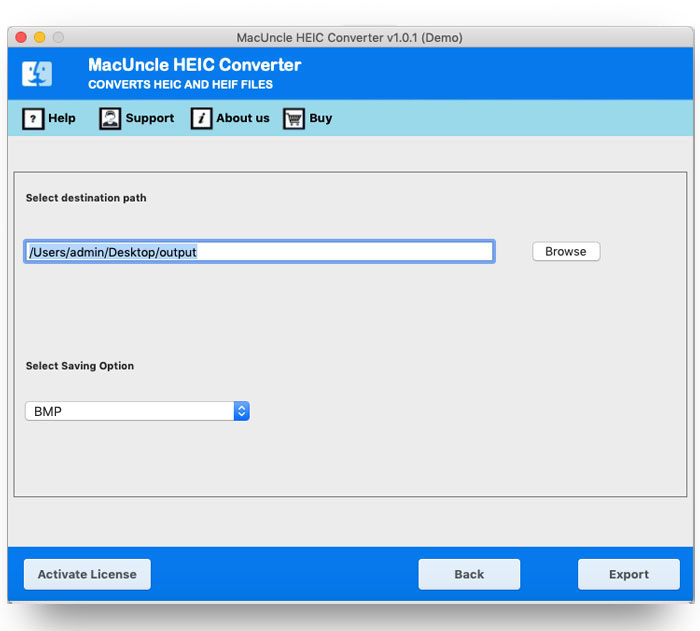Convert HEIC to BMP Format with 100% Accuracy
Direct and astute method to convert HEIC to BMP file format. The write-up is a guide to changing the image files in *.heic format to *.bmp. Get the image files to convert and download by themselves with the assistance of the automated software we have.
Read the entire article to know the steps.
Also, get more related solutions:
Overview of HEIC & BMP Files
The images in iOS devices are stored in the *.heic format. Apple uses the files extension for the HEIF image files and has a next-generation file compression feature. Thus, many image files can be stored due to their smaller size.
A BMP file is a raster image format developed by Microsoft called Bitmap (BMP). It contains uncompressed picture data and image information for monochrome. And also colour images with varying colour bit levels. BMP files are often used to save digital photographs. In comparison with HEIC photos, BMP images are larger since they are uncompressed.
After capturing images with your iPhone, you might want the files in Windows or want to share them. However, HEIC is a file format that is not compatible with all devices. Therefore, converting the files to a format like BMP, or Microsoft Bitmap is more acceptable.
Now know how effortlessly one can convert the image files to *.bmp.
Why are Users Trying to Convert HEIC to BMP?
Converting HEIC to BMP format is a simple and sensible workaround for customers who need compatibility across the platform. The HEIC files do support Apple devices. Contrarily, BMP gives an uncompressed image format that is well-matched with the majority of structures, which makes it the best alternative for clean image sharing and viewing. With the use of professional software, customers can convert more than one HEIC file into a BMP format with ease and without the want for technical knowledge. This guide walks you through the easy strategies to take to ensure an intact conversion from HEIC to BMP for expanded image file adaptability and accessibility on many devices and structures.
Best Tool to Convert HEIC to BMP without any Limitations
HEIC File Converter Software is an application to bulk convert *.heic or *.heif files to another format. Follow the right procedure from the below section and get the image files in Microsoft Windows Bitmap (BMP) format. With the Add button upload HEIC files to the software interface and process the files within the tool.
Steps to Operate the Software
Following up is the procedure to convert HEIC to BMP file format on Mac & Windows. The
- Launch the tool and start adding image files in either *.heic or *.heif. Hit the Next button to proceed.
- Choose any appropriate files using the check box. Again, press the Next button in the bottom corner.
- From the new tab choose the BMP option from Select Saving Option.
- Finally, press the Export button to start the conversion.
Thereby the tool starts to convert all the selected HEIC image files to BMP format. In a few minutes, the software notifies the user with multiple messages such as Successful HEIC file conversion and trial edition limitations.
Traits of HEIC to BMP Converter Tool
After using the demo edition, you will learn the important features of the application. Since all the vital features are in the trial package. The following are the features of the tool:
- ADD & Remove Button: Upload HEIC image files using the Add button – Add File(s) or Add Folder(s). After adding multiple files together, the user can remove unwanted files from the selected files using the Remove button. Effortlessly remove the files from the system and proceed with the converting process.
- Customized File Selection Option: All the files will again be listed down with a check box for the user to choose before the tool converts HEIC to BMP. Select the check box corresponding to the desired files and then hit the Export button.
- Independent Application: The software application does not depend on any external or additional services/applications. The whole process is done within the tool itself. From uploading to converting the files.
- Convert Multiple HEIC to BMP: As one of the prominent features of the MacUncle application, the HEIC to BMP converter also has two different upload buttons. One can add multiple *.heic files to the panel.
- Self-Guide Feature: To operate the software there is no need for technical skills. Users just need to add and click on some of the buttons to move further. As a result, the files will convert to another opted format within the tool itself.
Final Point
Hence the solution to “Convert HEIC to BMP” is served. The application information for the conversion procedure is detailed here. The approach here is the most straightforward you could find because at once user can add multiple HEIC files to the software panel. Thus, there is no need to repeat the procedure. The complete guide is here.
Frequently Asked Questions
Q) Why switch to BMP over other formats?
A) BMP is an uncompressed image format that works with different platforms. Unlike other formats, BMP relies on specific codecs or software for previewing.
Q) How can I convert HEIC to BMP without technical information?
With the software mentioned, you can convert the image files without any difficulty.
Q) Will my image quality suffer when changing from HEIC to BMP?
A) BMP is an uncompressed format that keeps the image data intact, thus converting HEIC to BMP should not affect image qualities.
Q) Is it viable to convert numerous HEIC files to BMP right away?
With the recommended tool, you can convert multiple HEIC files to BMP format easily.