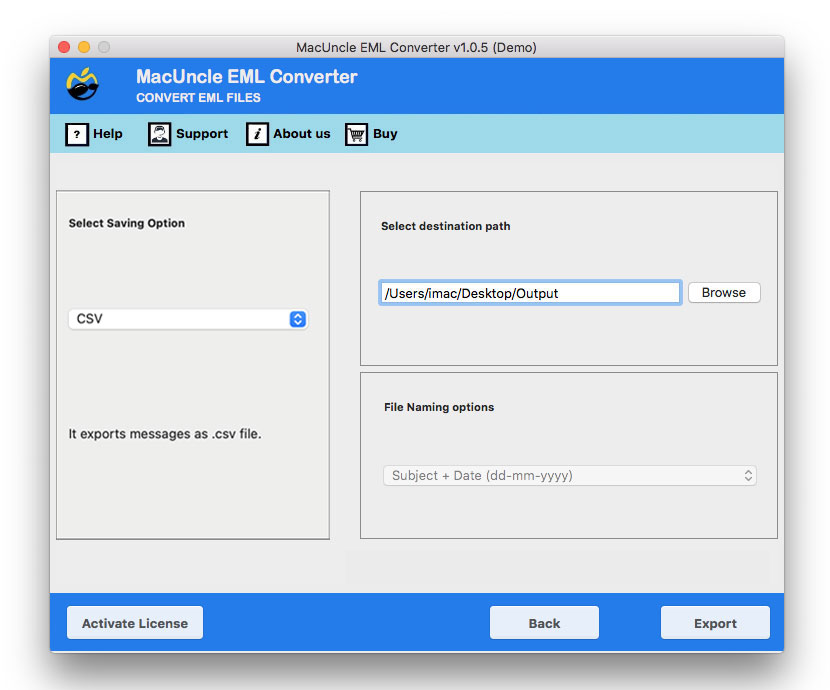How to Convert EML Files to CSV File Format?
If you have a bunch of contacts, emails, etc. in *.eml format, and want to convert to CSV format, then follow our post. From her,e you will get a complete solution to convert EML files to CSV format. Thus, one can quickly get the EML messages in Excel sheets.
There are several reasons users want to convert EML files to CSV format. If there are multiple files, then managing them into a single CSV file would make it easy. Here you can find the complete reasons as well as the solution to change the EML file to CSV format with the best possible approaches.
Table of Contents
EML & CSV Files
EML is the file format to store email messages, contacts, etc. The move common email clients, such as Apple Mail and Microsoft Outlook, save the email data in EML format. The file consists of data like email messages with subject, sender & receiver address, etc. Because it is used by two of the popular email clients, the EML format is the most common file extension.
The acronym CSV refers to a comma-separated values (CSV) file. It’s just a basic text file with the information separated using commas. These files can hold contact information, but they can also be used to transport information between two devices.
Reasons to Convert EML File to CSV
CSV file format is the best and most applicable file extension to store the contact list. With the file, one can easily transfer contacts from one place to another. The following are the common benefits of exporting EML messages to CSV format.
- The CSV files can be accessed in any text editor, and the Excel sheet too.
- Email data can be stored and managed in CSV files properly.
- The file format is simple and easy to understand by common users.
- Preserves the email structure and folder hierarchy.
- Transfer and manage the CSV files effortlessly without any issues.
How to Save EML Files to CSV Format
Since there is no relevant manual method to convert EML to CSV format, we present the software EML Converter for Mac & Windows OS. The exported tool will permit instant conversion of email files or contacts in *.eml to CSV format. With the tool’s assistance, convert and access the files in an Excel sheet. Any type of file can be converted to CSV format by using the recommended application. After the successful conversion, open the EML files in an Excel sheet.
If you need a static, shareable document of emails, consider converting EML to PDF format to retain attachments and formatting using the same tool.
How to Convert EML Files to CSV in Batches?
Find out the simple procedure here. Download and set up the file on Mac or Windows. Then, carry out the steps one by one:
- Launch the Software to Convert EML to CSV.
- Upload EML files or files to the software interface. Add single or multiple files to the panel and press the Next button.
- Now, select CSV file format from the Select Saving Option. Browse the Destination location to store the converted file.
- Also, select a naming pattern for the converted file. And finally, press the Export button in the bottom corner.
Wait till the conversion is complete. The application will give a few notifications and a log report about the process.
Read other blogs:
Outline
Here we have discussed how to convert EML files to CSV format to get the EML messages in an Excel sheet. Export the email files, contact list, or any type of files to .csv format. The software was developed for users from both technical and non-technical backgrounds. With which any number of email files can be converted with 100% accuracy.
Frequently Asked Questions
Q1) How do I export all my EML emails to CSV effortlessly?
A1) Using the recommended tool is the best approach to convert all the EML files in batches to CSV format.
Q2) Can I read the EML files before any conversion?
A2) Yes, use the EML File Viewer to get access to the email files in *.eml format.
Q3) How many files can be converted at a single time?
A3) With the trial version,n add multiple files to a limit. To add multiple files, get the licensed version of the tool.