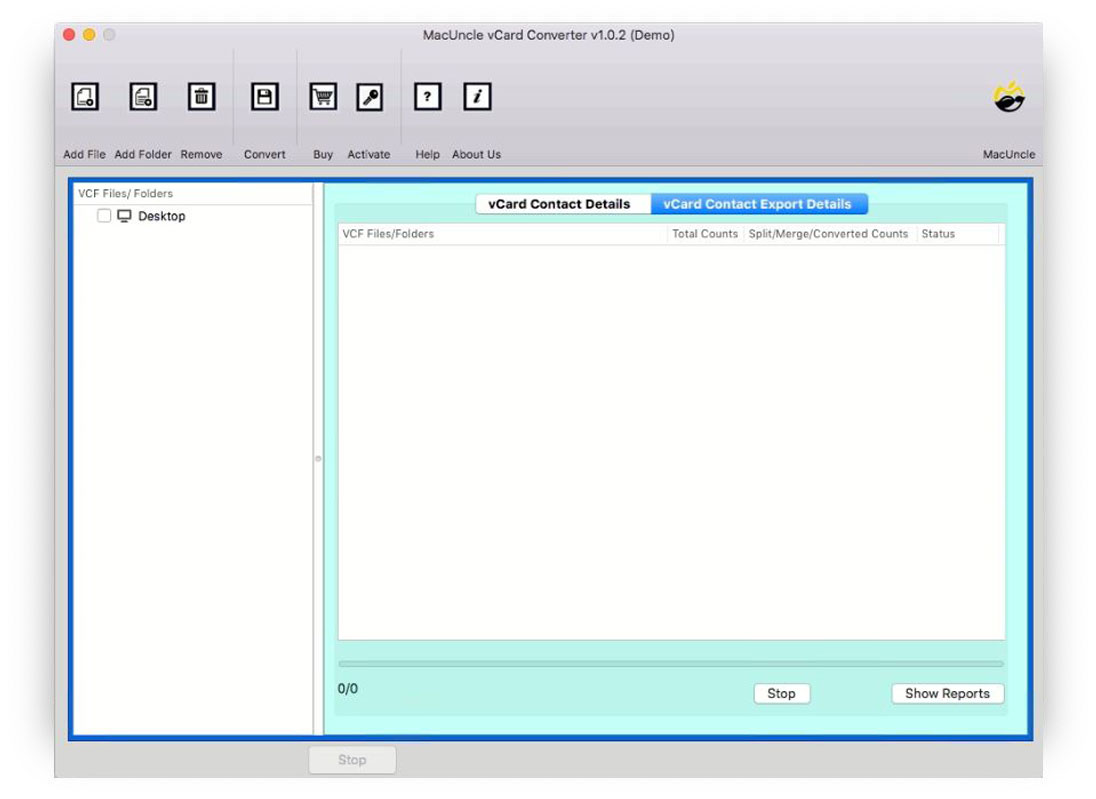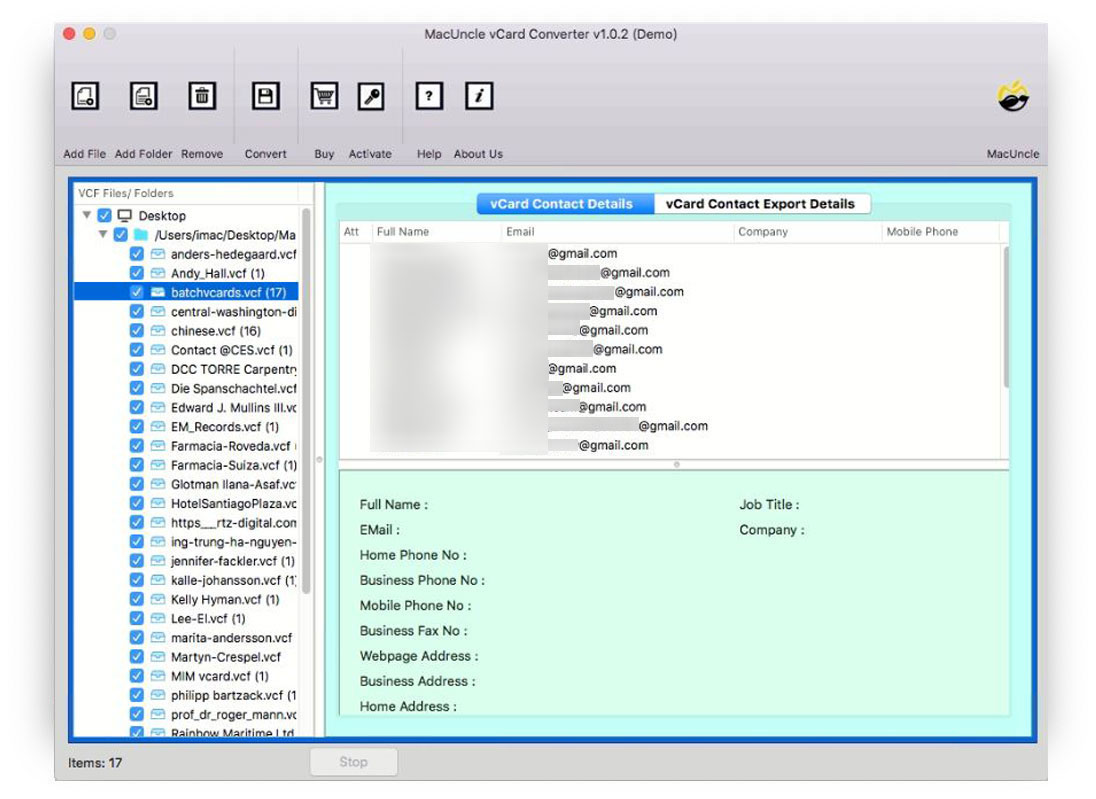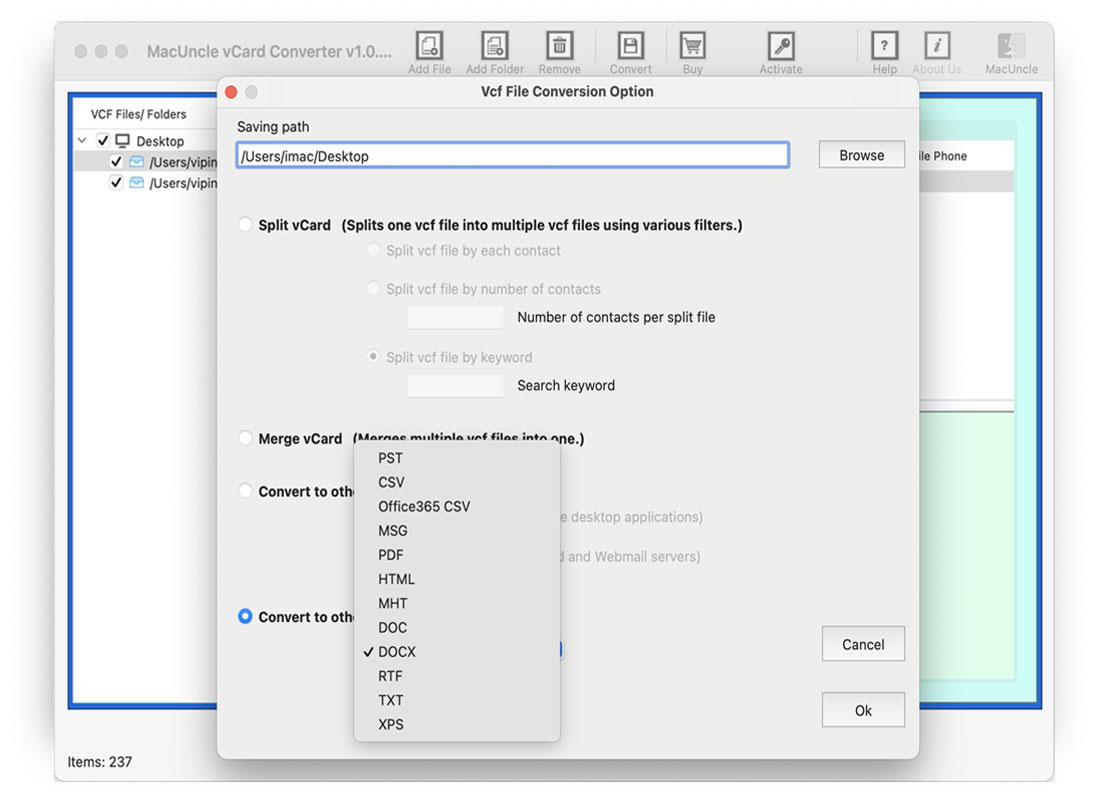How to Combine vCard Files into One File?
Many people communicate via emails and want to share their entire address book with their clients, colleagues, employees, etc. So, users save their contact book locally to avoid any future mishappening which would result in data loss. But this can also be difficult for some who have multiple lists of contacts. Thus, we will give out the best technique to combine Multiple VCF Files into One Mac.
Though VCF files have immensely eased the process of sharing and receiving contacts it has cons too. Multiple VCF files tend to occupy the space of your System. At the same time, it may hamper the normal functioning of the machine as well. Thus, merging Multiple VCF files into One on Mac would save you from all the problems. From which sharing of contact files will become easy.
This blog will discuss the Methods to Merge Multiple VCF files into One. Follow this article to know more.
Table of Content
Manually Merge Multiple VCF files into One Mac
Follow the below-mentioned steps to carefully manage the process: –
- Start the process, by moving the multiple VCF files into a Single folder in Finder on your Mac Machine.
- Now open a Terminal Windows and then navigate to that folder in the Terminal.
- In the Terminal window, type the “cat*.vcf > combinedfile.vcf” command and then press the Enter key.
- You will then see your multiple VCF files in a single VCF file.
The new Single VCF file would be named as combined.vcf, you can later rename it as you want.
For the 2nd Step, there is an alternative method to open the Terminal Window in the folder.
- Right-click on the contacts folder wherein you have saved your VCF files into the Finder.
- Then choose “Open Terminal at Folder”.
Limitations: The Manual Method is of course free but has several disadvantages to it. Here are some of them: –
- The entire process consumes a lot of your precious time.
- The process requires technical expertise to follow, if you are from a non-technical background then it would be difficult.
- It is not a 100% foolproof method, it can also fail.
Thus, you must be careful and conscious while performing the above steps.
Notes: Once you’ve merged your VCF files, you might want to open them to access your contacts. Learn how to open VCF files on Mac here.”
Expert Technique – Combine vCard Files to One File
As you have seen in the above section, the manual method doesn’t always give you the required results it can also be a very tough & tedious job to do. To overcome these, we have the Smartest Solution of All Time, MacUncle vCard Converter. You can not only combine multiple VCF files into One Mac but also export them to different file formats like PDF, DOC, HTML, etc. You can also preview your contacts before performing the process, thus a safety cover.
The Tool works perfectly and produces 100% accurate results for you. The wizard provides a user-friendly interface that enables even novice users to operate it easily without any technical assistance. The software comes with the option to merge a free 25 VCF file into a single VCF file. Thus, try its trial version and opt for the Pro version if you like.
How to Merge Multiple VCF Files into One Files?
Follow the below steps carefully: –
- Start the toolkit vCard Merger on your Mac Machine.
- Add VCF file with Add folder (s) or file (s) options.
- Then click on the vCard file on the left panel to preview the same. Click on “Merge vCard”.
- Choose your destination path and press the OK button.
The file merging Process would be completed in just a few minutes.
What to Do to Combine Different Versions of VCF Files
With our software, there is no restriction to merge different versions of vCard files. Add multiple VCF files into one simple file with the MacUncle toolkit. Combining different variations of vCard files can be a not unusual need, in particular, whilst handling contacts from various sources or systems. Our algorithms make certain that regardless of the vCard file version, the merging manner is clean and efficient. Whether you are coping with older vCard 2.1 files, more recent vCard 3.0 files, or the latest vCard 4.0 files, our software intelligently handles the nuances of every model to create a unified and comprehensive contact list. Additionally, our intuitive user interface simplifies the merging manner, permitting you to effectively select and merge contacts with only some clicks.
Conclusion
The blog shows you the probable 2-techniques to Combine Multiple VCF files into one Mac. The first is the Manual Method which comes with various limitations, thus to avoid these we have the Second Method. The utility converts and supports all the latest versions of vCard files. Thus, this software is user-friendly and supports a great interface that enables users to operate on it easily.
Frequently Asked Questions
Q1) Is there any other method to use other than the command prompt?
A1) Yes. In the write-up, we have explained the expert-recommended method to merge multiple VCF files into one.
Q2) How to Combine VCF Files into One Single Files?
A2) Follow the steps below to combine VCF files into one file.
- Launch the Software
- Add VCF files to the panel
- Go to the Convert Option
- Select the Merge vCard Option
- Press the OK button to start
A3) How to merge multiple VCF files at once?
A3) Either use the command prompt or the VCF merger tool to explicitly combine multiple vCard files into one file.