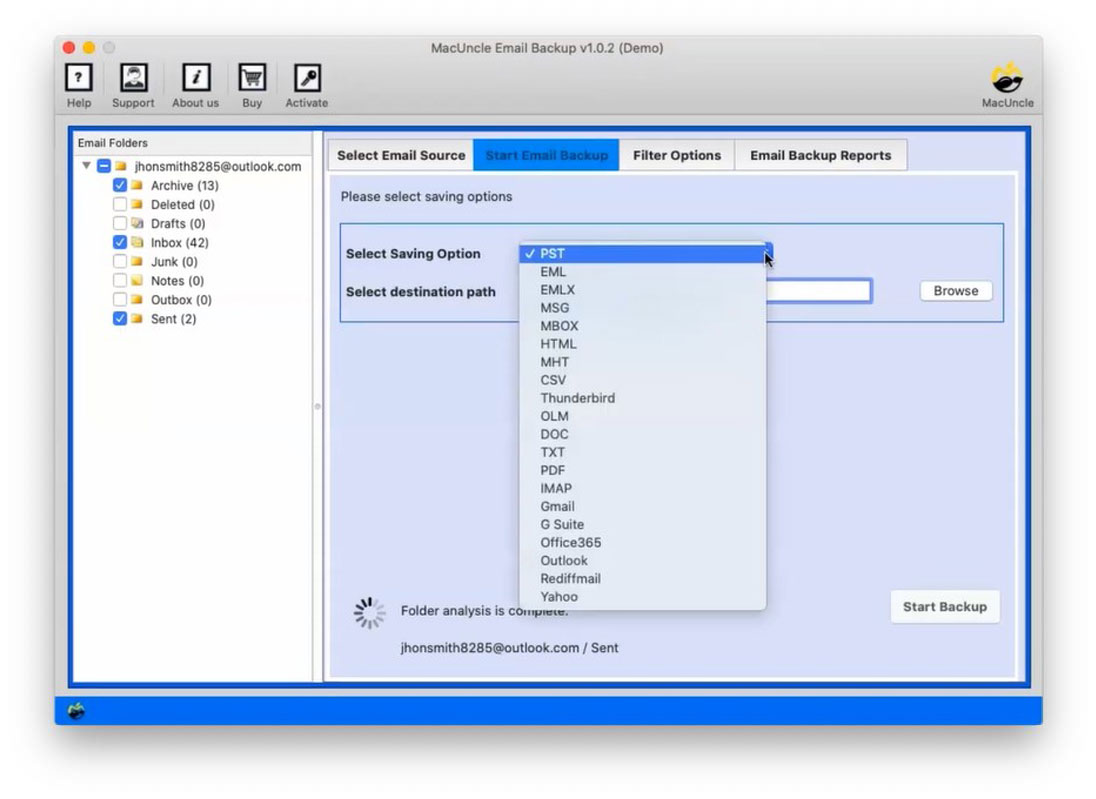Archive Outlook Emails Locally to Mac System
Outlook.com is a worldwide popular free webmail service. Many of us still use it for company e-mail and professional data-sharing mediums. The archive option it will move the email to another folder with the label Archive. This article will guide the direct technique to archive Outlook mail on the Mac System.
Here is a new Mac application for quick backup of Outlook Mail. You should know that free account users of Outlook.com can directly develop a backup of PST emails. A new download feature is available in the Outlook web app which generates a copy of emails in *.pst format on a user request.
But as we know .pst is the file format that supports Windows Outlook. Thus this solution is useless for Mac users. From here you will get the perfect method to save Outlook.com emails to Mac.
We won’t use Outlook for Mac in the following technique. Without Outlook for Mac installation, we can archive emails for the Outlook.com account.
Step to Download / Archive Outlook Mail on Mac
Get the expert choice Email backup tool for Mac to archive Outlook.com Mail without making any modifications to the email files. The backup process is efficient and secure. Within a few clicks on the application, we don’t have to do much to start the process, you can start saving the Outlook mail files.
The download feature includes various formats such as EML, EMLX, MBOX, MSG, and PST. You can select the saving option you want and save or archive Outlook mail on Mac in a different format. In the coming session, we will learn more about the utility. Let’s first address the Outlook.com email the download process and its attachments on Mac.
Watch the tutorial video for more information-
Also read: Export Outlook Contacts to Excel Mac
- 1: Get the Email Backup toolkit on Mac OS.
- 2: Choose Outlook.com from the left navigation on the software panel. Then, enter the Outlook.com credentials and then press the login button.
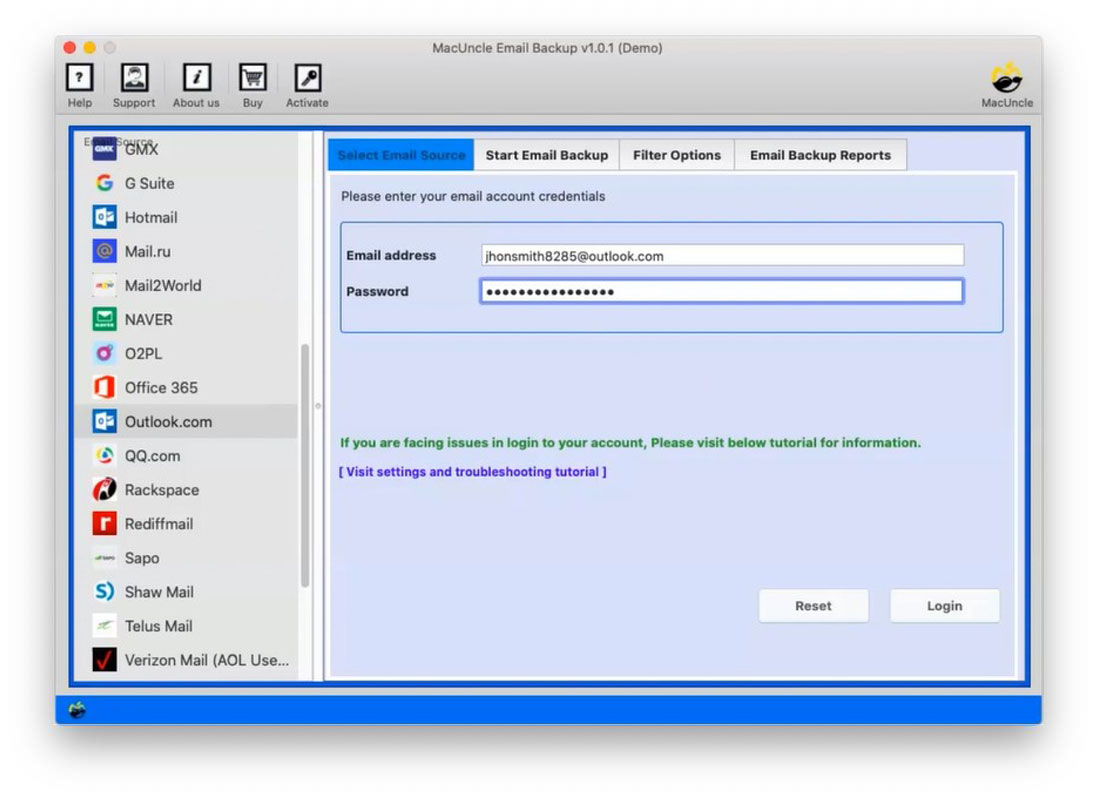
- 3: Soon the tool loads all the Outlook.com folders on the software. Select the required folder to archive and choose the desired format such as PST, OLM, MBOX, EML, EMLX, CSV, Thunderbird, etc.
- 4: Filter option for selective conversion of email files according to Date, From, To, and Subject. Select the Start Backup option to archive Outlook.com data to Mac OS.
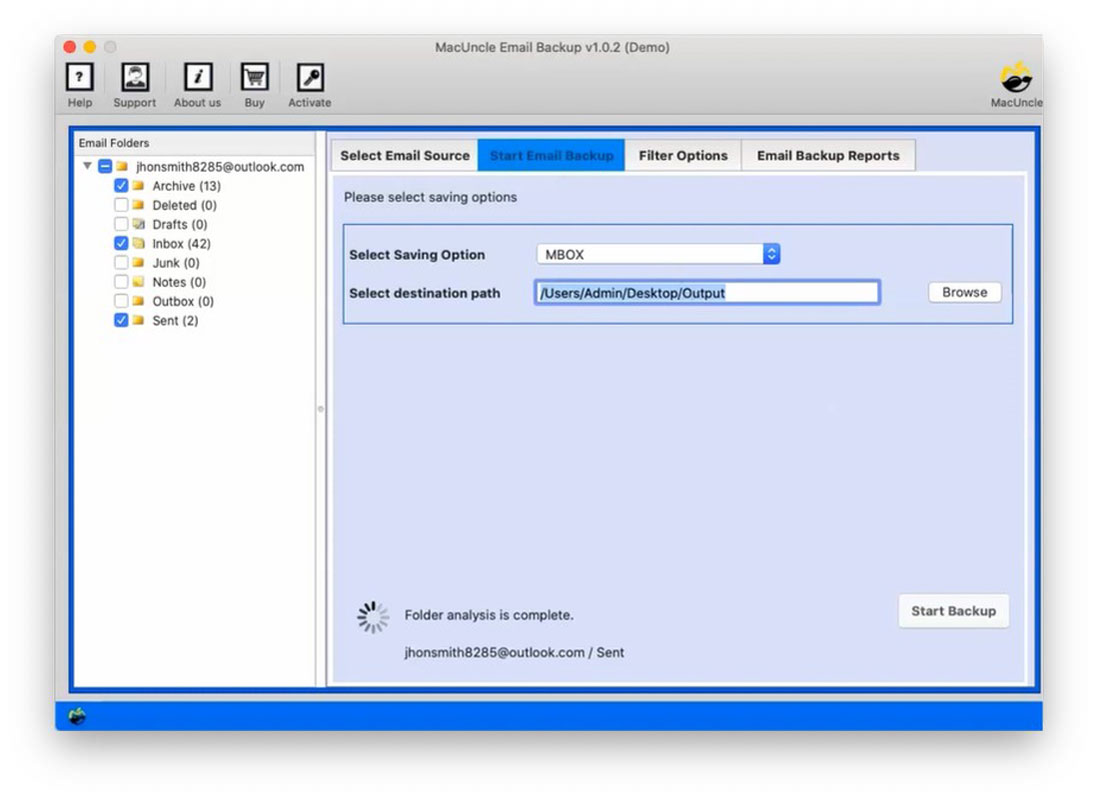
When this process ends, you have emails from Outlook.com transferred to the Mac machine directly.
Specifications of Mac Outlook.com Backup Tool
- File Naming Convention: The program is designed to retain all emails and attachments searchable after copying the emails in a single file format to Mac. The data is stored in single email formats in EML, EMLX, and MSG format. So you can set the name convention to your needs, so that every file is easily remembered, to prevent difficulties in accessing emails.
- Trouble-free Archival Process: Many processes are time-consuming and some can even stop due to no network link. To fix all of these problems, the utility has several functions to control the download process. The Pause option will discontinue the process and the Restart option will restore the process from where it has been discontinued. This way the process of archiving Outlook.com emails on Mac is running smoothly.
- Archiving Emails & Attachments to Mac Machine: It helps the user to directly transfer e-mails and attached documents to the Mac system from the Outlook.com account. Download the files to the Mac and e-mails from the Outlook.com account to any preferred location.
- Email Filtering: The email filtering facility is another essential aspect of this utility. This feature helps everyone to filter the e-mails and skip the rest of the information from the archive process. It saves all the files you want and doesn’t have to waste time-saving.
Here are the steps to Import OLM into Exchange Server
Outline
Here are some of this application’s impressive features. You should now have an idea of what to do with the application and how easily one can store emails from Outlook.com without the installation of Outlook. Archive emails from any Outlook account to a preferred location on a Mac Machine.