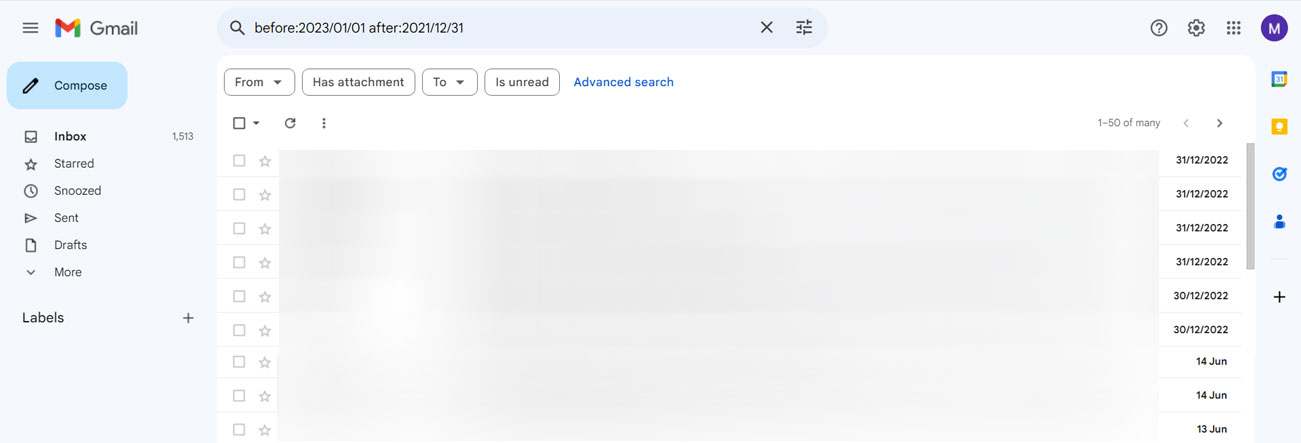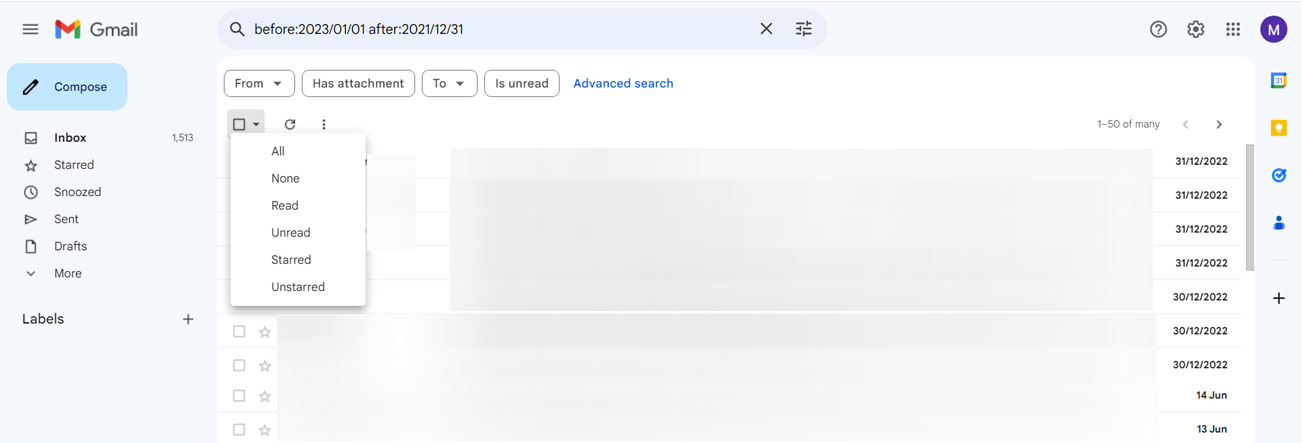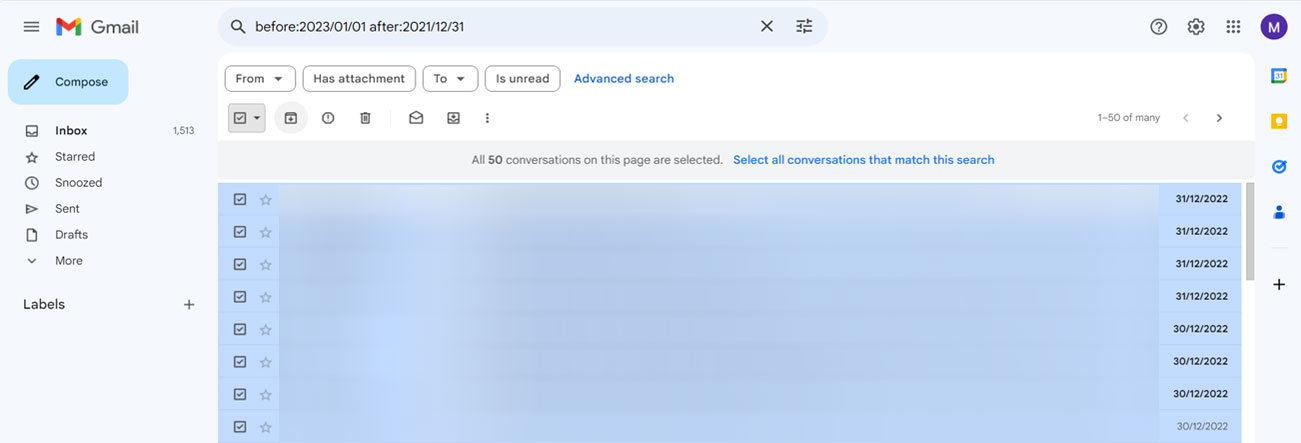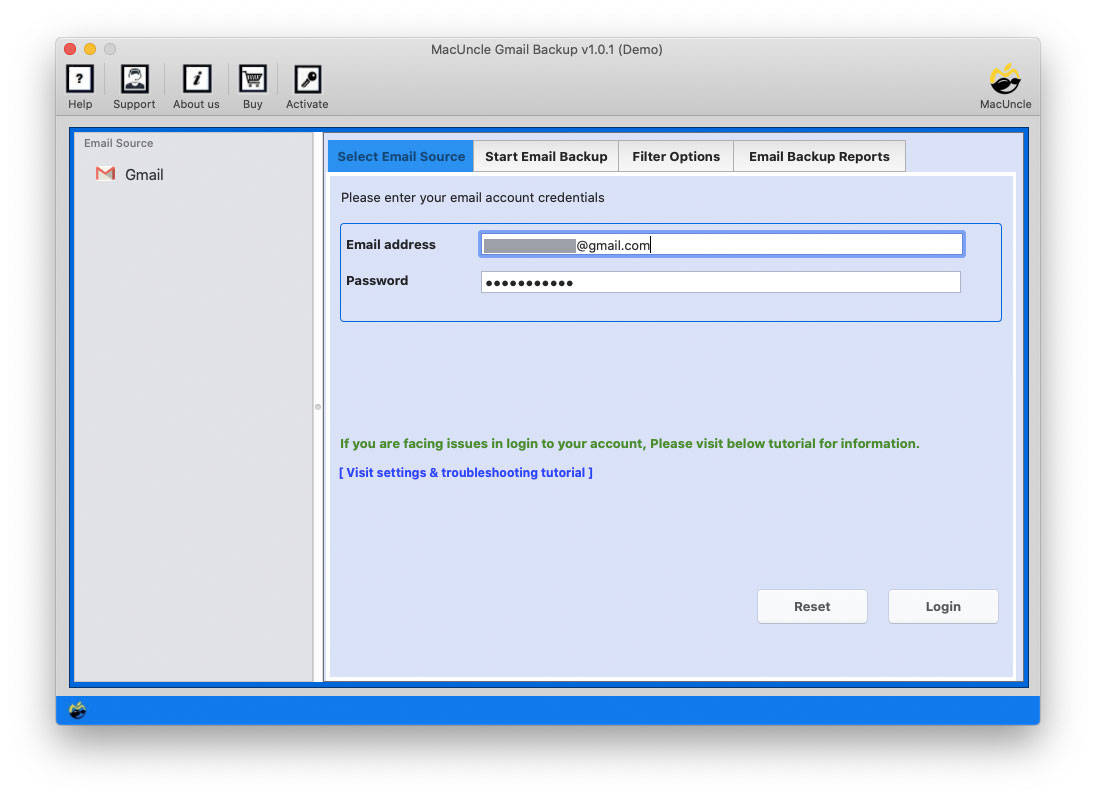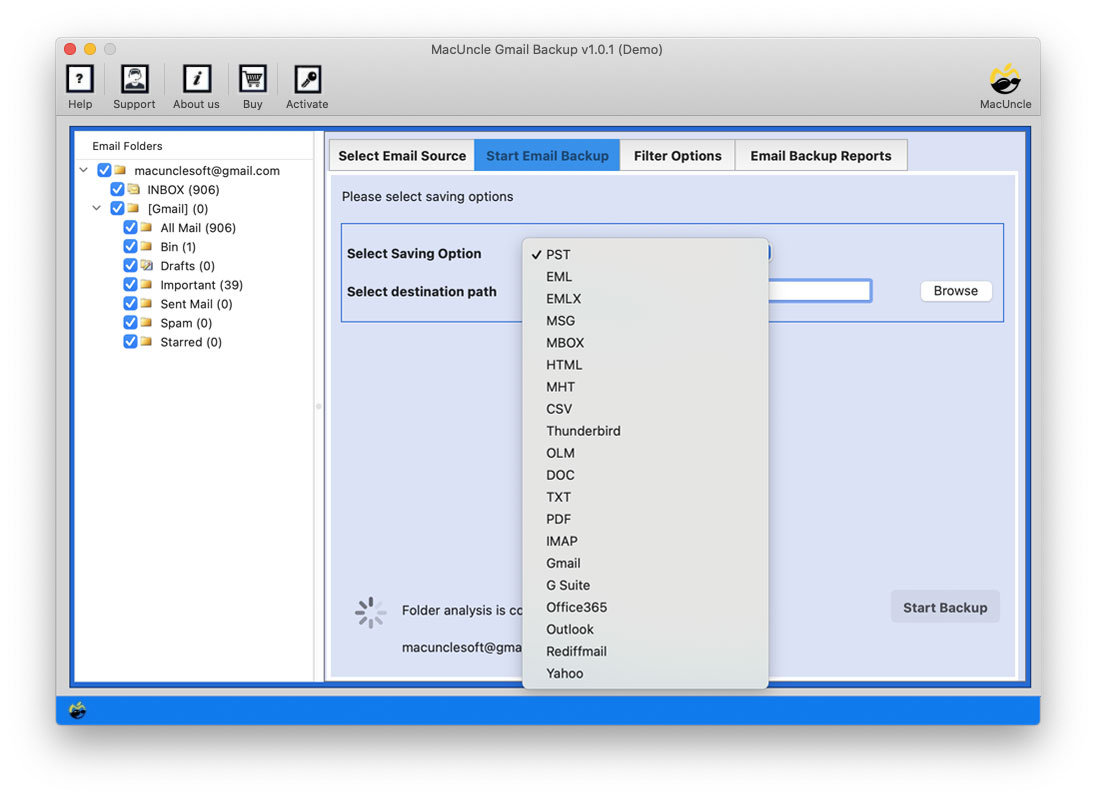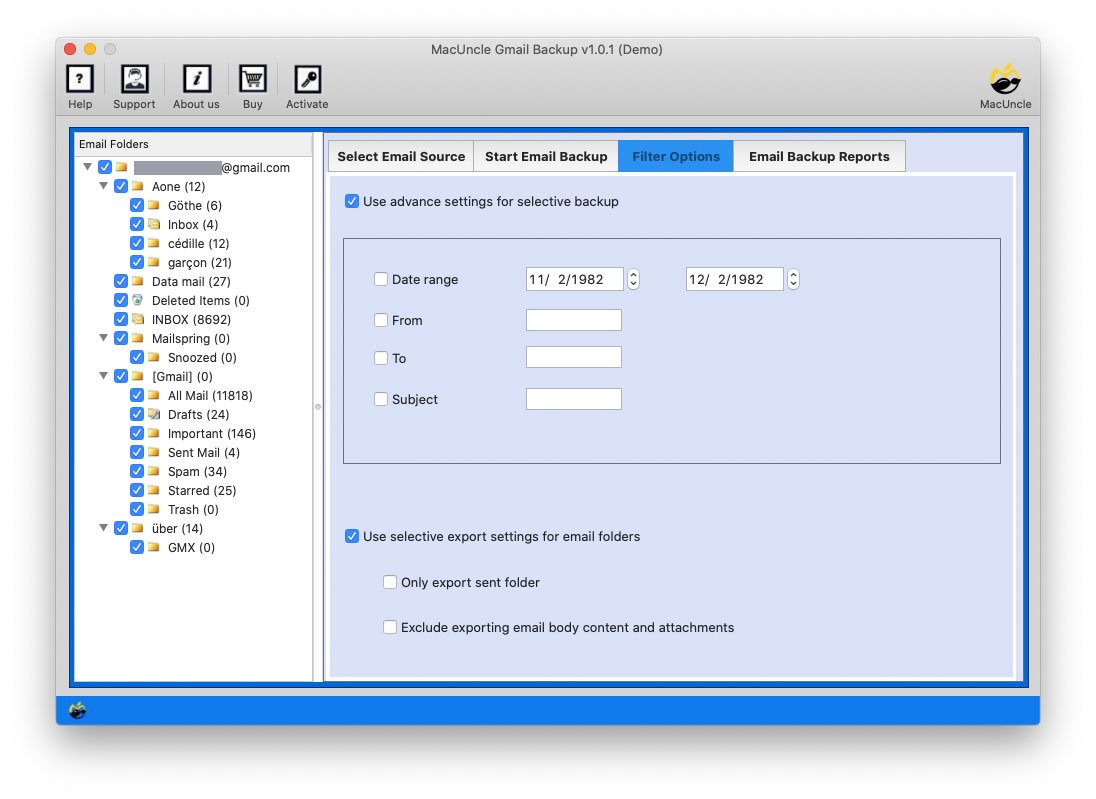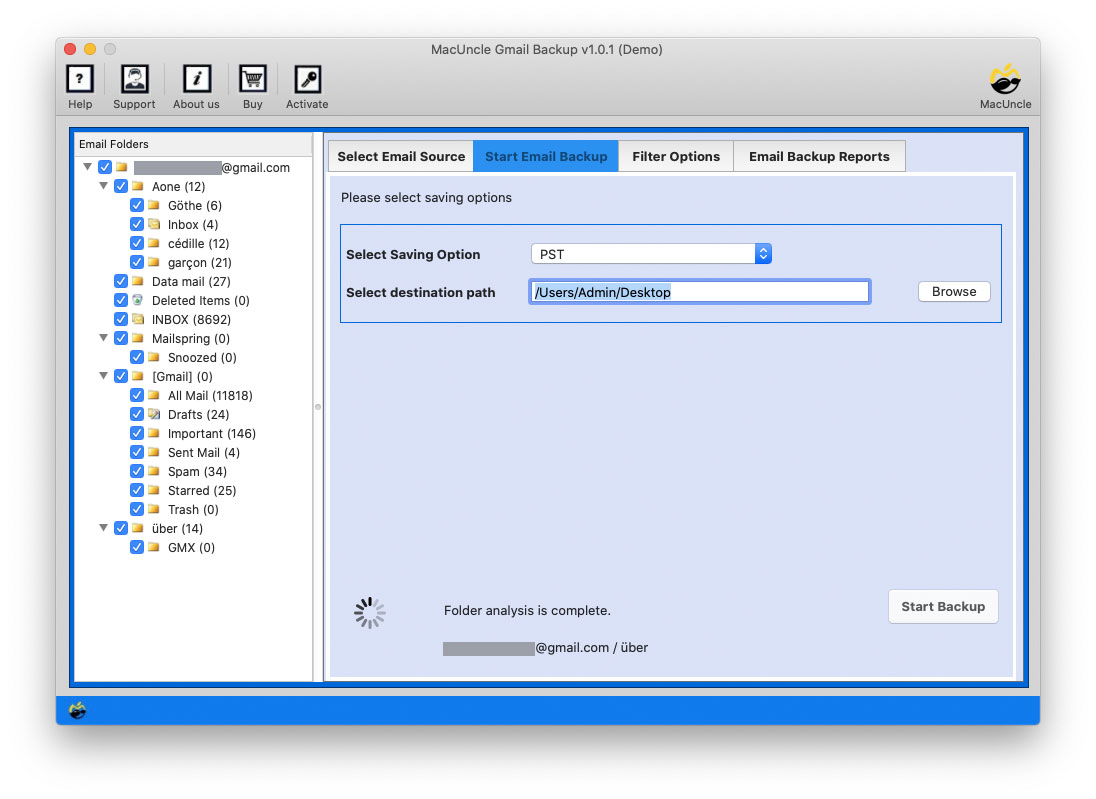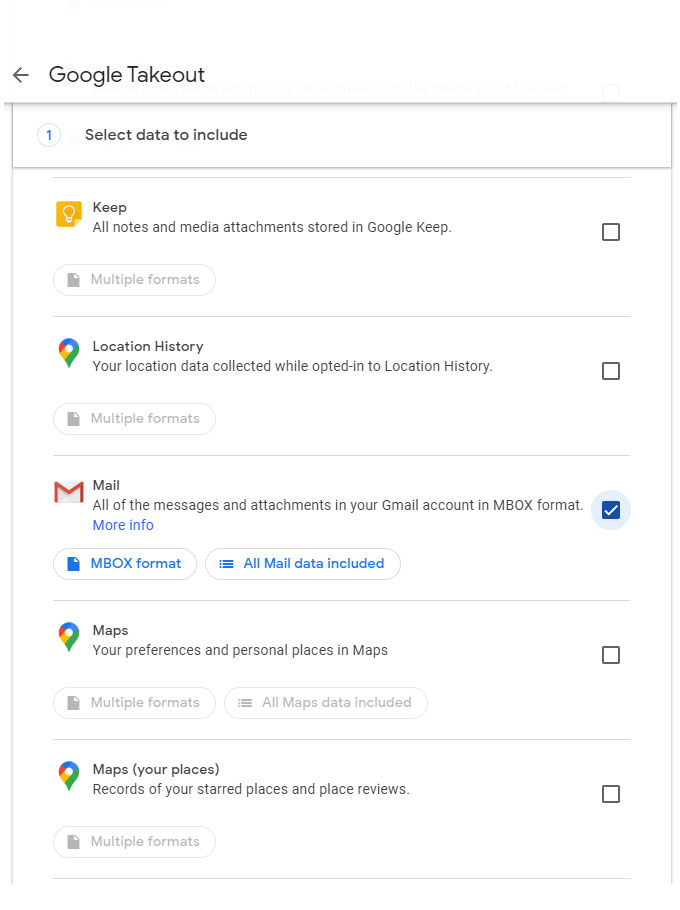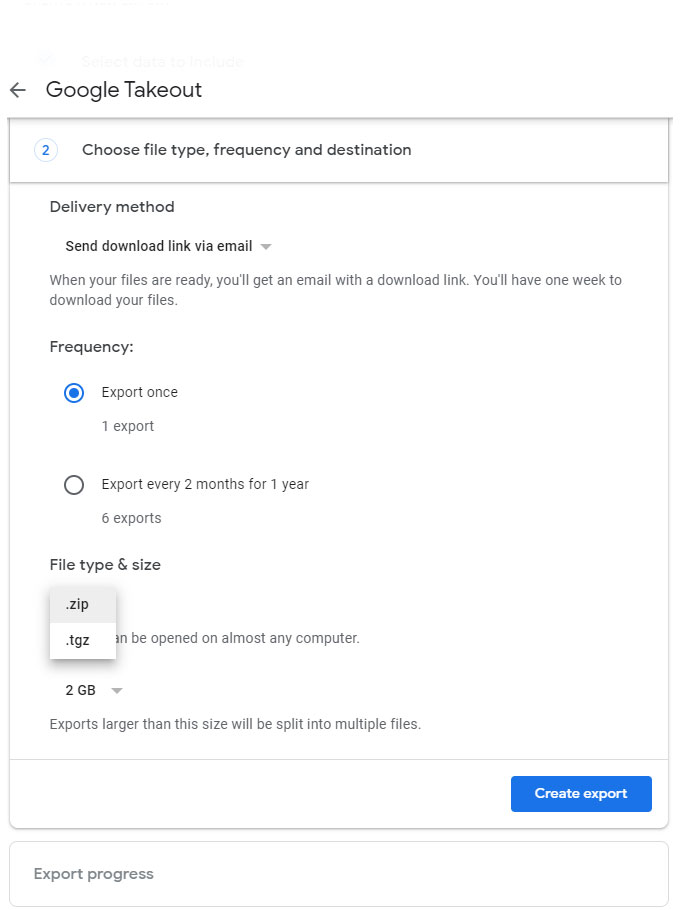Archive Gmail Emails by Date | Get Complete Step-by-Step Guide
Gmail, one of the most famous e-mail structures, offers various features to help clients streamline their e-mail control techniques. One such function that can drastically beautify your e-mail employer is the capability to archive Gmail emails by date. In this manual, we’re going to find out why archiving emails through the way of date is beneficial, the manner to do it in Gmail, and some recommendations for powerful electronic mail management.
There are various ways to archive the emails in Gmail accounts by date. Whereas the message archiving feature provided by the email client is to clear out the INBOX and for better email management. Here we will find out how to archive the emails from Gmail.
Table of Content
Why Archive Emails from Gmail by Date?
Let’s see the benefits of archiving emails in a Gmail account.
- Reduced Clutter: One of the utter motives for archiving emails is to lessen the clutter formed in the INBOX. The Inbox could get overflowing with multiple emails. Thus, the most common practice is to store the emails away from the INBOX. This will make the email interface look more presentable.
- Improved Search and Retrieval: If you archive Gmail email as per the Date, it creates a platform that simplifies the email search. It eventually allows the user to navigate to the relevant email without sifting through a bunch of emails.
- Efficiency in Email Management: Declutter the INBOX can improve the performance of email clients faster and more responsive. The fewer emails the easier it is to search for the important emails. Thus, enhancing overall efficiency in retrieving information.
The above-mentioned are the advantages of using the archive option in Google account, however, we will find out the solution to archive Gmail emails locally to the system. Now, we can extract Gmail emails by date using the different techniques mentioned in the next section.
How to Archive Gmail Emails by Date: Manual Guide
Archiving Gmail emails by using date is a straightforward manner. Follow the steps to arrange your emails correctly:
- Sign in to your Google account using the credentials.
- Go to the search bar on the Gmail interface.
- Now apply the operators using before and After (eg: before:2023/01/01 after:2021/12/31).
- Press Enter and now Gmail will show all the emails with the specified date.
- Using the checkbox, select the emails to archive.
- Click on the “Archive” button, which is in the downward arrow icon.
- Repeat these steps for any date as needed to systematically archive the emails.
Limitations:
- From the steps, we must repeat the steps again and again to archive bulk Gmail emails.
- The process in this procedure is to store emails from Gmail by data within Gmail, not on local devices.
- After completing this process, the emails get completely hidden from the Inbox, we need to navigate to All Mails to locate them.
How to Professionally Archive Gmail Emails by Date?
The simple and effective method to filter by date and store the emails is by using Gmail Backup Software. With the advanced algorithm, we can extract the emails from Google accounts by applying specific filters as in Date. Follow the complete steps with illustrations in the below section.
Complete Guide to Archive Emails by Date from Gmail
Follow the steps to store Gmail Emails by Date:
Note: Before using the software ensure to create an app password for effortless authentication to get the emails from the Gmail account. Follow the Gmail Setting.
- Step 1: Start the software and enter the Gmail credentials & Press Login.
- Step 2: Now, all the folders will get scanned and loaded to the software panel.
- Step 3: Select the desired folder and a saving format to archive Gmail emails.
- Step 4: Navigate to Filter options and set the Date.
- Step 5: Go back to the previous tab and choose a location to store the Gmail data.
- Step 6: Finally press the Start Backup button to instigate the process.
Use Google Takeout to Archive Gmail Emails
- Go to Google Takeout and sign in to the Google account to archive emails.
- Use the “Deselect all” to select only the desired data.
- Select “Mail” to extract only the Gmail emails.
- Press “Next Step” to proceed.
- After setting all the desired options, choose the Archive Type.
- Click on the “Create Export“
- Google will start the archive procedure.
- Go to Gmail and download the archive with the link.
Note: It does not have the option for set Date to store Gmail emails.
Advantages of Using the Software
We have some different features why users should choose the software to filter by date and archive emails from Gmail accounts.
- Date-Based Archiving: The software program permits users to professionally archive Gmail emails based totally on a specific date.
- User-Friendly Interface: The toolkit gives a simple and effective consumer interface and makes it easy for users to navigate through the archiving procedure.
- Gmail Account Integration: Users can input their Gmail credentials securely within the software program to access and extract emails from their Google account.
- Folder Scanning: As soon as you log in, the device scans and loads all folders from the Gmail account and provides customers with an outline of available emails.
- Selective Folder any Format Selection: Users can pick the desired Gmail folder to be archived and select a favoured saving layout for the archived emails.
- Filter Options: Along with the date filter options, users can also avail the options such as Subject, Sender ID, Receiver ID, etc.
- Location Selection for Archived Data: Users have the option to select a particular place on their system to save the archived Gmail information and provide manipulation over the storage destination.
- Efficient Data Extraction: The superior algorithm employed using the tool еnsurеs green extraction of emails from the desired Gmail account based on the chosen Date variety.
By incorporating these features, it provides a comprehensive solution for users looking to archive their Gmail emails professionally and selectively by date.
Frequently Asked Questions
Q1) Does archiving emails save space in Gmail?
A1) With the archive option in Gmail, the emails are moved to the Archive folder or All Mail folder. Thus, it does not save space, but clear out the Inbox folder.
Q2) Which is the best way to archive Gmail Emails by date?
A2) If you want to save important emails from date, then using the mentioned software is a terrific approach.
Q3) How to archive emails by date and by Sender?
A3) With the software mentioned here, we have the option to set a date and sender email ID filter options.
Q4) Where does this tool store the emails after completion?
A4) Users can choose a location before starting the process, else a new folder will be created by the software itself on the Desktop.
Q5) How long does it take to archive Gmail emails within 3 years?
A5) With good-quality internet connections, archive any number of emails effortlessly within a few minutes.
Conclusion
Following the article to archive Gmail emails by date by keeping a properly organised inbox. By reducing litter, enhancing seek skills, and improving your popularity on modern-day responsibilities, this method can extensively enhance your e-mail management performance. With the resource of-step guide and hints furnished, you can without issue put into effect technique and revel in a more streamlined and effective electronic mail experience.