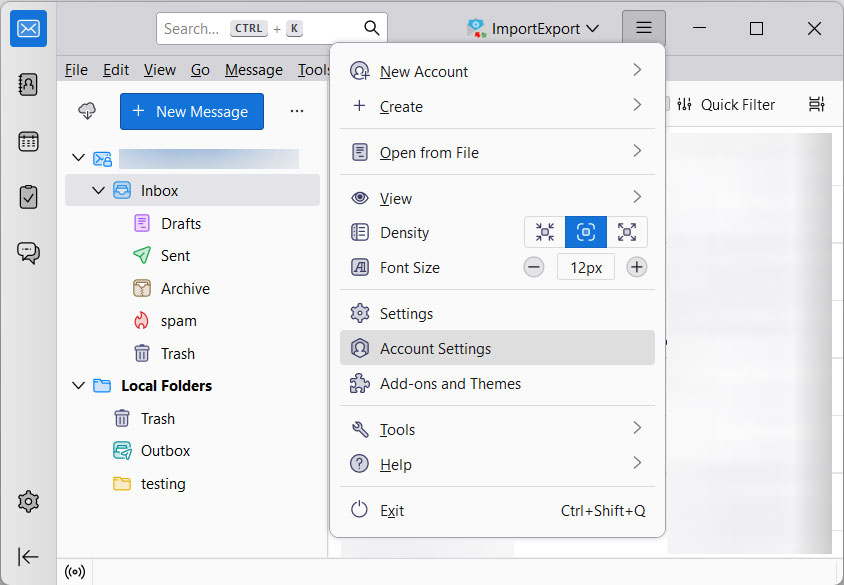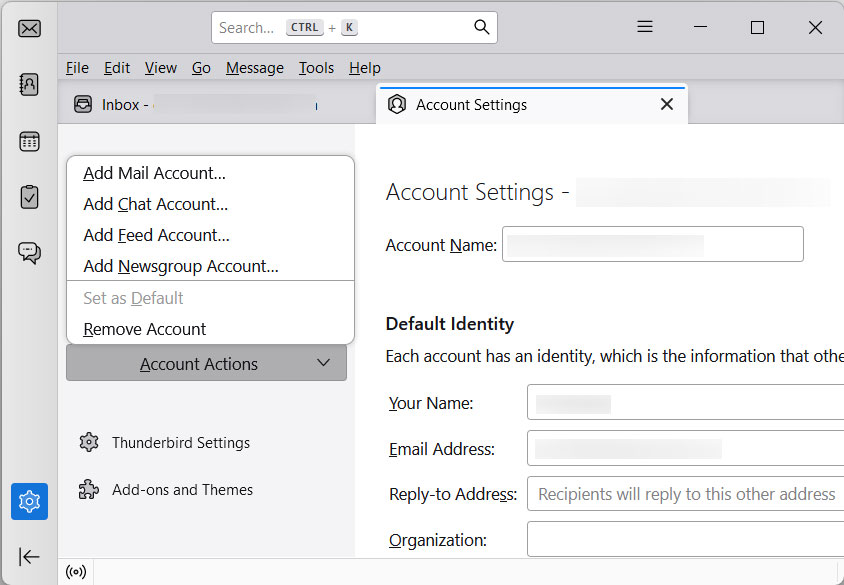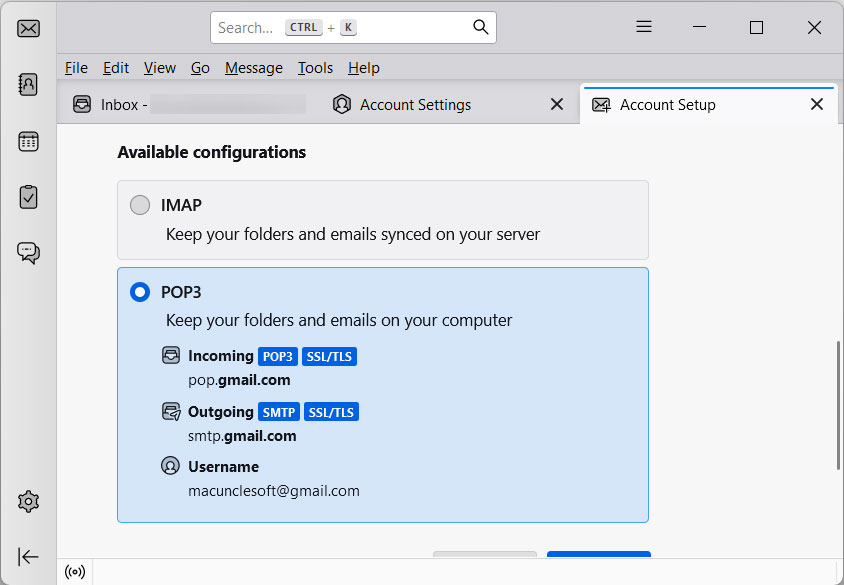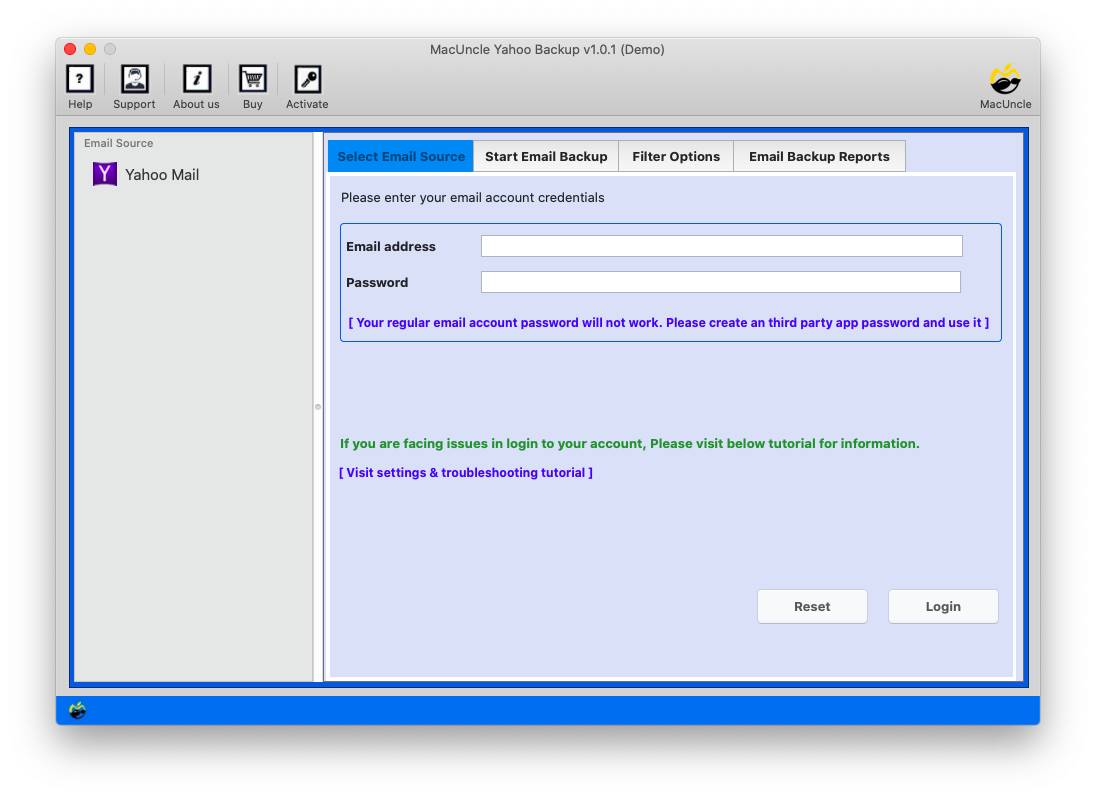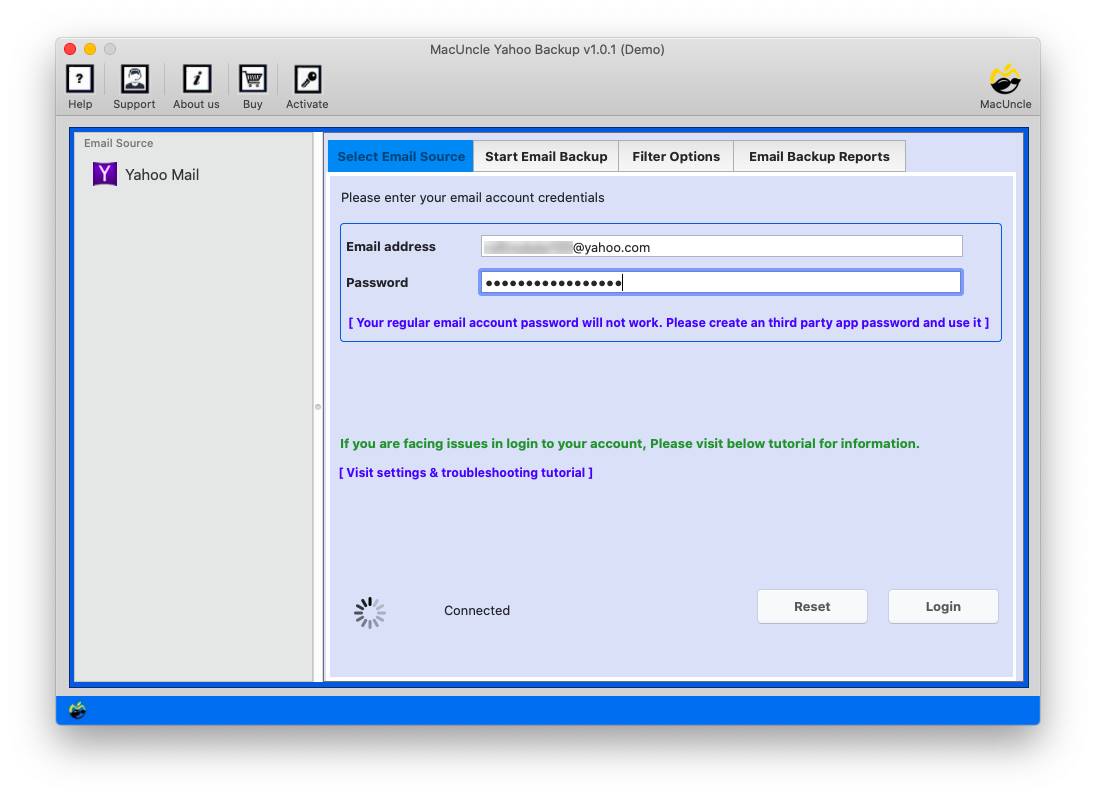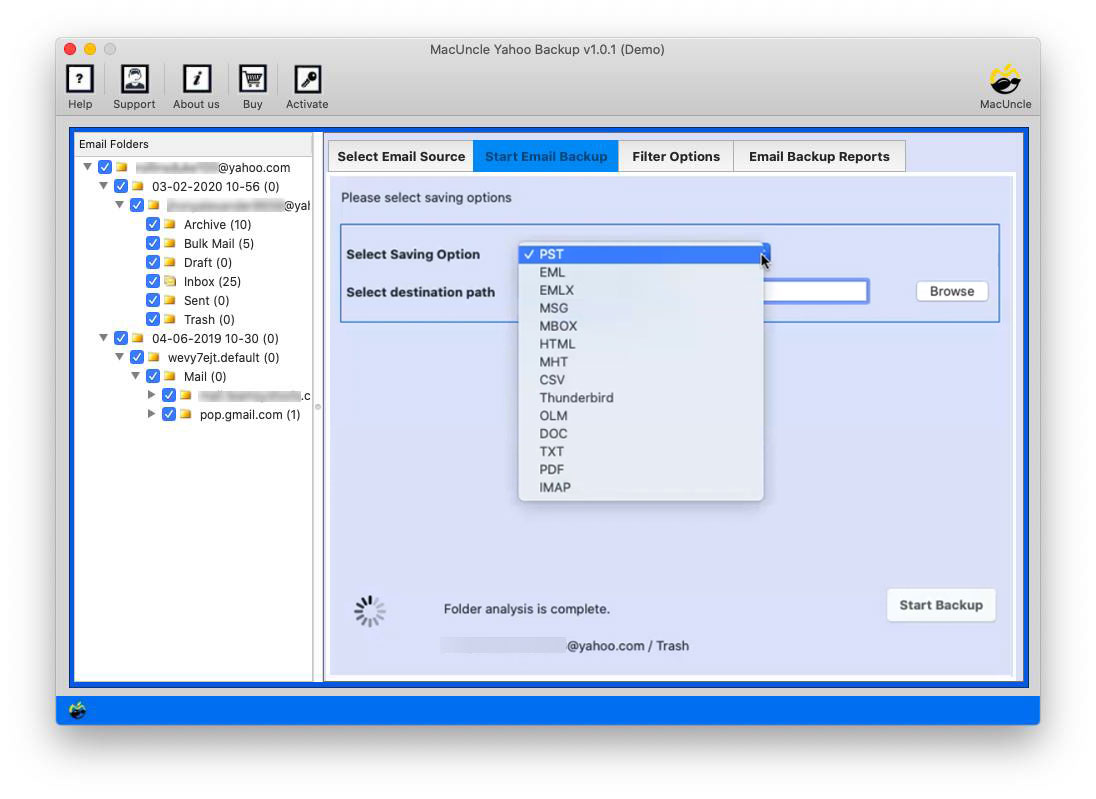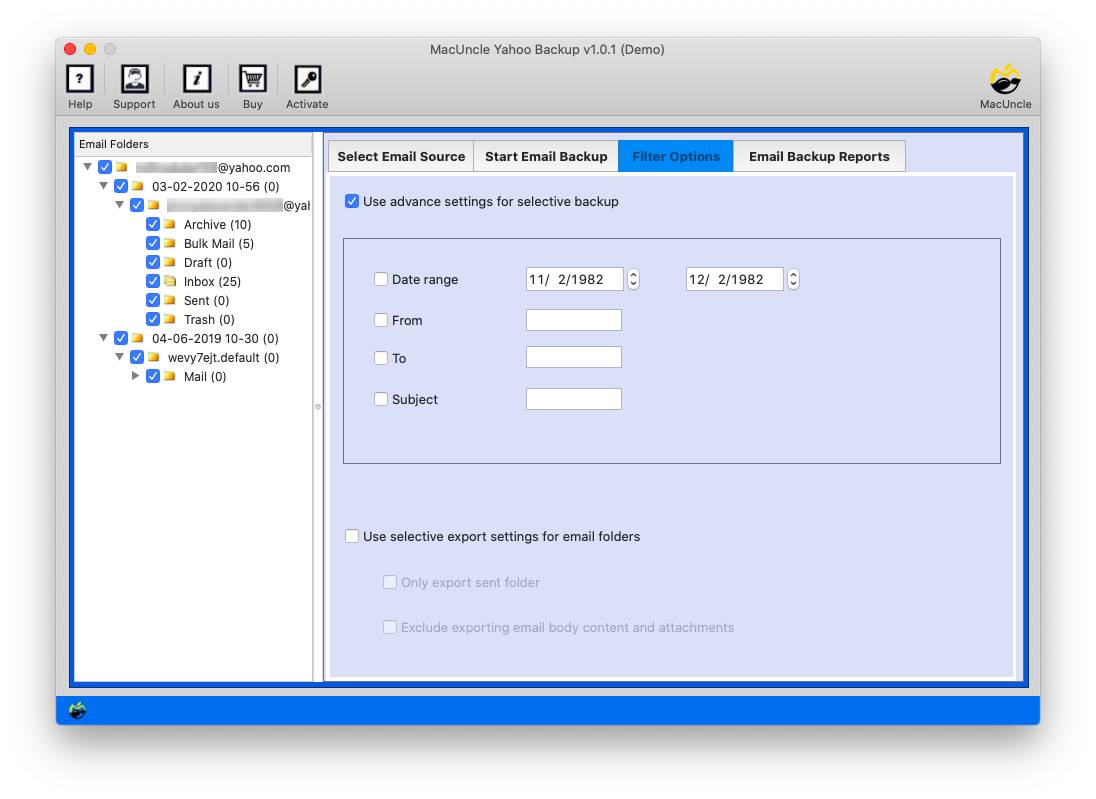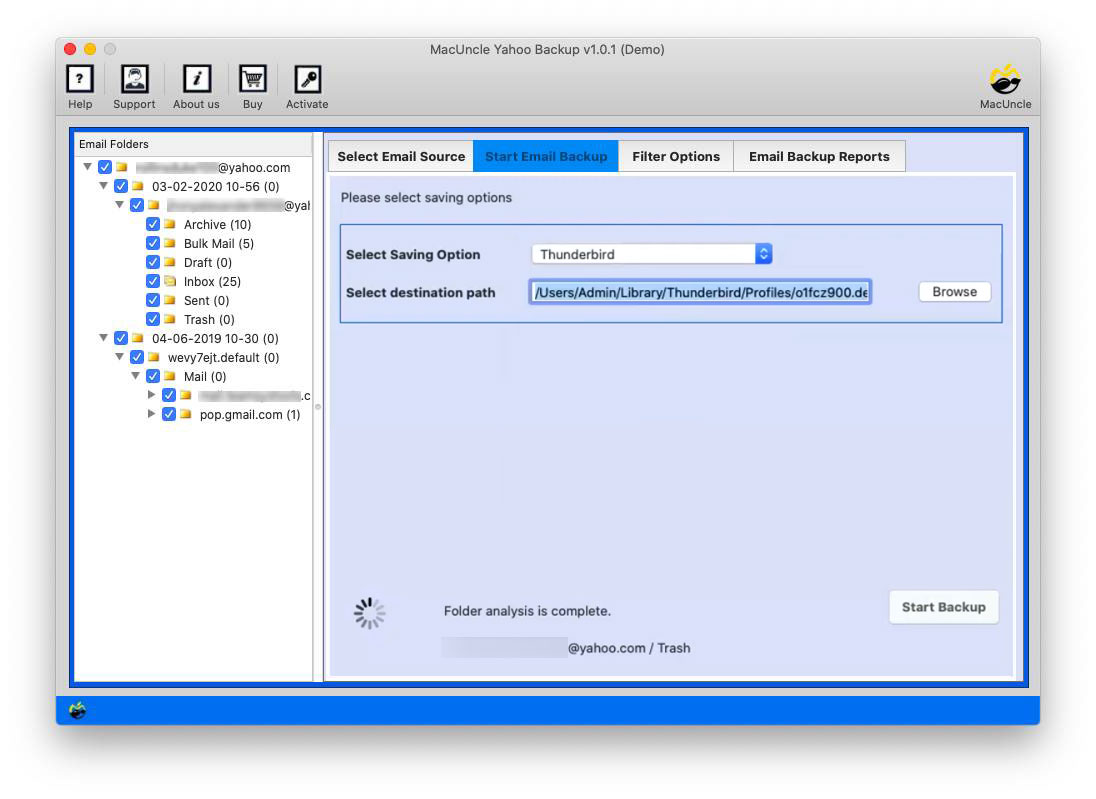How to Add Yahoo Mail to Thunderbird Account?
In the following piece, we will provide you with two possible Ways to add Yahoo Mail to Thunderbird on Mac or Windows. The First Method involves configuring your Yahoo account with IMAP manually. The Second Method involves an automated solution that will help you move folders and subfolders to Thunderbird.
Although the manual way comes with certain limitations, we will explain the Methods in detail with limitations and benefits. Before starting, we must know why people wish to move to Thunderbird. I will list down some disadvantages of using Yahoo Mail and the advantages of Mozilla Thunderbird.
Yahoo Mail is widely used by many users to exchange emails. But recently, due to a few updates launched by Yahoo, people started facing issues with its oversized mailboxes, frequent outages of Yahoo might cause data loss, etc. There are many users’ queries related to Yahoo Mail, such as – Import Yahoo Mail to iCloud, backup Yahoo Mail Account, etc.
Table of Contents
Reasons Why You Should Add Yahoo Mail to Thunderbird
There might be distinctive reasons why Yahoo users move emails to Thunderbird accounts. The listed are the common reasons.
- Due to its recent updates, Yahoo Mailbox size continuously tends to increase, due to which users face problems managing this amount of data.
- Yahoo upgraded its features, which are too technical to operate by non-technical users, thus creating problems there.
- User cannot access their emails in offline mode; they need fast and strong internet connectivity.
And let’s discuss some standout features of Mozilla Thunderbird
- File Format: It supports the standard file format, i.e., MBOX, one file constituting many emails, and Maildir file format.
- Spam Filtering: This Email service provides different categories of Spam folders, dividing your emails accordingly.
- Effective: It offers you great speed with an efficient file management system to store your data.
Now, let’s see how to add Yahoo to Thunderbird accounts directly with the manual and automated methods.
How to Add Yahoo Mail to Thunderbird using the IMAP option
For a direct solution to get Yahoo emails in Thunderbird, try the configuration method.
- Open Mozilla Thunderbird.
- Under the Create a new account tab, select the Email option.
- Go to Account Action and select Add Account.
- Now select the IMAP option, under the Manual Configuration Option, enter these server settings
- Incoming Mail Server-imap.mail.Yahoo.com
- Outgoing Mail Server– smtp.mail.Yahoo.com
- Incoming Port-993 with SSL
- Outgoing Port– 465 with SSL or port 587, either with SSL or TLS
- Hit the ReTest option and tap on the Done button to start configuring Yahoo Mail to Thunderbird.
This method’s major concerns are that it consumes a lot of time and that non-technical users may have difficulty following it.
How to Directly Import Yahoo Emails to Thunderbird?
We recommend using the Yahoo Backup Tool, which backs up/imports Yahoo emails to Thunderbird directly without too many technicalities. You can import emails from Yahoo to Thunderbird on macos with attachments, allowing you to move or import Yahoo Mail without any limit. This is a better alternative than adding the account to Thunderbird. With this, all the emails will be available in the desired Thunderbird account.
Here are some breakthrough features: –
- The tool provides you with a wholesome solution to transfer Yahoo Mail to Thunderbird with attachments in a perfect manner.
- It preserves the framework of the Mail attributes, including attachments, To, CC, BCC, etc.
- Provides a dual option of Selective and thus transfers email files in bulk to the Thunderbird profile.
- It comes with different naming options and allows you to save with a variety of file formats, including HTML, EMLX, PDF, DOC, etc.
Check out the related articles: How to print Yahoo emails?
How to Import Yahoo Emails to Thunderbird?
- Step 1. Start the Software to migrate Yahoo Mail emails to Thunderbird.
- Step 2. Now, enter the Yahoo Account Address & Password on the panel provided.
- Step 3. Select the folder and now choose Thunderbird Option from the Select Saving option
- Step 4. The next tab allows you to choose the Filter Option to add Yahoo emails of a particular date, & Export selective folders.
- Step 5. The tool automatically fetches the Thunderbird profile location. Then, click Start Backup as a final step.
Now Open a Thunderbird Account. Go to the Local Folder, right-click and select Settings. From there, open the converted Email files and import Yahoo Mail to Thunderbird.
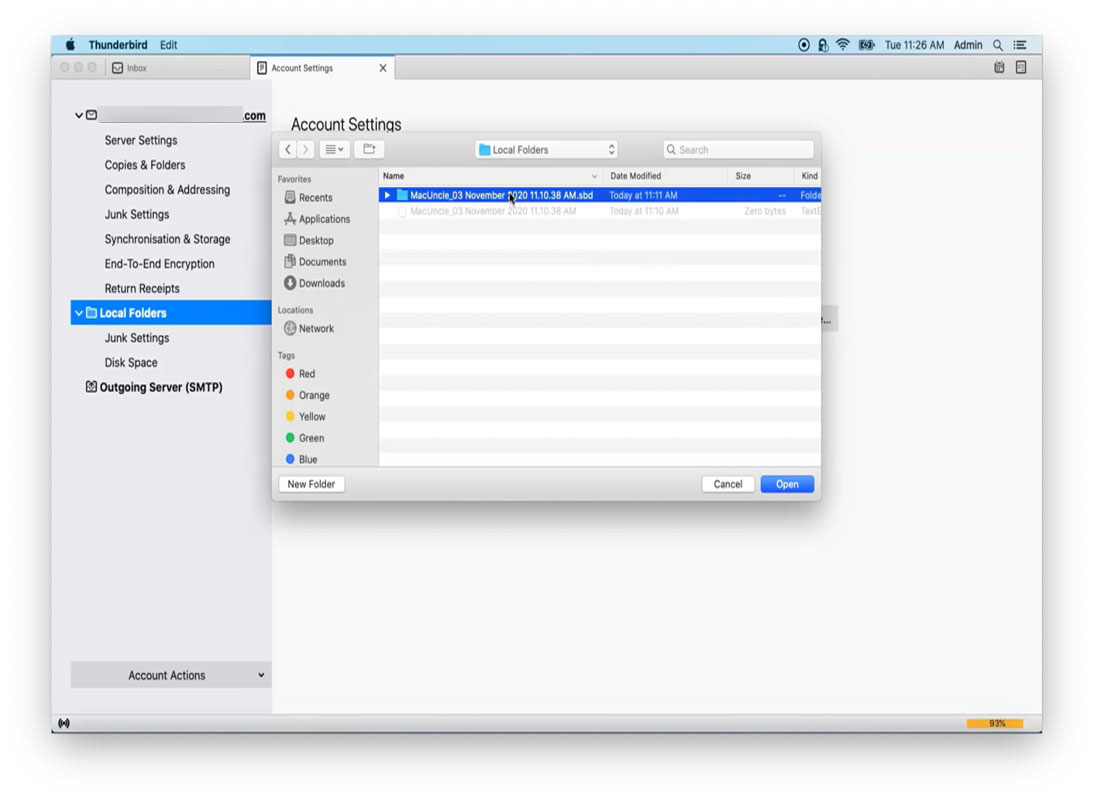
That’s it, from these steps, it is clear that the solution to transfer folders from Yahoo to Thunderbird on a Mac can be carried out effortlessly.
To Wrap-Up
In the following write-up, we have given the outline to add Yahoo Mail to Thunderbird using Dual methods, one was the Manual method using the IMAP method, and the second method was an automated solution using a tool. The application provides an easy and efficient method to import a Yahoo Mail account to Thunderbird, which comes with exotic features, including selective or bulk importing of emails to Thunderbird. Thus also guaranteeing 100% safety and security.
Frequently Asked Questions
Q) How to transfer emails from Yahoo Mail to Thunderbird?
A) You can migrate your emails manually by way of exporting them from Yahoo Mail and importing them into Thunderbird. Alternatively, you may use a specialised software program, as mentioned here, for an extra automatic method.
Q) Will my contacts and attachments be transferred for the duration of the migration?
A) Use the automated method to select the emails and other files from the software panel.
Q) Is my data safe after adding the files to the software?
A) Yes, it is. We offer a completely secure solution for users to add Yahoo Mail to the Thunderbird profile directly.