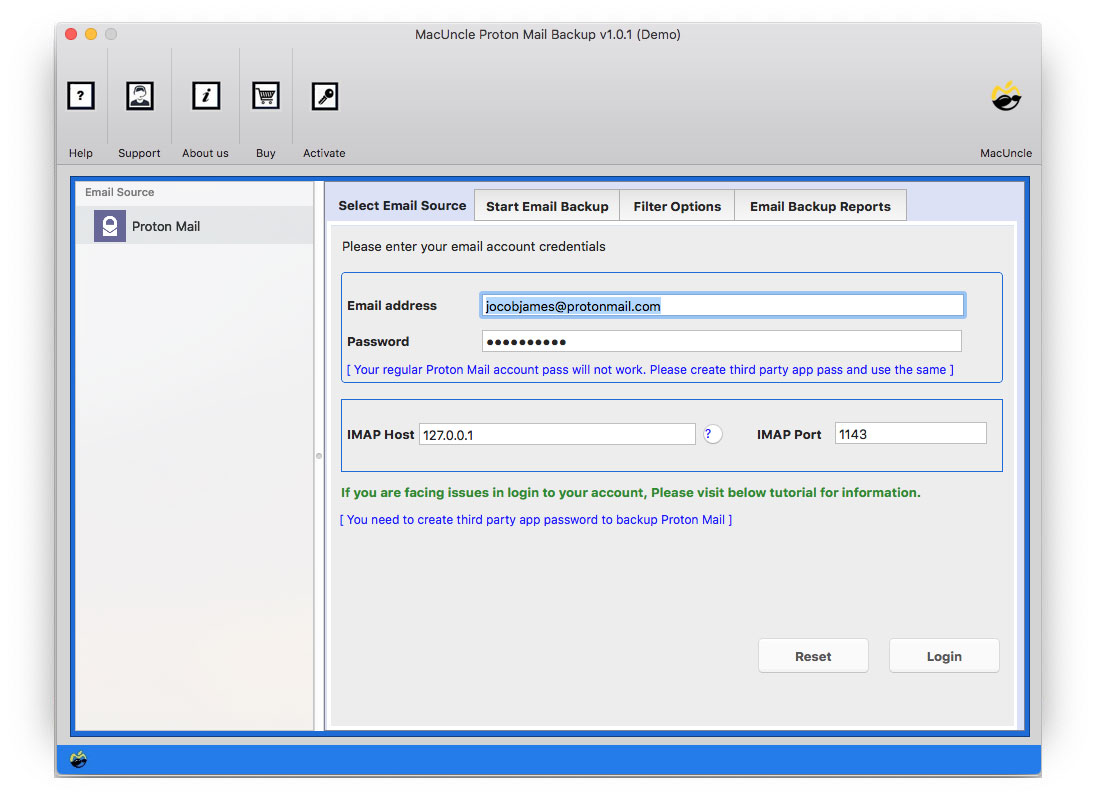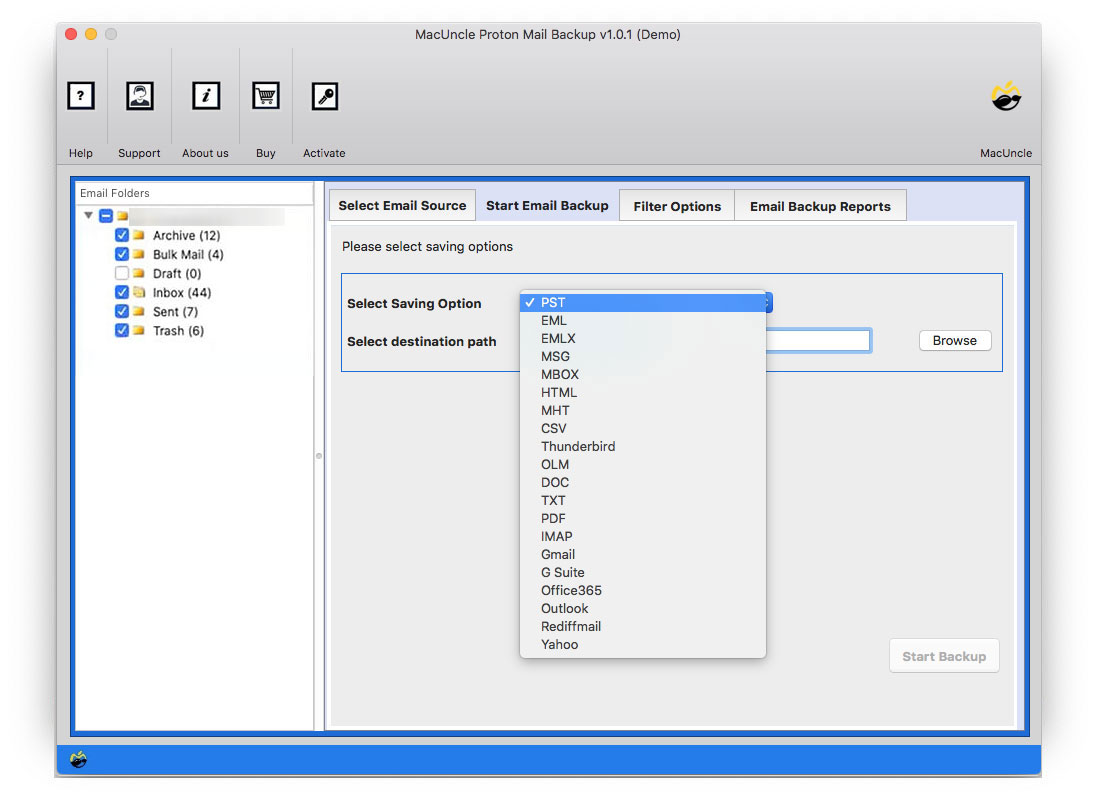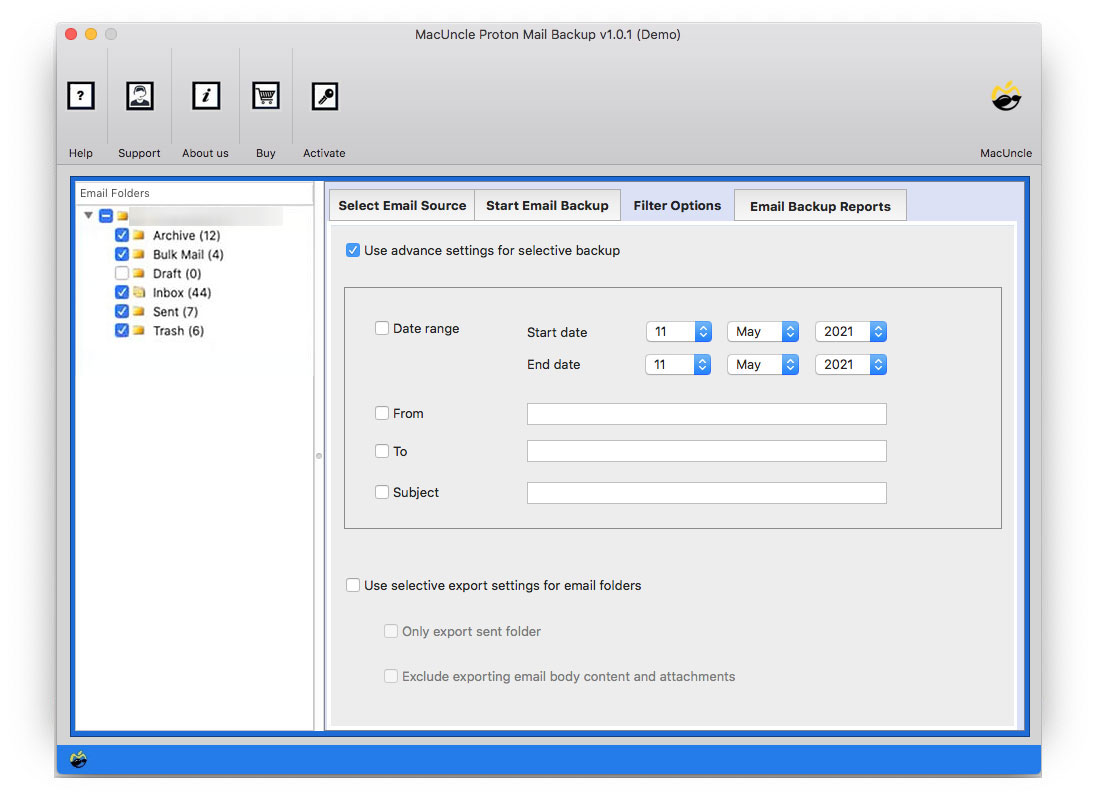How to Add ProtonMail to Apple Mail Account?
We here present the best and the most adaptable solution to add ProtonMail to Apple Mail. There are different solutions to import or migrate emails to any other email client. But what we need is a method to move all or multiple files to Mac Mail.
ProtonMail is an end-to-end encrypted email service. Since its launch, it has established itself as a reliable email service for users who demand security for email communication. If the whole conversion is the access ProtonMail on a Mac Machine, there are two methods to use. The first is online using a web browser. The second method involves an email client, such as Apple Mail. There isn’t a native Mac stand-alone program included with ProtonMail. For temporary purposes, transferring or adding the emails from ProtonMail to Apple Mail is the perfect option.
Table of Content
Reasons to Move ProtonMail Emails to Apple Mail
Consider a few needs or reasons for a ProtonMail email migration to Apple Mail. These are the most common reasons why users are switching to an Apple Mail account.
- We can access the emails from any Mac Operating System.
- You can efficiently Send, Draft, receive, and manage your data with the aid of Mac Mail.
- Users can more easily manage and arrange their contact database with the aid of this email client.
- End-to-end encryption is the foundation of Apple Mail’s security reputation, which is quite robust.
- It enables you to add different attachments, different formatting, and different fonts to your email messages.
Best Application to Add ProtonMail to Apple Mail
With the ProtonMail Backup Tool, transfer the emails and attached documents to the Mac Mail account directly. By using just the software we can import the emails other than adding one account to another. The process will be completed in a few minutes. Before getting the full product try out the demo edition to learn the working steps of the toolkit. Get the set-up file from here and follow the steps in the coming section.
Steps to Import ProtonMail Emails to Gmail
Download the software from the above links as per the need. Each step can be done without the need for any technical skills. Carry out the procedure:
- Start the tool and enter the Email Address & Password. Press the Login button.
- As a result, all the email folders will get loaded to the left panel. From there choose the email files or folder using the check box.
- Then, select IMAP or MBOX format from the options. With IMAP migrate all the emails directly to the account. Whereas with the MBOX option, we can convert the email files to *.mbox and then import the files to the Apple Mail account.
- For the MBOX option use the destination location to store the files. While for IMAP, the ProtonMail emails directly to another Apple Mail.
- Go to the Filter Option to set various settings and transfer only the emails required.
- Hit the Start Backup button to start the procedure.
Read more blogs:
Notable Features of the Software to Migrate ProtonMail to Gmail
Below are the advanced traits of the solution mentioned above. By using the tool itself we can understand the capabilities. However, here are some of the vital features.
- Add Emails as well as Attachments: The tool not only adds emails but also the attached documents. Directly move the email messages and all other files to the Apple Mail Account. Just select the file before migration.
- No Need for Extra Application / Procedure: MacUncle does not need any supportive application to work on. The whole process can be completed just with the tool itself.
- Perform the Selective Migration: The filter options will allow selecting a file and then adding only the files required to move to another email client. Transfer the email from a specific email address or a particular date.
- Directly Add Emails to Apple Mail: We recommend users test the IMAP option before using the conversion. The option does not require changing the file format, so you can add ProtonMail to your Apple Mail account without any complex steps.
Conclusion
To conclude, we have the best approach out of all the other solutions in aspects of providing the bulk migrating emails to another email client. So, add ProtonMail to Apple Mail with or without the attachments to another. Without accessing any of the email clients or applications we can complete the migration within the application.
Frequently Asked Questions
Q) Does Proton Mail work with Apple?
A) Yes. You can download the ProtonMail in the macOS and work on it effortlessly. Otherwise, add ProtonMail to your Apple Mail account and later get all the emails in the Mac Mail.
Q) What is the best way to move emails from ProtonMail to the Apple Account?
A) Using the suggested software here, can execute the migration with ease.
Q) Is there any direct way to get Proton Mail emails in Mac Mail?
Yes, with MacUncle software move as many emails from the ProtonMail to the Apple Mail account.