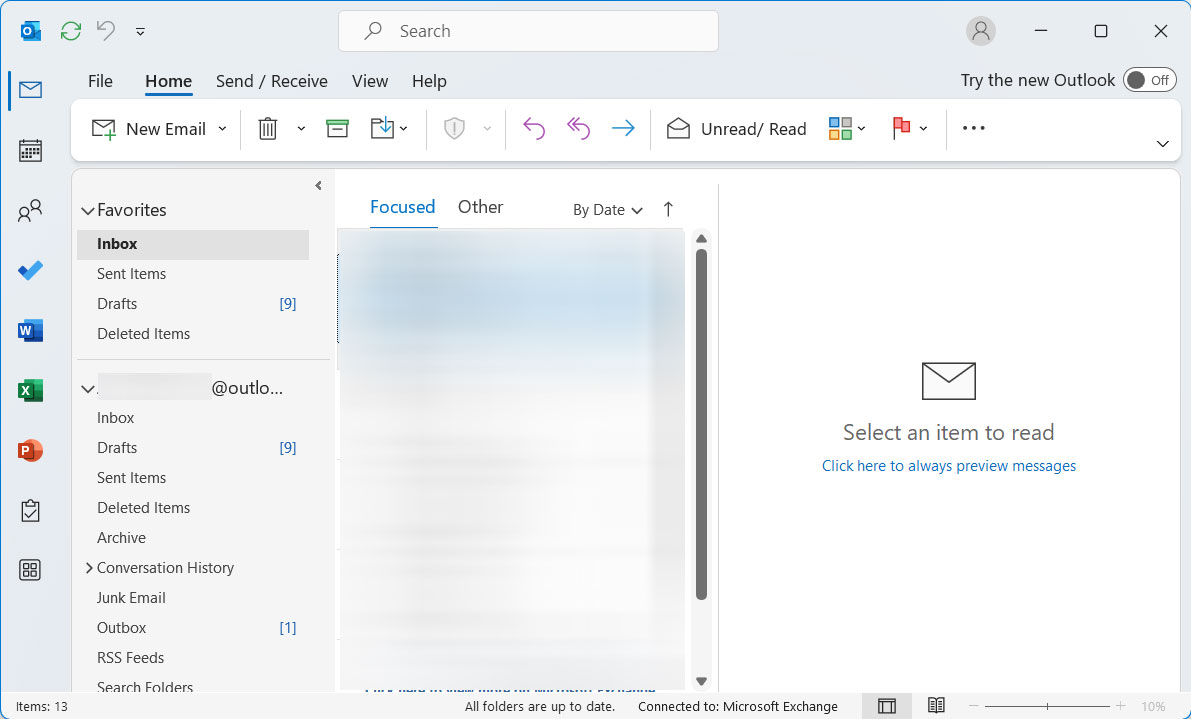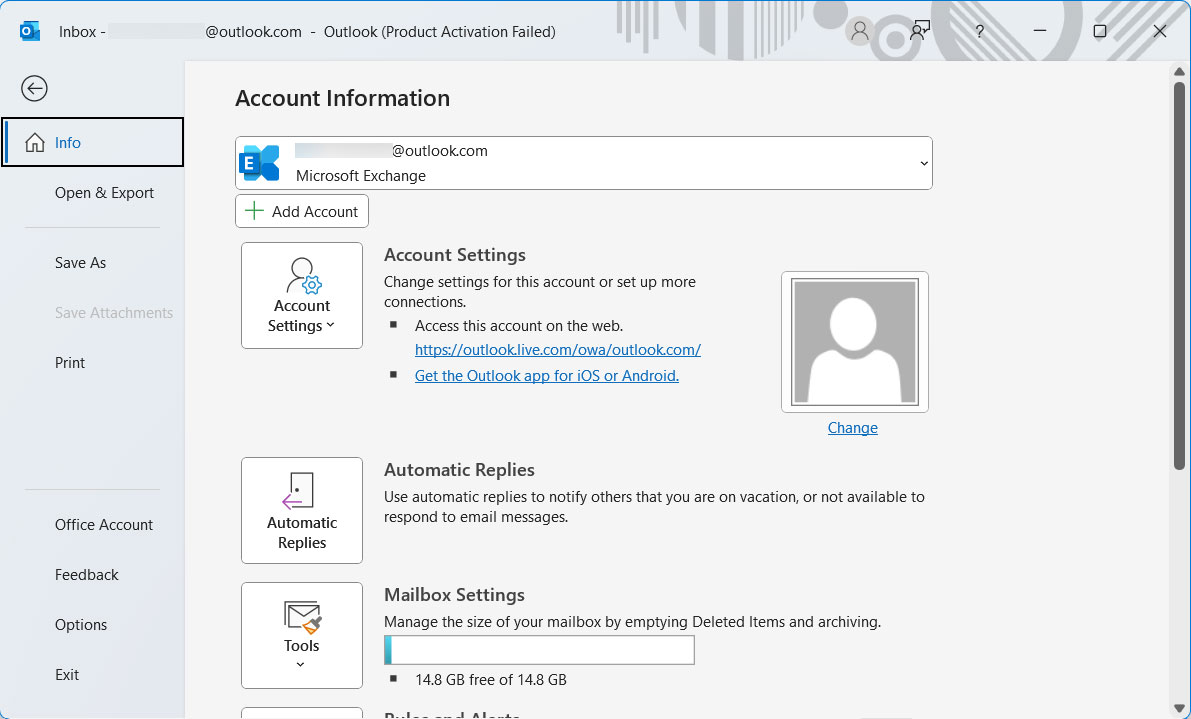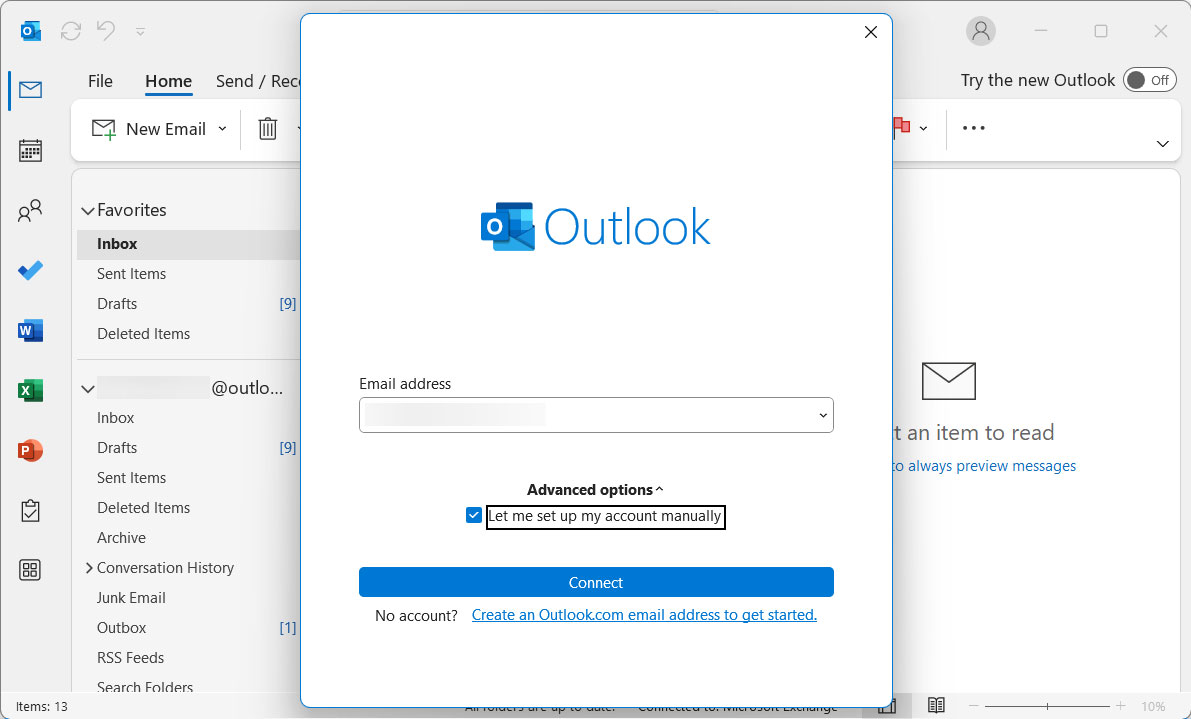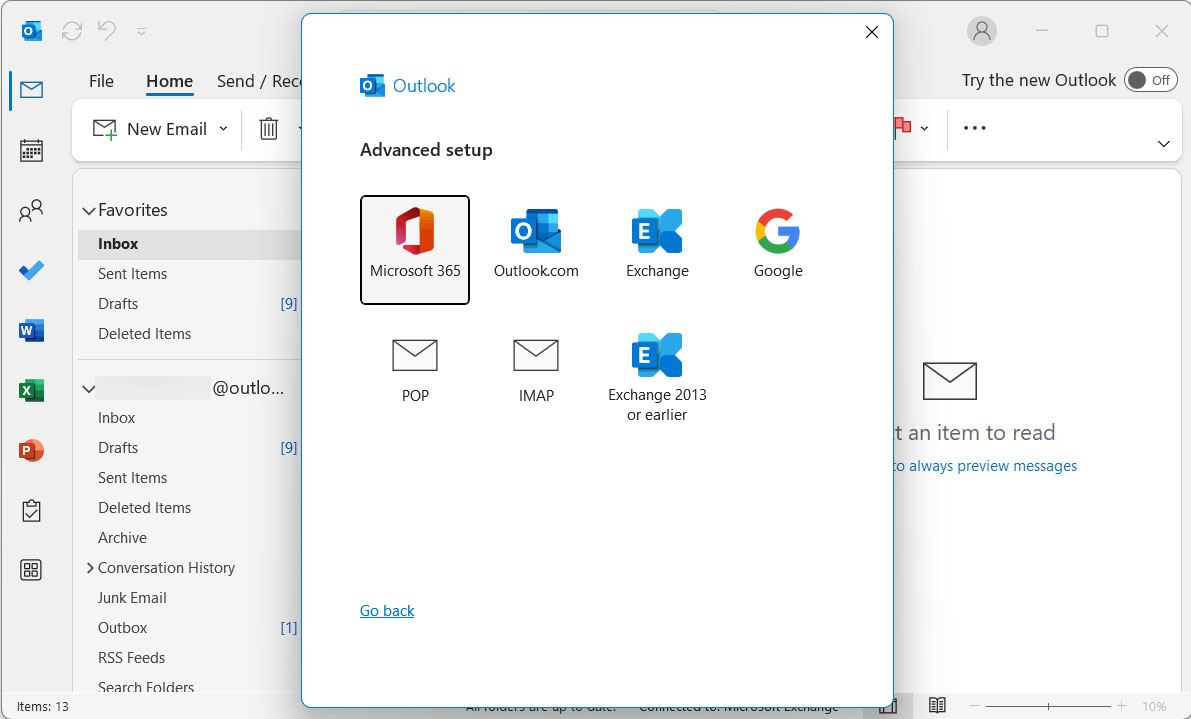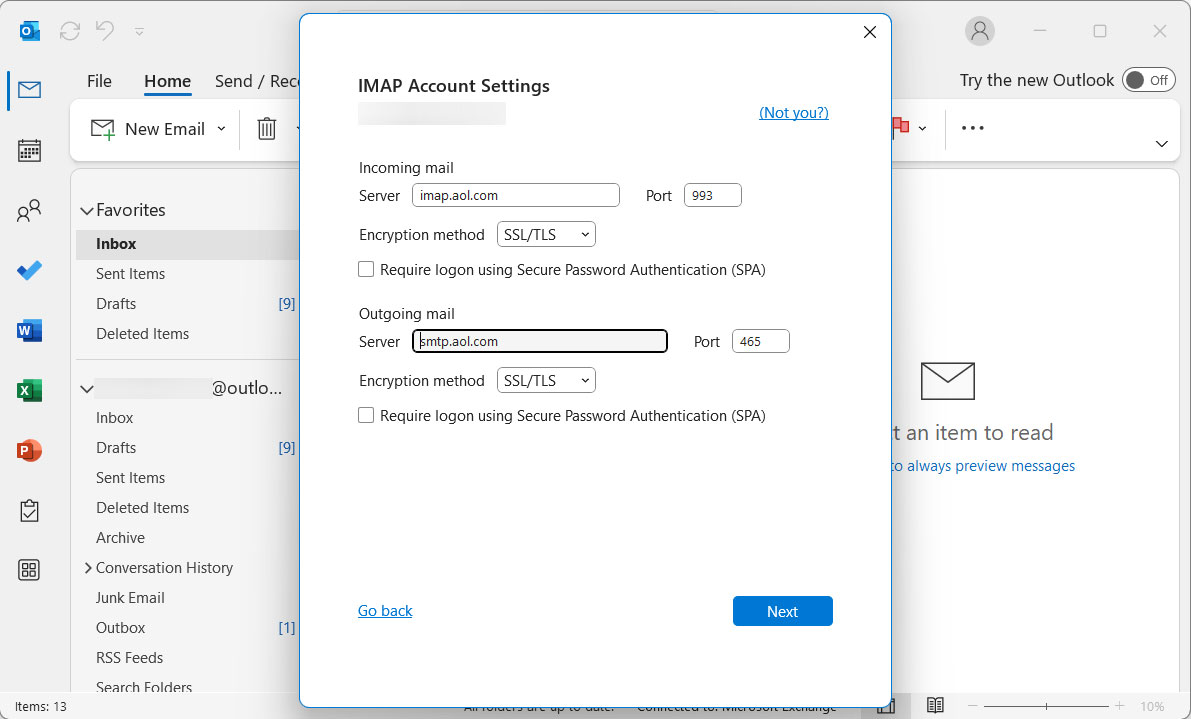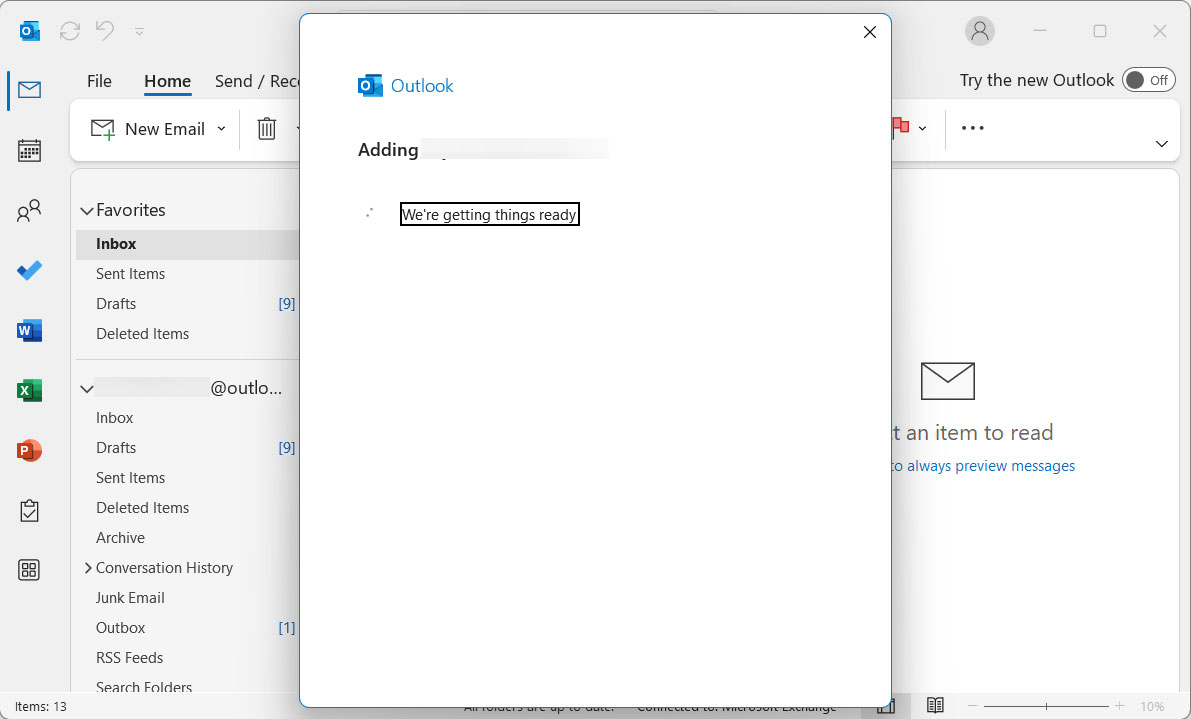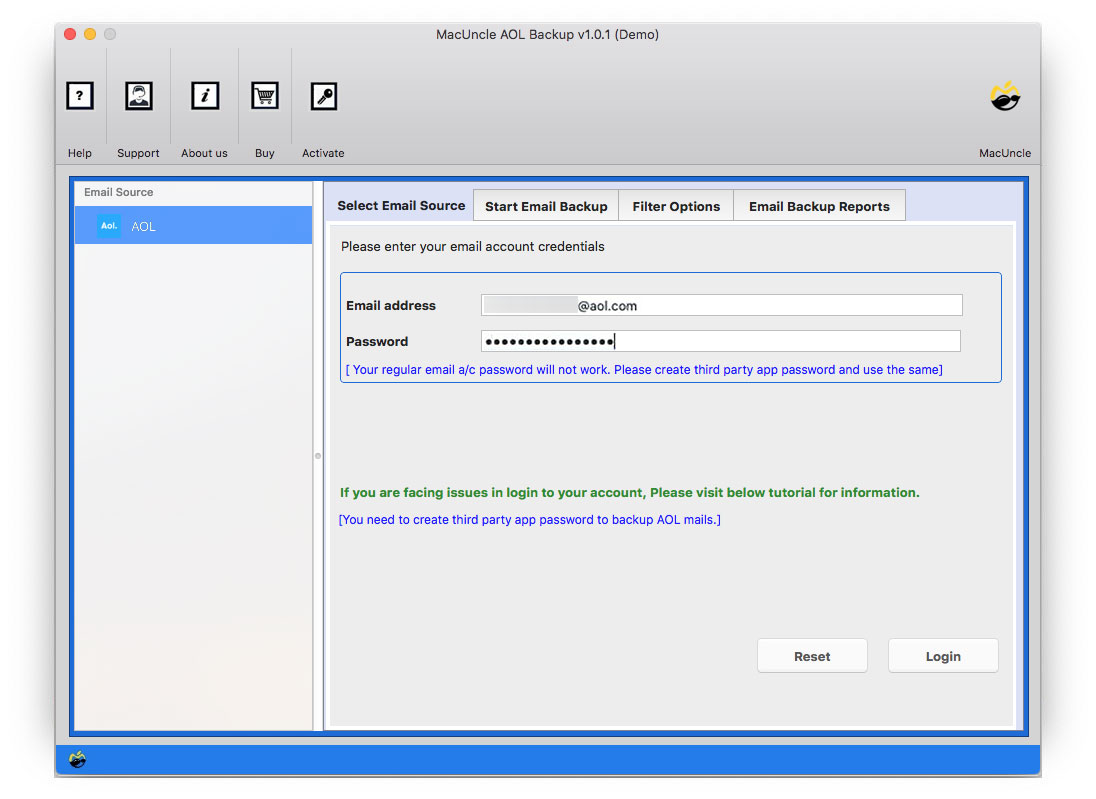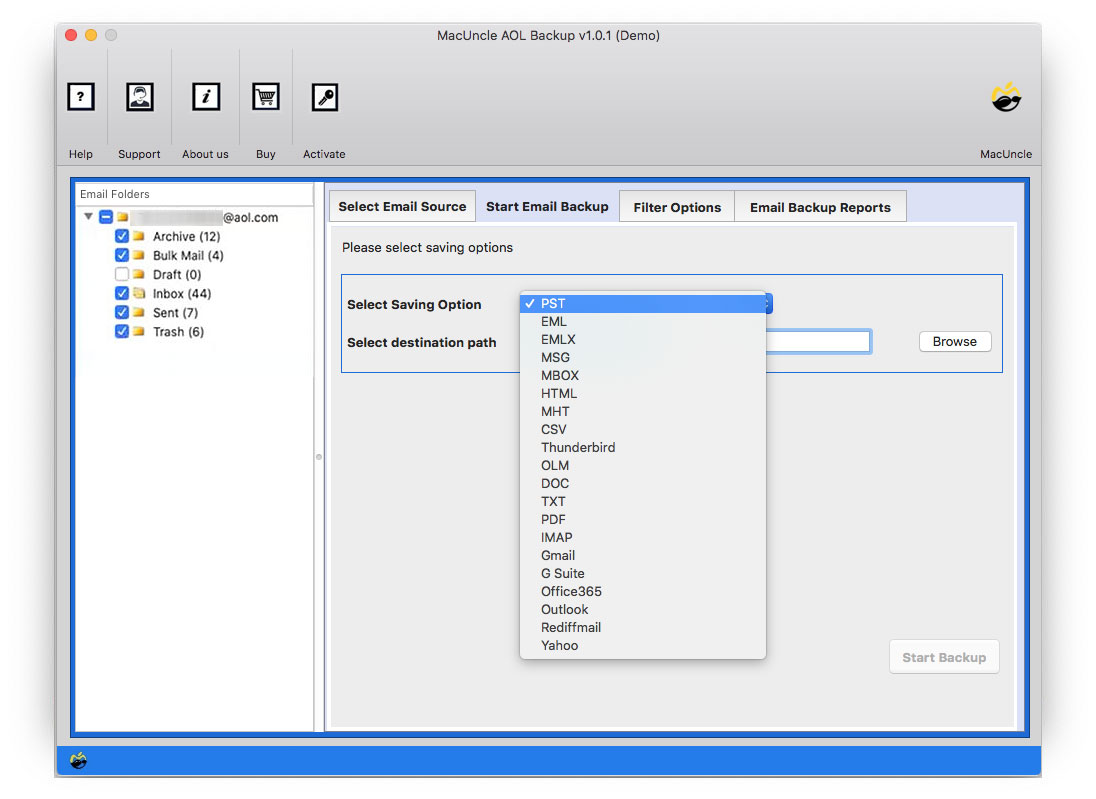How to Add AOL Email to Outlook Account ?
The write-up will guide you on how to Add AOL to Outlook 2016, 2011, etc. in the simplest way possible. Read the article and get the solution without going through any technical steps. We also have covered the solution to import AOL emails to Outlook, if you want to transfer selective emails
AOL webmail is one of the most commonly used email clients by the user. It also offers a desktop application for the user. AOL Desktop application stores the email files in *.pfc format. The personal Filing Cabinet (PFC) format is intended to store and maintain the AOL email data on a local drive.
Thus, it is not possible to open AOL email files in Microsoft Outlook, as it does not support .pfc formatted files. Users must convert AOL to Outlook PST or migrate AOL to Outlook accounts directly to make AOL emails accessible in Outlook.
Table of Content
How to Add AOL to Outlook Account Manually?
One of the many features in the Outlook account – Add Account. The feature allows users to add an email account to Outlook to get centralized management.
Follow the below steps to Add an AOL Account to Outlook:
- Start Outlook application
- Go to File>Select Info<Add Account.
- Select “Manual setup or additional server type” and click “Next“
- Choose “POP or IMAP” and press “Next“.
- Under the Information section, enter your name and AOL email address.
- In server information, choose IMAP.
- Incoming Mail Server: imap.aol.com
- Outgoing Mail Server: smtp.aol.com
- Incoming server (IMAP) with SSL: 993
- Outgoing server (SMTP) with SSL: 465
- Click Ok and then “Next” to complete the setup.
Now, the AOL emails can be accessed using the Outlook account. The above method is the only manual approach to add the account. If you want to import only a few emails then consider using the below methods.
Expert Solution to Import AOL Emails to Outlook Account
A competent AOL Backup Tool is the appropriate solution for importing AOL emails to Outlook. Experts agree that exporting emails from AOL and importing them to Outlook directly is the best option. It is the perfect solution if you only want to transfer desired emails from AOL to Outlook. This is the method that can also be used when you need to convert email data files from one format to another. This program will export the entire contents of an AOL file to the selected file format.
Get the toolkit and follow the step-by-step procedure to move AOL emails to Outlook 2019, 2016, or 2011.
Procedure to Transfer AOL Emails to Outlook Account
Simply carry out the steps to access AOL emails in your Outlook account.
Note: If you face any issues during the login process, visit: AOL Account Setting
- Start the tool to Import AOL emails to Outlook accounts.
- Enter your AOL email address and password and enter the login button.
- The tool scans all the files and folders in the AOL account on the left panel. Select the preferred email folder and select the Outlook option.
- Then enter the Outlook email address and password into the required field and press the Start Backup button.
In a few minutes, you will receive different notifications about the successful completion of the process.
Also read: How to Add AOL Email Account to Mac Mail
Outstanding Software Features to Add AOL to Outlook Account
AOL to Outlook Tool has multiple features including the Demo version. The Demo version acts as a testing version for users. Download the Trial package and move 25 AOL Emails to Outlook with all the features including selective migration. Then later activate the Professional package using the License key.
Here are Some Highlighted features of the tool
- Access AOL Files in Outlook: Move the email files from AOL to the Outlook account using the direct saving option Outlook. Using the tool users can add multiple AOL email files directly to MS Outlook without the installation of the email client.
- Advanced feature – Filter Option: Users can extract unique/selective Outlook data or transfer the data to another email client. The filter option functionality serves the user in the best way to add selective AOL email files to Outlook 2019, 2016, etc.
- Filter using Attributes – Data, To, From, etc.: The individual can use the tool to filter emails based on a date range, To, From, and Subject. Transfer Only emails from a specific date range, To, From, etc. to Outlook using this service. This ensures that only a subset of AOL emails can be accessed in Outlook.
- Filter using the Email Folder Option: The utility has a choice in the Filter option- Use Selective Export setting for the Email folder. Via this setting, one can easily export email files from the Send Folder or export only the important email information excluding the body content and attachments.
FAQ
Q) Do I have to open my Outlook account while adding AOL Emails to Outlook?
A) No, there is no requirement to activate the Outlook application while performing the AOL to Outlook process.
Q) How to import contacts from AOL to your Outlook Account?
A) After adding the email account to the software interface, choose the contact folder and perform all other steps.
Q) Is there any option to get AOL email messages from a single Mail ID?
A) Yes, use the Filter Option for selective migration in the suggested software. Enter the preferred ID on the “From” field and then enter start back up.
Q) Will I be able to import AOL emails to Outlook directly without any conversion?
A) The user can select the Outlook option from the Select Saving option and enter the Outlook credentials.
Outline
In conclusion, importing or adding email files to another email client is not as simple as you think. Therefore, get the email conversion and migration solution from MacUncle as AOL and Outlook are two email clients with different types of file formats to store email data. Whereas, Outlook also provides another layer of protection for the user’s data. Still, users tend to add emails to Outlook due to personal reasons. Use the tool mentioned here. The choices are open to the customer, depending on their needs.